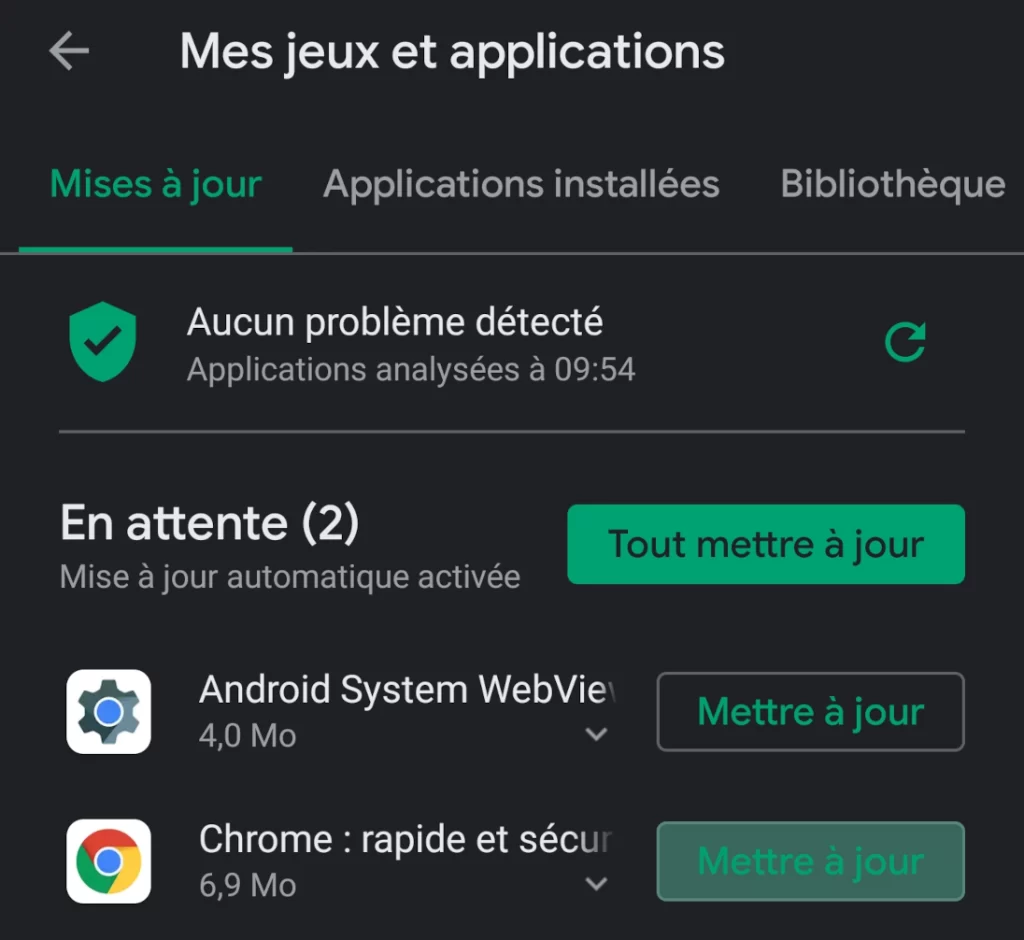Below are all seven methods to fix the application error that stopped working. We all know how annoying this problem is.
Whether it’s Netflix, Google Playstore, Messenger or even sometimes WhatsApp, at some point almost all of us have fallen victim to this error with our mobile apps. We offer you all known methods to solve this type of problem.
| Norton Secure VPN 2023 for up to 5 Devices | |
 | 19,99 $ |
1. Restart your phone
As with many problems you encounter on your phone, the first thing to do here is to restart the device.
Specifically, if you are experiencing the problem: “The system user interface has stopped working” on your phone, it’s most likely the system’s fault. Restarting the phone will reset some settings to default, which will solve the problem.
Of course to restart your phone, simply press and hold the power button until the restart menu appears. Then press the restart button.
2. Make sure you have enough RAM and storage
Your phone and the applications on it need RAM and storage to function properly. In general, you should not let your phone’s memory get overloaded; this could cause unexpected disruptions such as “WhatsApp has stopped working”.
Always keep at least 5% of your storage memory free. When it comes to RAM, just make sure you don’t use applications that are RAM-hungry. Then, always close an application when you finish using it.
3. Update the WebView application on your system
The “Unfortunately, the Android application has stopped working” error is usually due to a malfunction in the Android system application called WebView. This is a crucial component of many applications. When it is faulty, it affects the behaviour of many others.
To fix all the “app stopped working” problems, you may just need to update WebView.
How to update the WebView Application on Android
- Open Google PlayStore
- Tap on your profile icon in the top right corner.
- Then tap on “Manage apps and device”.
- Choose “Available updates”.
- Search for “Android System WebView” in the list and press the Update button.
It’s also a good idea to press “Update All” to install all the updates your phone needs.
Once the update is complete, restart your phone.
4. Is the application in question up to date?
Many people don’t update their applications as often as they should. This causes many problems. If your phone shows “Playstore has stopped working” first check that the Playstore application is up to date. If not, update it before looking for another solution.
To update an application, open Playstore, search for the application in question and press ‘update’.
Again, keeping your apps up to date is very important.
5. Clearing the cache and application data
This is another very effective solution to the “application has stopped working” problem. Usually, when an app has trouble opening, or when it suddenly freezes, it’s a sign to clear the cache and even delete all the data in the app.
But beware, you could lose your thread on some apps such as WhatsApp. In fact, deleting data from an app is like starting to use it again as if you had just downloaded it. Unless you had backed up your data.
How to clear an app cache and delete its data
- Open the Settings on your phone
- Now open the applications menu (Apps, Applications or Manage Applications).
- A list of your apps will appear. If it doesn’t, tap “View all apps” or another label.
- In your list of applications, tap on the application that has stopped working.
- Tap the “Clear cache” option but not yet “Clear data”.
Try opening the app again. If it doesn’t work, go back to the settings and delete the data and try to open it again.
6. Check your phone for system updates
We’re back to updates again. If some of your apps stop working, and none of the above solutions worked, update your Android system. This could provide more stability to your apps and better streamline RAM usage. As well as fixing some bugs and security issues.
How to update your Android phone
- Open your phone’s settings
- Search for and tap ‘System’, then ‘System Update’.
- If updates are available, simply download and install them.
7. Do a factory reset
This is an extreme solution that means you will lose all your applications and data. After this reset, your phone will be as good as new. The problem with this solution is that some time later, the problems with applications that stop working will surface again.
Find out :