There are three factors that can cause a video to be permanently lost on a PC: accidental deletion, hard drive failure, or the device being exposed to extreme heat, cold or humidity.
In any case, you will find in this guide several solutions to restore your videos in case of permanent deletions.
| Norton Secure VPN 2023 for up to 5 Devices | |
 | 19,99 $ |
Recover a video deleted definitively with the help of Windows file recovery
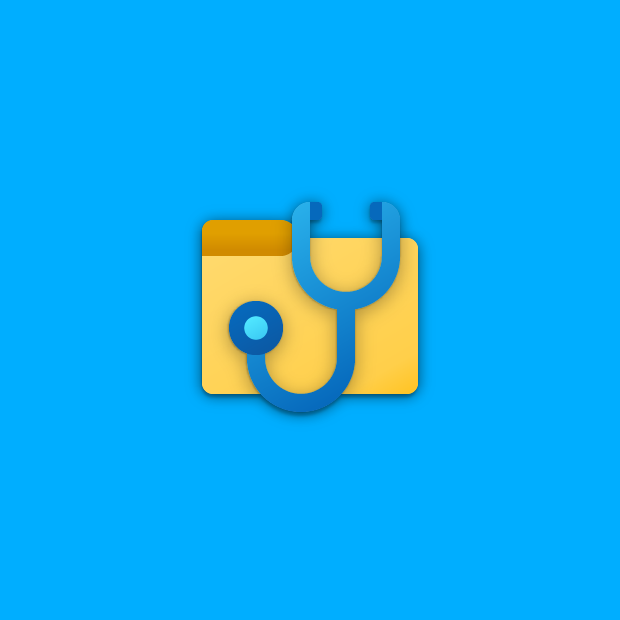
Microsoft has provided for Windows 10 and 11 versions a file recovery utility called Windows File Recovery. This tool relies on a number of commands and the steps to restore permanently deleted files are as follows:
- Go to the Windows Store, download and install File Recovery.
- Open File Recovery. Confirm “Yes”.
- The interface of the utility will appear. Run the following commands:
- winfr “source drive”: “target drive”: /regular: for example source drive can be C and target drive F.
- You can filter the recovery results in case you know the file extension. Just add to the previous command: /n*.extension. “Extension” can be for example mp3
- Confirm by pressing Y.
- When the recovery is complete, the recovered file will be located in the folder of the target drive “Recovery-[date]-[time]”.
Using a backup to recover a deleted video

It is advisable to make a backup of your videos in order to restore them in case of loss. If you have made this backup, the recovery procedure is as follows:
- Go to “Settings” and then “Update and Security”.
- Select “Backup”.
- Click on “Go to the Backup and Restore tool (Windows 7)”.
- In the window that appears, click on “Restore files”. Windows will choose the last backup by default. In case you want to restore a previous backup, click on “Choose another date”.
- Search for the folder or file to recover either by the search option or by the File Explorer
- Add the video to be restored to the list and click “Next”.
- In the page that appears, select the folder where you want to place the file.
- Click on “Restore”. The recovery process will start. Wait patiently for it to finish
Restore a deleted video from the file history
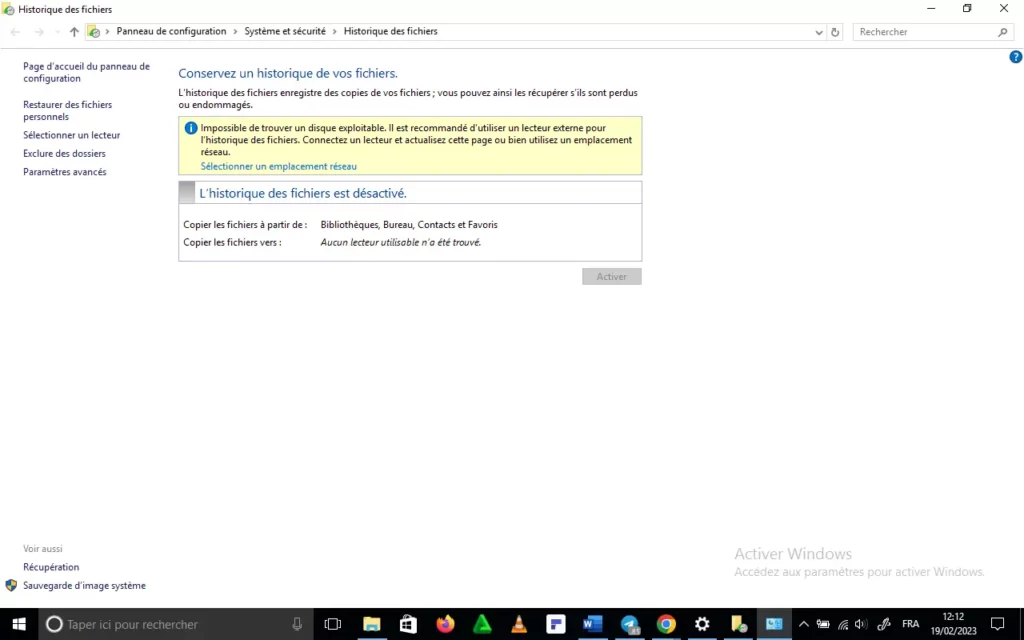
Another option to find a deleted video on PC is to use the file history. But the video should have been saved there first.
- Enter “File History” in the search bar on the “Start” menu.
- In the window that appears, on the left click on “Restore personal files”.
- The list of saved folders appears. Look for the location of the deleted video.
- Select the video and click on the green button at the bottom.
- You can go to the original location of the file and check that the restored video is there.
If none of the above methods helped you recover your videos, an alternative is to use third-party software to solve the problem.
Use third-party software to recover permanently deleted video
There are many professional software programs that can allow you to easily and completely recover deleted videos from the hard drive or media device. To name a few:
- Tenoshare
- Recuva
- PC inspector File Recovery
- Puran File Recovery
- Wondershare Recovery
Conclusion
When no file recovery software can restore your deleted videos, it means that the files concerned have been overwritten. Indeed, after a video is deleted, if you continue to use your PC, the old files will be overwritten. It is better in this situation to turn off your device to have a chance to recover the lost videos.
Read also :
