Though it’s of the best foldable clamshell smartphones in the world, the Samsung Galaxy Z Flip 3 isn’t out of some daily worries. Find out the problems you’re likely to encounter on Samsung Galaxy Z Flip 3 and how to solve them.
1. Creases appear on the screen of your Galaxy Z Flip 3?
The Galaxy Z Flip 3 could withstand over 350,000 folds and unfolds before showing signs of fatigue. Alas, on other people’s phone, cracks appear from the very beginning of use. If it happens while the phone is still under warranty, you’re in luck, just get the screen repaired. Contact Samsung. In any case, the only solution to this problem is to have the screen repaired.
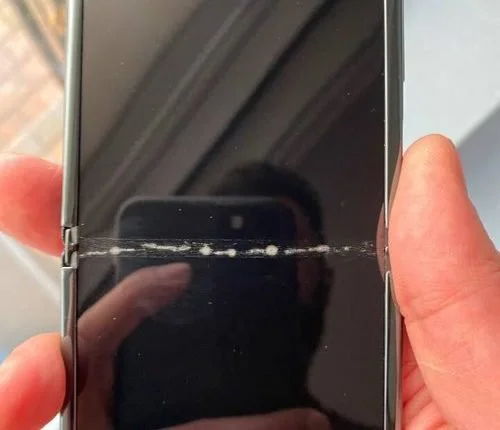
2.My Samsung Galaxy Z Flip 3 vibrates on its own or receives fake notifications
This may be the fault of the reminders and notifications option. This is an accessibility setting that sends alerts every five minutes until a notification is verified or dismissed. You can deactivate it by doing: Settings > Accessibility > Advanced settings > Notification reminders then deactivate.
You can also see if apps send notifications but they don’t appear on the screen. For that, Open Settings > Notifications.
If the problem persists, start the phone in safe mode. If this problem disappears, you will deduce that it is due to an application. Then restart your phone in normal mode and look for the culprit app.
3. How to Fix “Control Panel Not Working” Error
This problem occurs with Flex mode. Check which apps are enabled. Go to Settings > Advanced Features > Labs > Flex Mode Panel and remove the apps from the list causing the problem.
4. My phone freezes and restarts on its own
It is very often an overheating problem on the device. It could be the fault of a malicious application. Have you installed one recently? Go to Settings > Battery and check which apps are using your battery the most. If you don’t recognize any of them, Google them. If the results leave you in doubt, delete it.
Start your phone in safe mode and see if the problem still occurs. If it’s caused by an app, it won’t happen again in safe mode.
Another solution is to update your Galaxy Z Flip 3. In the end, if nothing changes then wipe the cache partition of the phone.
5. Android Auto Problems on Samsung Galaxy Z Flip 3
This is a problem you will encounter on many other phones. It is often due to the configuration of the phone.
If you used configured Android Auto with Samsung’s Smart Switch app, uninstall it from Play Store. Now tap Update and it will reinstall again. -the. Go to Settings > Apps > Android Auto > Storage and tap Clear storage and Clear cache.
For Android Auto, it is recommended to use the Samsung USB-A to USB-C cable or the USB-C to USB-C cable. Make it clear to the seller that it is to use Android Auto.
Some general methods to solve all the problems of your Samsung Galaxy Z Flip 3

How to Boot Galaxy Z Flip 3 in Safe Mode
When your phone is off:
- Press and hold the side key until the Samsung logo appears on the screen;
- As soon as you see the Samsung logo, let go of the side button and immediately press and hold the volume down button;
- Wait for the phone to restart;
- Now release the Volume Down button when Safe Mode pops up in the lower left corner of the screen.
Reset your Samsung Galaxy Z Flip 3 to its factory settings
- Simultaneously press and hold the volume up button and the side key.
- Release the side key once the phone turns on, but hold down the volume up button.
- Use the volume down button to navigate to Wipe data/factory reset and press the side key to confirm.
- Select Yes — remove all user data settings.
- When the reset is complete, press the side key to select Reboot system now.
How to Wipe Galaxy Z Flip 3 Cache Partition
- Simultaneously press and hold the volume up button and the side key.
- Release the side key once the phone turns on, but hold down the volume up button.
- Use volume down button to navigate to Wipe cache partition option and press side key to confirm.
- Restart the phone when done.
Also discover :
