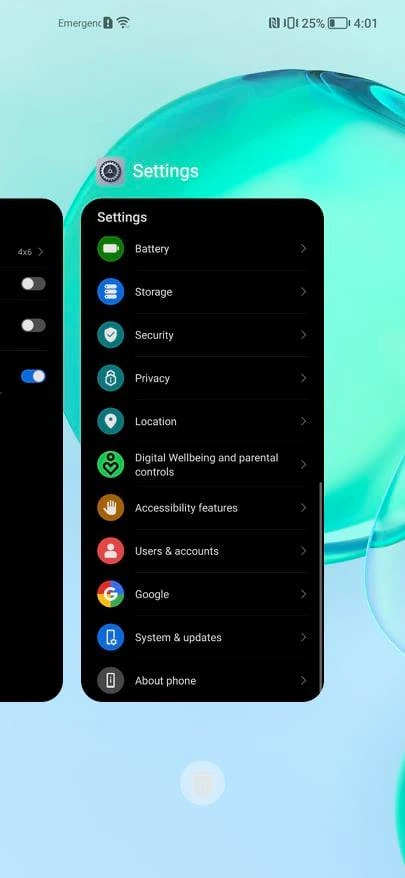Despite the reputation that the Honor 50 series of phones has gained over the past few months among its users, there are several reviews that report numerous problems in the handling of these devices. This article aims to show you how to solve the problems with the Honor 50.
| Honor 50 5G (256GB, 8GB) | |
 | $429.50 |
| honor 50 screen protector | |
     | $11.99 |
Honor 50 overheating and fast discharge problems
On charger
If your Honor 50’s battery gets too hot, here are some solutions:
- Disconnect the charger from your phone and close any apps running in the background (you could restart your phone for this). Now wait for the device to cool down (for a few seconds) and then plug it in again.
- If the lower part of your Honor 50 is overheating, it could be because the connected USB cable is damaged. We suggest replacing the cable in question. Anyway, avoid buying such important accessories from cheap brands and always opt for original products and components.
Under normal use
- Restart/ Reboot your telephone
Simply press and hold the power button on your phone (for 2-3 seconds) until you see menu options. Among the options available; click on the “Turn off” or “Restart” option and that’s it.
If unfortunately the overheating problem persists, here is what we suggest:
- Disable certain features (GPS, Bluetooth, mobile data and Wi-Fi) when not in use. If these features are continuously enabled, your device may overheat until you turn them off.
- Close background applications.
If you find applications that you haven’t used for months, you should uninstall them.
- Always keep your Honor 50 up-to-date with the latest software update. To check the system update, open Settings → System update → Check for software update.
Your Honor 50 runs slow or sluggishly
- Before doing anything else, try restarting your device. This should solve your problem. If not, please continue.
- Make sure your Honor 50 has the latest version of the Android operating system.
- Limit the animation settings simply by enabling the Developers option. To do this, go to Settings → About Phone, press the “build” number 7 times continuously
- Uninstall any applications you don’t really use.
- The last option would be to perform a factory reset, which will probably put things back in order.
Network problems on the Honor 50
This is a very common problem for users of dual SIM models.
- Restart your phone
- Re-insert the SIM card
Remove the SIM card once and reinsert it. Now restart the phone and check if this problem has been solved or not.
If you still have the same problem, insert the SIM card in another slot or in another phone to check that the problem is not with your phone or SIM card
- Check your network settings
Go to Settings → Network & Internet → Mobile Network → Advanced → look for the “Automatically select network” option and enable it.
- Disable “Roaming mode”
Always in Settings → Network and Internet → Mobile network → Roaming. Deactivate it.
- Reset the network connection
Settings → System option → Advanced → Reset options → Select Reset mobile network (You can also see options such as reset Wi-Fi, Bluetooth or mobile network option in this case, select only “mobile network” option) → tap Reset settings.
- Now restart your phone.
Wi-Fi issues on the Honor 50
- Start by restarting your phone. If the problem is not solved, just continue the procedure.
- Make sure that all applications on your Honor 50 (including the operating system is up to date) are up to date.
- The MAC address must support the Wifi access point. To check the MAC address, click on your Wi-Fi network → Settings → Wi-Fi → Configure.
- You can also try resetting Wi-fi settings. Make sure you have the passwords handy though.
- Another trick to fix the Wi-Fi access problem on your Honor 50 is to check if the phone is in power saving mode. This often shuts down Wi-Fi automatically.
If your Honor 50’s battery drains quickly when using Wi-Fi, it’s probably due to a hardware issue.
Bluetooth connectivity issues in the Honor 50
- Start by restarting the device and see if this solves the problem. If not, just do the following.
- Delete all previous Bluetooth connections. Sometimes connecting the Honor 50 with multiple devices one after the other could be the reason for this problem.
- When connecting, always make sure that the Bluetooth connection is detectable on your device, as well as on the other one you are connecting your device to.
- If none of this works, the last option is a factory reset of your device.
SD card detection problem on the Honor 50
- Remove the SD card and restart your phone. Once done, insert the SD card again to see if it works. If not, follow these steps.
- Make sure the SD card is in good working order. You can check the status of your SD card by inserting it into another device.
- It may be useful to format your card. Insert it back into your Honor 50 to see if the same thing happens. Back up your data before erasing everything.
- Also make sure that the SD slot of the device is not damaged.
| Honor 50 5G (256GB, 8GB) | |
     | $429.50 |
| honor 50 screen protector | |
     | $11.99 |
Honor 50 screen issues
To solve any screen problem on your Honor 50, follow the instructions below.
- The first thing to do is to restart the device and see if it works again.
- Make sure you are not wearing gloves and that your hands are clean.
- Your screen protector should be of the highest quality possible if you use one.
- Make sure the screen is completely clean and free of oil and dust particles.
- In some cases, the screen no longer functions normally due to a software problem. Please contact us or tell us about it in the comments.
- A factory reset may be the ultimate solution if none of the above works.
Ghost touch problems
<<Ghost touch>> is a type of problem where your device seems to respond to touches that you have not made.
This can happen because of faulty software or hardware problems, or because of moisture on the screen surface or dust particles on the screen.
If you experience such a problem, proceed as follows:
- Remove or replace your screen protector
- Force a restart of the device
- Reset to factory settings
Go to Settings → System Reset.
- Change the charger
- Replace the display or touch panel.
The last option if the above does not work is always to perform a factory reset
Please feel free to share your opinions or problems in the comments area.
Find out :