Some common Amazfit GTR 3 problems can be fixed in a few steps, others require more attention. Follow this guide to learn more.
Although a good watch, the Amazfit GTR 3 has some limitations and bugs like any other device. Fortunately, the majority of these bugs can be fixed easily.
| Amazfit GTR 3 protection |
|
|---|---|
 | $10.98 |
1. Unable to log in to the Zepp app
First, check to see if the password and username you are using are correct. If they are and the connection continues to be a problem, switch from Wi-Fi to 3G/4G cellular network. You will do this in the network settings of your phone.


| Amazfit GTR 3 protection |
|
|---|---|
    | $10.98 |
If the watch still does not connect, clear the Bluetooth sharing data and clear the cache and data from the Zepp app. If nothing works, restart your phone, uninstall the application, and reinstall it from the Google Play Store or App Store. If nothing works, contact Customer Service.
2. No notifications on Amazfit GTR 3: What to do
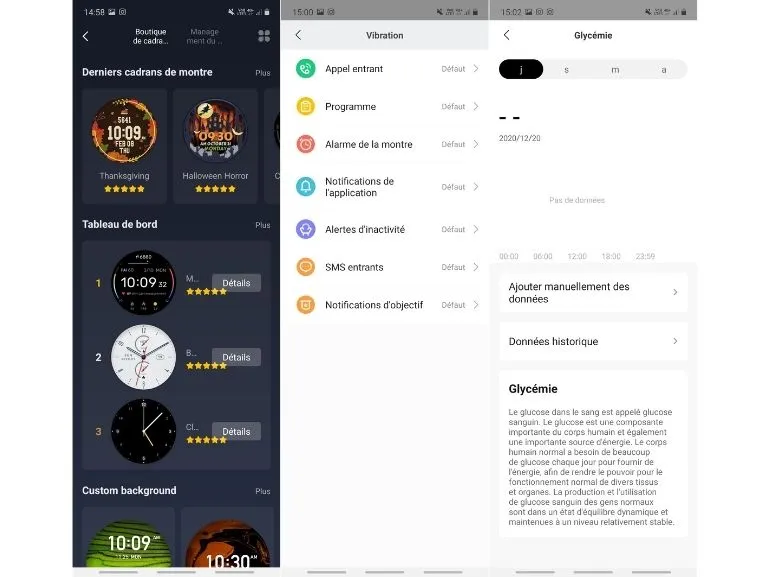
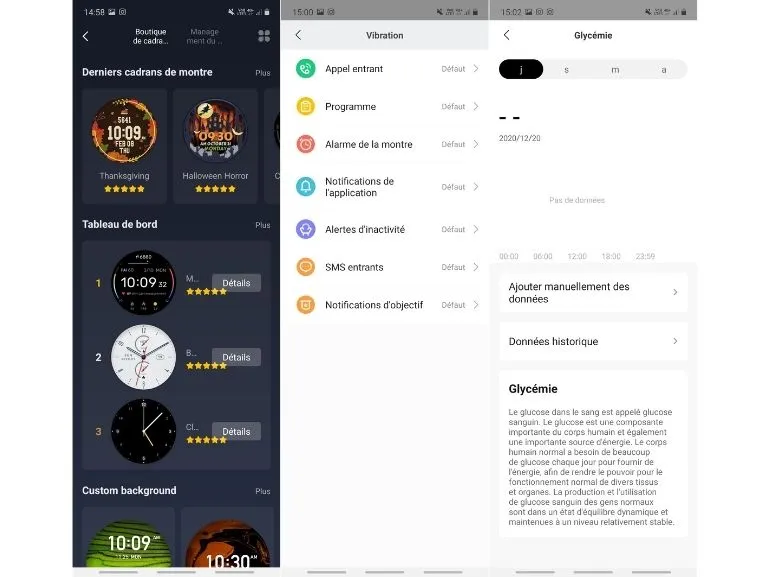
The content displayed by your watch should be the same as what you see in the notification bar of your phone. Also, can you see the app notifications from the notification bar on your phone? Please note that notifications will only appear on the watch if they appear on the phone.
If you still do not see any notifications, enable application alerts in Zepp :
- Open the Zepp app and tap “Profile” in the lower right corner.
- Tap My Devices and choose Amazfit GTR 3
- Tap Notifications and Reminders
- Enable app alerts
- Tap “Manage Apps” at the bottom middle of the screen and select the apps that should send notifications.
You should also check that Bluetooth is enabled on your cell phone and that silent mode (NPD) is not activated. Also check that the notification bar is enabled on your phone.
Another solution is to look for application notifications in the phone settings, turn them on and then turn them off. When that’s done, all you have to do is restart your phone, then restart the Zepp application.
If that didn’t work, open the Zepp app, go to Profile, My Devices-Amazfit GTR 3, tap Run in Background to verify that the Zepp app is running in the background.
If you are on iPhone, open Settings and go to Notifications, then Zepp app and Enable all alerts. Enable the others in the Zepp application.
2. Amazfit GTR 3 connected watch does not vibrate, how to fix?
It could be that the “Do not disturb” mode is activated, in which case you must deactivate it.
If not, set several alarms and see if the watch rings and vibrates when the time comes. If it rings and does not vibrate, contact customer service.


| Amazfit GTR 3 protection |
|
|---|---|
    | $10.98 |
3. My connected watch update failed
To resolve this issue, log out of the Zepp application and log back in. Open Zepp, and the application will connect to the watch and start the update.
If the update does not launch, or if it still fails, uninstall and reinstall the Zepp application. Log in to the application and the update should work.
Of course, it is important that your Amazfit GTR 3 is fully charged, at least 50%. Keep your phone screen on and do not perform any other operation on your phone during the update.
Read also :
- Problems on Amazfit connected watches and their solutions
- Amazfit GT 3 Pro vs GTR 4 Pro: which one should you buy ?
