Amazfit smartwatches are one of the most preferred accessories for users to accompany their mobile phone, since they serve to monitor both their physical condition and the activities they carry out, the quality of sleep, among many other functions.
That is why in this article we are going to see the different ways to solve all the problems that you may have on your Amazfit smartwatch.
| Amazfit GTR 3 Pro | Amazfit GTR 4 Pro | |
 | 149.99$ | 184.98$ |
How to Fix GPS Errors on Amazfit?
Check if the position is not correct
- Stand in an open space outdoors.
- Touch any activity to take the test (walking, running outdoors, etc.).
- Once you touch the option you want, you should keep your wrist as still as possible in the same position.
After a few seconds of waiting, it will finally detect our location and you can leave without any problem. In addition, this is the trick that worked the most for Amazfit watch users when they suffered this connectivity failure. If that doesn’t fix the situation, check to update your watch and the app. And if it persists, you will have to restart the two devices and resynchronize them.
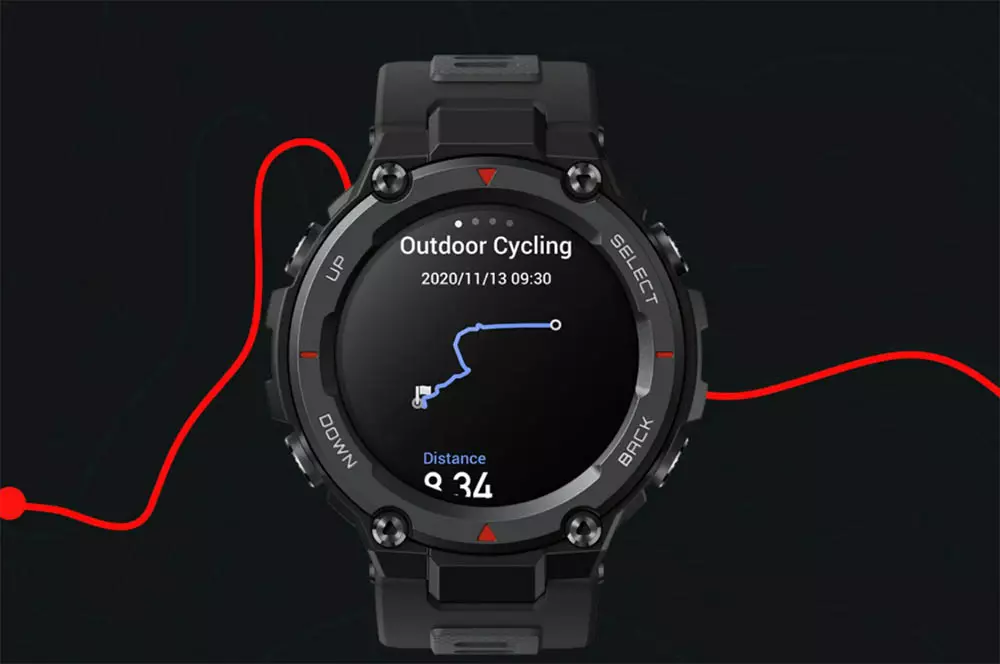
Check if it is not working only on the watch
- First, check that you have the latest software version of the app you are using, as well as the firmware of the bracelet. If not, it will need to be updated.
- Then, before using GPS, connect your watch to your phone and sync A-GPS.
- Finally, look for an open spot before clicking on an activity that uses GPS.
- If the error persists, you should close the app, turn Bluetooth off and back on, restart your smartwatch, and try to sync the watch again. Also, as a recommendation, you can delete the cache data of the app itself from our smartphone by following these steps:
- Go to the Settings app.
- Touch the Applications tab.
- Touch the software you are using, in this case, Zepp.
- Inside you have to find the Storage > Clear data and cache option.

How to solve the problem of notifications not arriving?
Grant the necessary permissions
- First, you need to enter your terminal settings.
- Go to the apps section and navigate to the app your watch is connected to.
- Once located, give it permissions to run in the background.
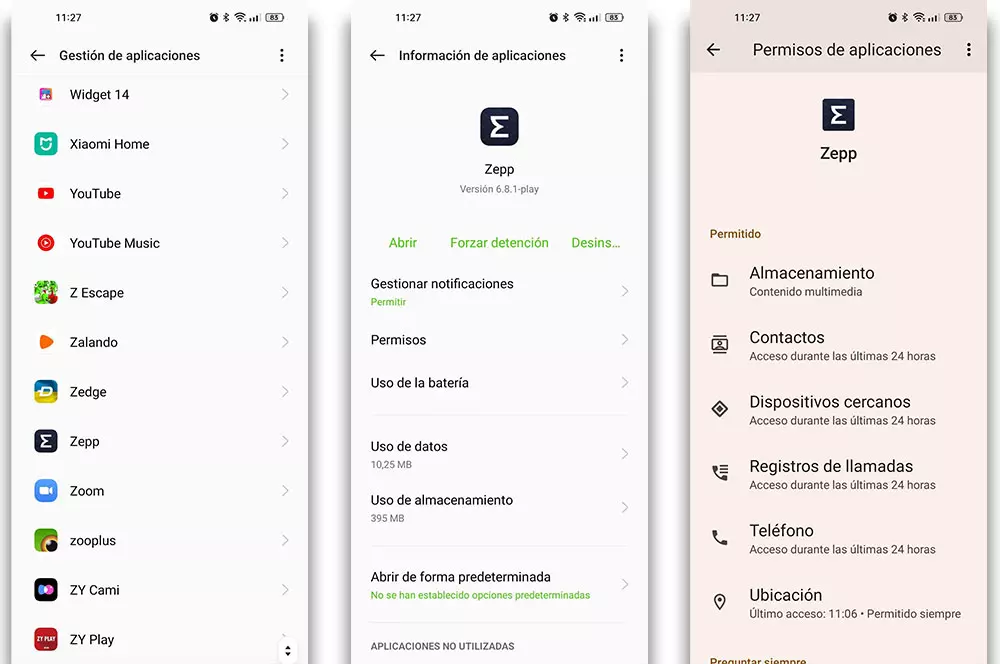
Also, in the app itself that you are using, in this case in Zepp, you need to enable a specific feature for it to run in the background without issues. To do this, you will have to follow another series of steps that will hardly take us a few seconds from the menu of the application of the Asian firm, and which are the following:
Go to Zepp.
- Click on the Profile tab.
- Tap on your watch.
- Check the Run in background option to check the settings.
- Here you will need to ensure that the Zepp app is running in the background.
Activate alerts
- Go to the Profile tab.
- Touch on the clock > to enable app alert .
- And you choose which apps you want to receive notifications from.
- For calls, you must go to the previous menu > Application settings > Phone and activate the option Call by the clock.
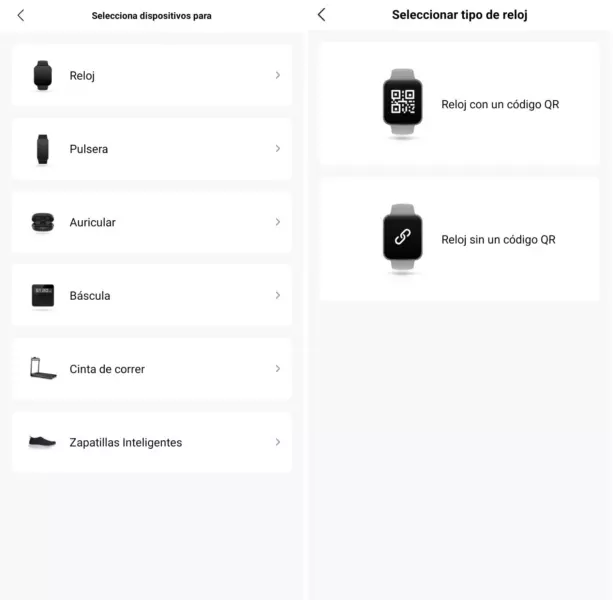
How to solve the pairing problem of Amazfit watches?
If you are unable to pair, you can try charging the battery of the device to the maximum. If it still doesn’t work then the error might be in the phone so you need to uninstall and reinstall the Zepp app or force close it. Although at all times we must make sure of these points so that the link between the watch and the phone does not have problems:
- Make sure you have more than 20% battery on Amazfit smartwatch.
- Make sure you have the latest version of the Zepp application to link the smartwatch to the mobile.
- Make sure the two devices are close to each other while pairing.
How to fix data sync issues with Amazfit smartwatches?
- Go to mobile settings.
- Touch on the Applications tab.
- Click on Zepp and navigate to Battery.
- In this menu, check the No restrictions or similar option.
Also discover:
