If you are a Fitbit Versa 4 owner, you may face a number of issues. Whether these issues are with your watch’s hardware components or its features, this guide will help you fix them.
Fitbit Versa 4 problem log
Users may encounter the following issues on the Fitbit Versa 4:
- Sync issues
- Time and clock issues
- Screen issues
- Notification issues
- Charging issues
- Alarm issues
- Battery issues
- Health tracking issues
These bugs can be solved with the tips that we offer following this article.
| Fitbit Versa 4 and Fitbit Sense 2 Screen Protector | |
|---|---|
 | $6.99 |
Solutions to issues on the Fitbit Versa 4
Fitbit Versa 4 syncing issues
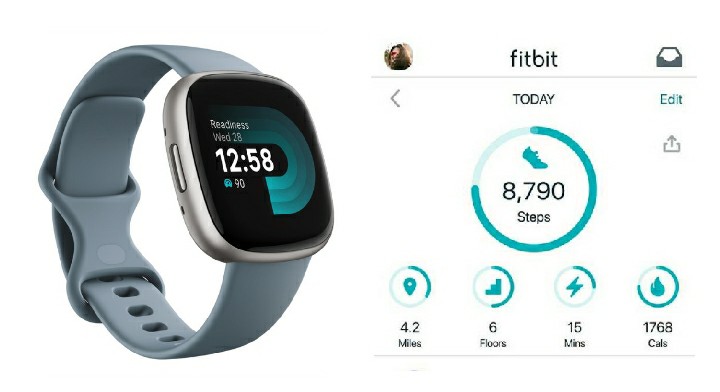
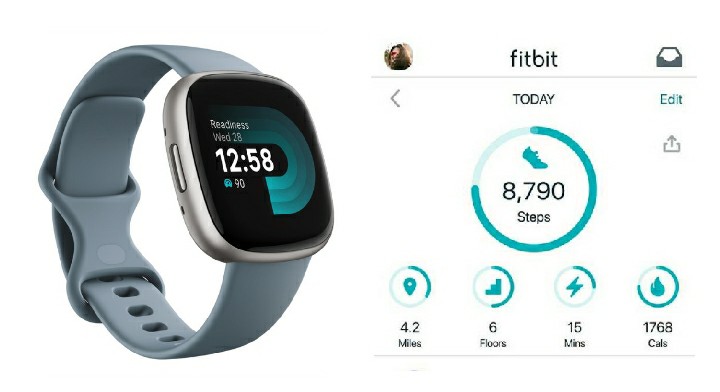
Like all Fitbit trackers, the Versa 4 syncs with Android devices via Bluetooth and, unfortunately, this technology can be unreliable. For those who are having difficulty performing this synchronization, here is how to proceed:
- Install the Fitbit app on your smartphone.
- Activate your phone’s Bluetooth. Make sure you connect the Fitbit to only one Bluetooth-enabled device.
- Enter the Fitbit app and Open your account.
- Select your account photo.
- Click on your tracker.
- In the upper right corner click on the trash can icon and select “unlink”.
- Re-pair your Fitbit Versa 4 with your Fitbit account.
Owners of phones running Android 6.0 Marshmallow or higher must manually allow the Fitbit app to search for Bluetooth devices by performing the following actions:
- Open the Settings menu.
- Select “applications and notifications”
- Click on “Authorization Manager”
- Select “location” and then “Fitbit”
- Select the “Allow all the time” option
When you want to search for Bluetooth devices, activate the location of your smartphone. If the sync failure persists, uninstall and reinstall the Fitbit app. It should work.
| Fitbit Versa 4 and Fitbit Sense 2 Screen Protector | |
|---|---|
    | $6.99 |
Time and clock problem on the Fitbit Versa 4
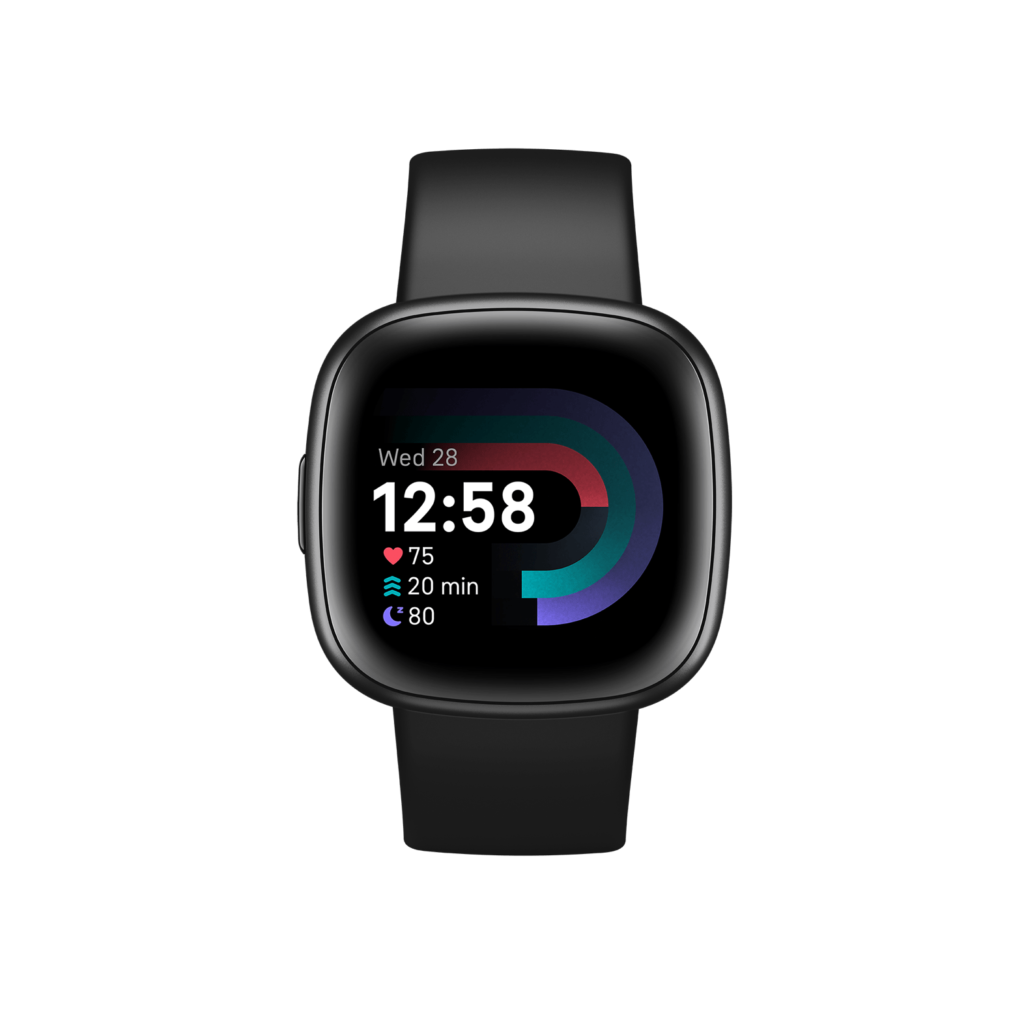
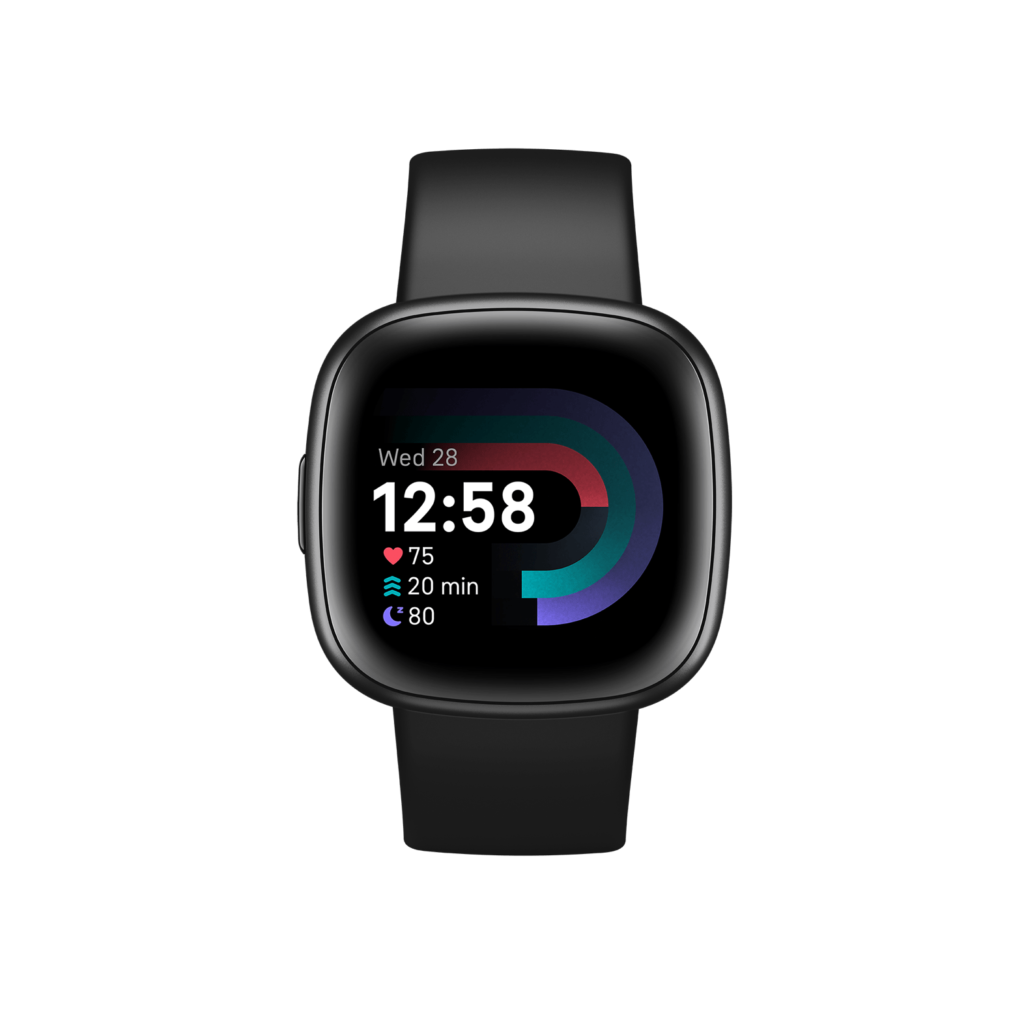
These malfunctions occur when your Fitbit Versa 4 watch displays an incorrect time or its clock has a display problem.
If the watch displays an incorrect time,
- Open the Fitbit app on your smartphone.
- In the “Today” tab, tap your profile picture.
- Follow the path “Settings / disable Automatic time zone”.
- Choose “Select time zone” and select the correct time zone.
- Sync your Fitbit with the phone. Your Fitbit Versa 4 now displays the correct time.
If the watch has a clock display problem,
- Install a clock face made by Fitbit. If the problem persists try the following solutions.
- Restart your phone. Also restart your Fitbit Versa 4 by pressing and holding the button for 10 seconds until you see the Fitbit logo on the screen.
- Try changing your clock face one more time.
- If the problem still persists, check for available updates for your watch, or your Fitbit app. If you find any updates, run them.
- If all the methods offered above fail, reset your Fitbit Versa 4 to factory settings. This last trick should solve the problem.
Fitbit Versa 4 screen issues
Users often complain of seeing vertical lines on the screens of their Fitbit Versa 4 smartwatches; washed out or totally black screens, and even flickering screens. These issues are usually hardware related. In these cases Fitbit offers to change the clock face to the one developed by themselves. If this solution does not work, contact Fitbit.
Fitbit Versa 4 with problem receiving notifications
If your Fitbit Versa 4 is not receiving notifications from Android devices, make sure the Fitbit app has notifications turned on. To do this:
- Open the Fitbit app on your smartphone.
- Tap your profile icon.
- Then select your device. Look down for “Notifications”
- Enable call, text, and app notifications.
- Move closer to your mobile phone to stay connected
It is important that no other Bluetooth device is connected with your smartphone and that the “Do not disturb” mode is deactivated on your Fitbit device. By pressing and holding the side button for a few seconds until the “Do not disturb” option appears you can turn it off.
If the previous solutions fail, uninstall and reinstall the Fitbit app.
Your Fitbit Versa 4 charger is not working


When you have a problem with the charger of your Fitbit Versa 4 you must perform the following actions:
- Clean your Fitbit tracker and charging cable as accumulated dust may prevent the device from charging.
- If you connect your charger to a USB hub it cannot work. Plug it into a computer USB port or use a wall charger.
- If the pins on your Fitbit device are misaligned on the charging cable, the charging cable cannot charge. Check that the alignment is correct.
- If the pins are not making good contact with their companion device or they dig themselves into the charging cradle, one should unplug the charger and wiggle the pins with a bristle brush and some rubbing alcohol.
If none of the above methods can fix the problem or you find that your Fitbit’s charger is worn out, it’s best to get a new charger. You can buy it on the Fitbit site.
| Fitbit Versa 4 and Fitbit Sense 2 Screen Protector | |
|---|---|
    | $6.99 |
Alarm issues on the Fitbit Versa 4


Fitbit smartwatches usually come with a silent alarm. If you find it’s not working on your Versa 4, check that your watch’s silent alarm is turned on: open the Fitbit app on your smartphone, select your account picture, choose your Fitbit device, and turn on Silent Alarm .
If the alarm was activated then the problem comes from the vibration motor of the Fitbit Versa 4. Try the following steps:
- Swipe and tap Timer.
- Select Stopwatch, and then tap the Play icon.
- Plug in the tracker to charge.
The problem should be solved. But if not, contact Fitbit customer support.
Fitbit Versa 4 battery issue
Your Versa 4’s battery can suffer from rapid draining. To increase battery life, follow these tips:
- By going to your Fitbit settings, select always-on display and turn it off.
- Disable GPS when not in use.
Go to your Fitbit settings to reduce screen timeout
If despite all these actions your Versa 4 cannot hold the charge, the problem could be hardware. It would be better to contact Fitbit support.
Fitbit Versa 4 health tracking issue
Health tracking issues on your Versa 4 may relate to wonky calorie counting and heart rate monitoring.
Generally you encounter a wobbly calorie counting problem in the following cases: the application calculates the calories absorbed by food by giving raised figures, the figure of the application widget is late compared to expectations. Sign out of the Fitbit app on your phone and sign back in to resolve the issue. If the problem persists there is no solution. Only an update of the application by Fitbit in the coming weeks can remedy this. Generally the manufacturer is aware of this type of bug.
If you have a heart monitoring problem on your Fitbit Versa 4:
- Fit your tracker snugly on the arm without over-tightening it to allow blood circulation; just enough for it to sense your pulse.
- Clean your Fitbit’s sensor array to remove sweat or hair from your workouts that may be affecting readings.
- If after removing your watch it continues to record heart rate, place the device face down on a surface. After a few moments, the sensors will stop flashing and will turn off after a few moments.
Also read :
- The best smartwatches for seniors
- Garmin Fenix 7 vs Apple Watch series 8: which one should you go for
