
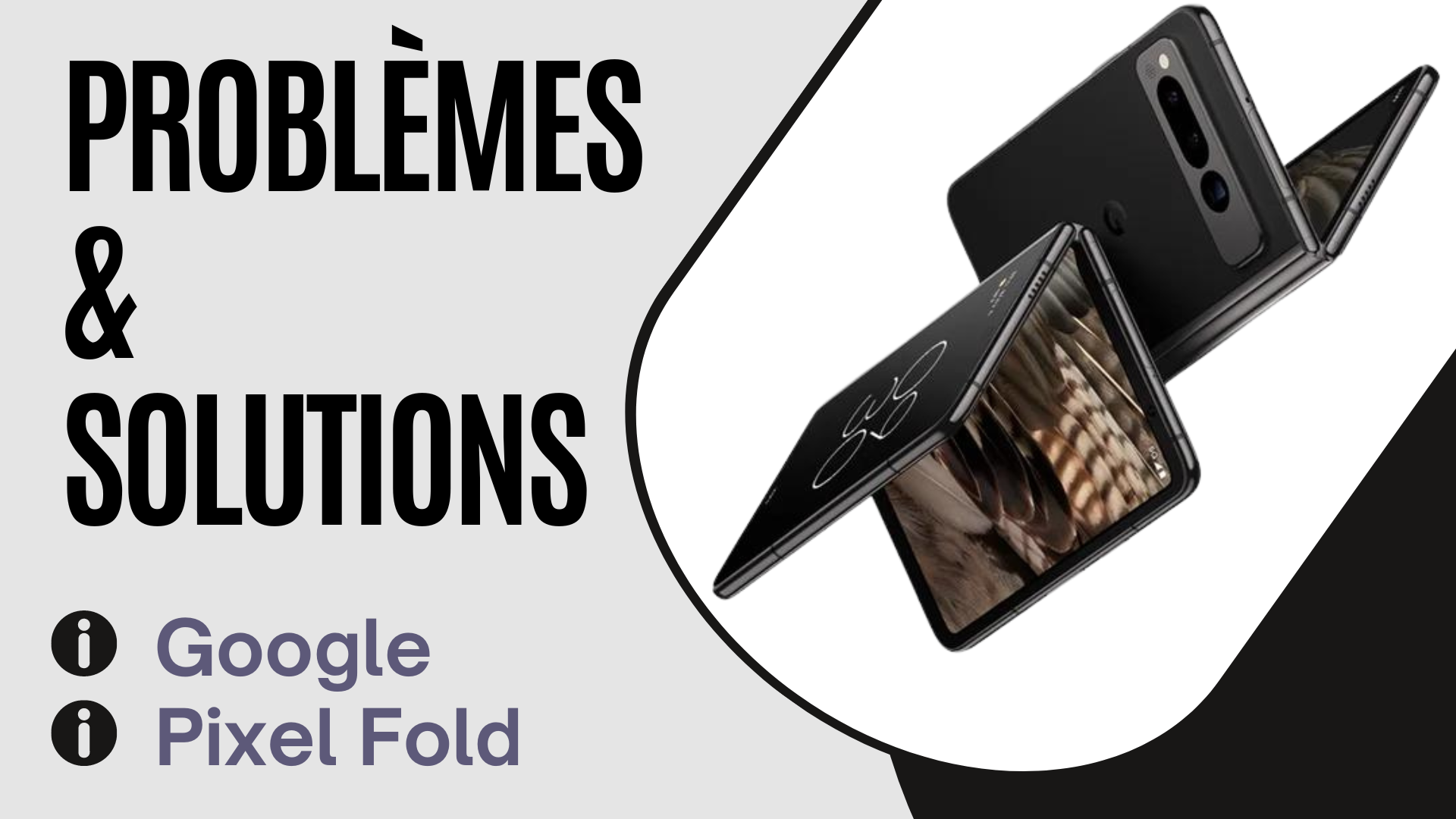
ixel Fold screen issues
Top speaker not working when phone is unfolded
Pixel Fold overheating issue
Google Pixel Fold not charging
Pixel Fold battery life issue
Pixel Fold crashing or freezing
Network, Wi-Fi, or Bluetooth issues
Just a few days after the release of the Pixel Fold, many users are experiencing screen issues on the foldable phone. They denounced, among other things, defective pixels, parts of the screen which turn off, screens broken or damaged by small debris.
Fortunately, the American firm has responded to the screen problems reported on the Pixel Fold by offering solutions such as device replacements for consumers affected by screen defects. So if you encounter similar problems, quickly consider contacting Google customer service to possibly exchange the foldable.
A user on Reddit reported that the top speaker on their Pixel Fold didn’t work when the phone was unfolded. He also mentions that when the device is folded, this same speaker works fine.
It is clear that if when the phone is folded the speaker works fine, but does not work when the device is opened, it means that it is not a hardware problem, so how to solve it? We suggest the following tips:
Overheating problems are relatively common on devices used in uncomfortable temperature conditions, or when they are used intensively. If the Pixel Fold overheats for one reason or another, here are some tips to follow to resolve the problem:
If your Google Pixel Fold is not charging properly, it could be due to a faulty charging cable or case, as well as other factors could be the cause of this malfunction. Anyway, to get out of this frustrating situation you can try the following methods:
It may happen that your Google Pixel Fold discharges faster than usual. This may be caused by poor handling habits or the device’s battery degrading. To improve the battery life of your Google Pixel Fold, here are some tips to implement:
To troubleshoot network, Wi-Fi, or Bluetooth issues on your Google Pixel Fold, try the following:
By the way :
The Windows 11 update error can occur for several reasons, such as corrupted files, connectivity issues, or conflicts with third-party…
The "You don’t currently have permission to access this folder" error often appears when you try to access a folder…
When developing Flutter applications, it's common to encounter errors related to SDK version compatibility. One of these common errors is…
During the installation of Windows, you may encounter an error indicating that the selected disk is not compatible with the…
The error "Windows could not start the Windows Update service on the local computer" occurs when the operating system fails…
The Windows Update Service is essential for keeping your system up to date with the latest security and performance improvements.…