
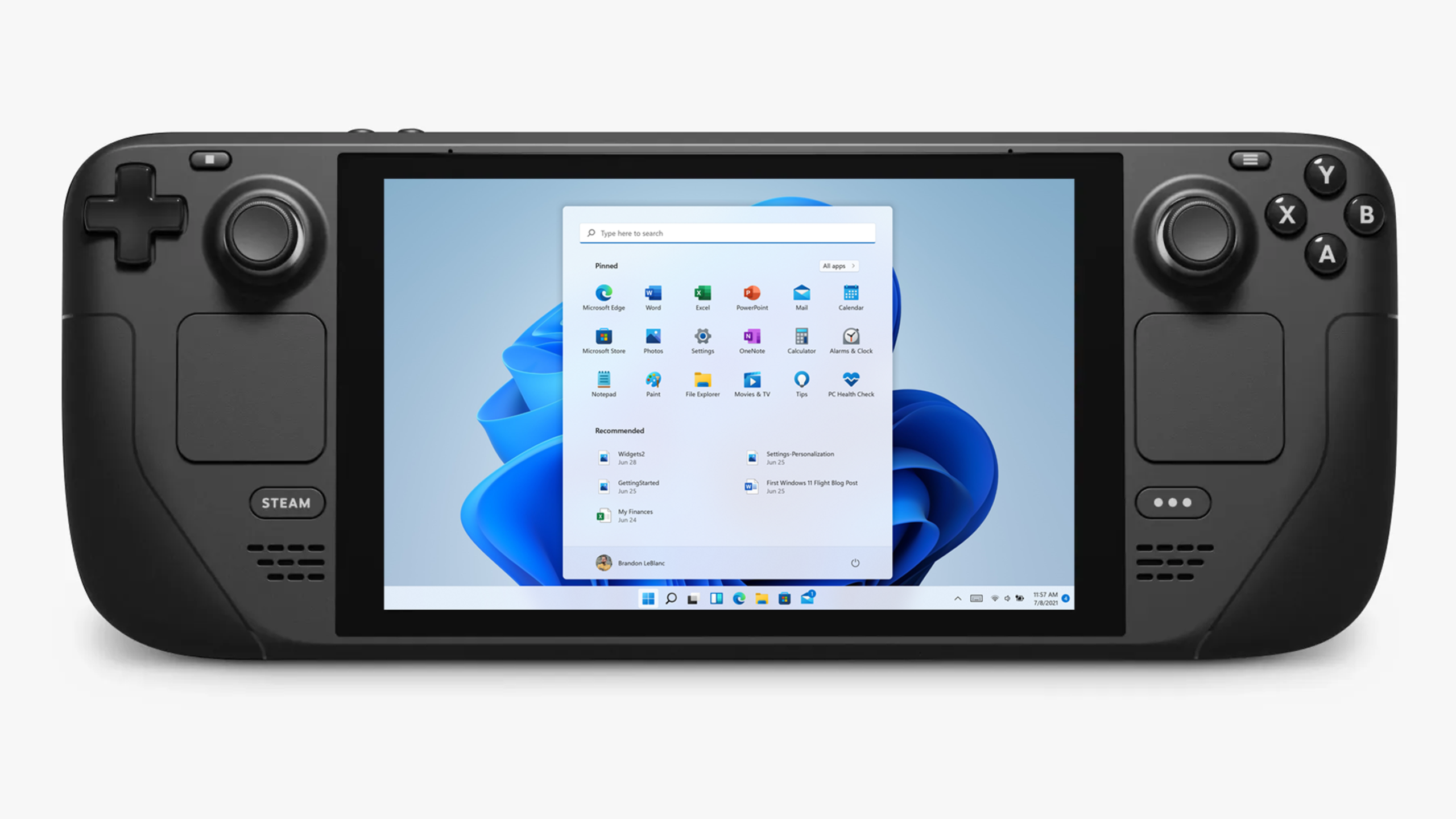
The Steam Deck is a revolutionary portable gaming console that allows gamers to enjoy their favorite PC games on the go. With its impressive hardware and powerful operating system, the Steam Deck promises to deliver an immersive gaming experience on a portable device. However, like any other electronic device, the Steam Deck can run into problems that require troubleshooting. One of the most common issues users may face is no sound on the television when using the Steam Deck with Windows.
The first step to fixing the no sound issue is to check the HDMI connection between the Steam Deck and the TV. Make sure the HDMI cable is properly connected to both the Steam Deck and the TV. Sometimes loose connections can cause the sound to drop or not work at all.
Before diving into the Steam Deck’s audio settings, it’s essential to check the TV’s volume and mute settings. Make sure the TV volume is not muted or too low. Also, check to see if the TV speakers are selected as the audio output source.
If the HDMI connection and TV settings are correct, the problem may be with the Steam Deck’s audio settings. Here’s how to check the audio settings on a Steam Deck with Windows:
If the audio settings are correct, the problem may be due to outdated audio drivers. To resolve this issue, follow the steps below:
If none of the above steps work, try restarting the Steam Deck. Sometimes a simple reboot can resolve issues with the device’s audio or other functions.
Also check out :
The Windows 11 update error can occur for several reasons, such as corrupted files, connectivity issues, or conflicts with third-party…
The "You don’t currently have permission to access this folder" error often appears when you try to access a folder…
When developing Flutter applications, it's common to encounter errors related to SDK version compatibility. One of these common errors is…
During the installation of Windows, you may encounter an error indicating that the selected disk is not compatible with the…
The error "Windows could not start the Windows Update service on the local computer" occurs when the operating system fails…
The Windows Update Service is essential for keeping your system up to date with the latest security and performance improvements.…