The Samsung Galaxy Watch 4 is a smart watch that was released in 2020. The watch has many features, such as the ability to take ECG readings and measure blood pressure. To use these features, you must first enable them in the watch settings.
This article explains how to enable ECG and blood pressure functions on Samsung Galaxy Watch 4. The steps are simple and only take a few minutes. Once you’re done, you can use these features to improve your health and well-being.
| Samsung Galaxy 4 | |
|---|---|
 | 198.55$ |
How to enable ECG and blood pressure functions on the Samsung Galaxy Watch 4
To use the ECG and blood pressure monitoring functions in unsupported surroundings or with a non-Samsung phone, you need to install the modified Samsung Health Monitor app from XDA senior member Dante63. This app must be installed on both your phone and the Galaxy Watch 4 to use these features.
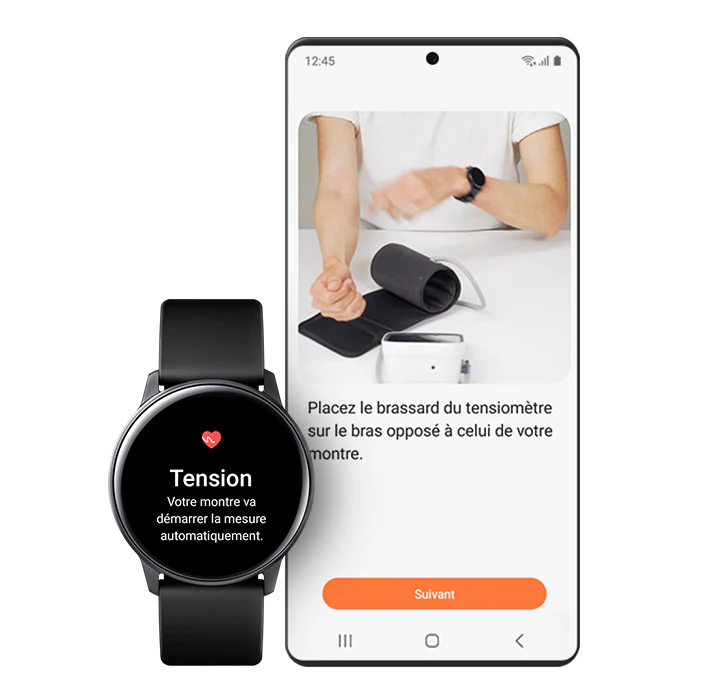
Installing the modified Samsung Health monitor app on your phone
To install the Samsung Health Monitor app on your phone, simply find the modified app in the Drive folder (titled Phone.WearOS.SHM.MOD.XXXXXX.dante63.apk) from this link and transfer it to the root directory of your phone.
Next, use a file explorer to navigate to the root directory and locate the modified APK on your phone.
To install it, tap on the modified Samsung Health Monitor APK. You will be prompted to choose if you want to install apps from unknown sources. Allow by following the prompts and heading to device settings.
Another pop-up window with an Install button will appear. Tap it to install the app, then select Done to complete the installation.

Installing the modified Samsung Health Monitor app on your Galaxy Watch 4
Installing the modified Samsung Health Monitor app on the Galaxy Watch 4 requires ADB.
- Open the Watch SHM MOD WearOS folder in the Google Drive folder from the link above.
- Now open the READ ME -ADB Manual instructions folder and extract the contents of the ZIP file to the folder on your desktop.
- Double-click the Minimal ADB Fastboot executable from the ZIP file and configure ADB by following the instructions provided in the installation wizard.
- You will be greeted with a command prompt as soon as the installation is complete. If not, navigate to the directory where Minimal ADB Fastboot was installed and double-click the file titled cmd-here.
Before proceeding, please enable ADB debugging and debugging over Wi-Fi settings on your watch. Developer Options must be enabled to do this. To enable Developer Options, go to device settings on your watch, scroll down to the About watch option and select it.
On the next page, select the Software option and then tap on the software version repeatedly to enable developer mode.
- Now go back to device settings and tap on Developer options.
- Enable the ADB debugging and debugging over Wi-Fi settings to enable them.
- As soon as you are connected to Wi-Fi, tap on the active connection and write down the IP address shown on the next page.
- Go to the Minimal ADB and Fastboot command prompt window on your PC and enter the following words “adb connect” followed by the IP address from the previous step.
- You will be prompted to allow debugging. Select OK if you want to allow debugging only once or Always allow from this computer if you don’t want to repeat the process.
Type the following ADB command to install the modified Samsung Health Monitor app on your watch. Make sure that the modified Samsung Health Monitor APK is in the same directory as the file named cmd-here and that you replace the X in the command with the current APK version number.
A “Success” message will be displayed upon successful installation.
You can now find the modified Samsung Health Monitor app in your watch’s app drawer. Follow the app instructions to connect your Galaxy Watch 4 and set up ECG and blood pressure functions. Once done, add the ECG and blood pressure tiles to your watch. Remember to disable ADB debugging on your Galaxy Watch 4 when you are not using it, otherwise it will affect battery life.
- Huawei Watch GT 2: How to download third party apps
- Six Apple Watch games you definitely need to try
