NFC technology has evolved enormously in recent years, and now it allows contactless payments all over the world. To pay via a terminal, all you have to do is “tap on the screen of your phone or smartwatch”, which simplifies the whole process very significantly.
Unfortunately, like all existing things, it also has its share of defects or malfunctions. And when NFC doesn’t work properly, everything quickly becomes more complex these days. On Android, NFC can sometimes stop working unexpectedly; in these cases our guide helps you quickly fix this problem in several ways.
| Norton Secure VPN 2023 for up to 5 Devices | |
 | 19,99 $ |

Fix NFC Not Working Issue on Android
In case NFC suddenly stops working on your Android phone, we offer five possible fixes for a quick return to normal.
Measure 1: Unlock phone to fix NFC not working
The most recurring problem especially when you start with payments by contact (NFC) is non-payment because the phone is locked. So if you try to read an NFC tag while your phone is locked, your phone won’t be able to read it and therefore NFC won’t work. When reading NFC tags, make sure your phone is on and unlocked.
That said, you can choose to disable the Require device unlock for NFC setting if you want to read NFC tags when your phone is locked. To do it
- Go to Settings
- Then go to Connected devices
- Then on Connection preferences
- Select NFC
- Finally, turn off the switch next to “Require device unlock for NFC”.
Measure 2: Make sure you are holding the phone properly
Usually, the NFC sensor is on the back of the phone. However, the precise position on the back of it may differ from one mobile to another. Therefore, you need to locate the correct NFC position on your device and properly hold the Android phone with the NFC terminal.
Measure 3: Restart Phone
If the previous two fixes did not work, try restarting the handset. Restarting a phone allows the phone to fix any temporary glitches or frozen apps that may have interfered with NFC. So do not hesitate to restart your Android phone if the NFC does not work despite the solutions listed above.
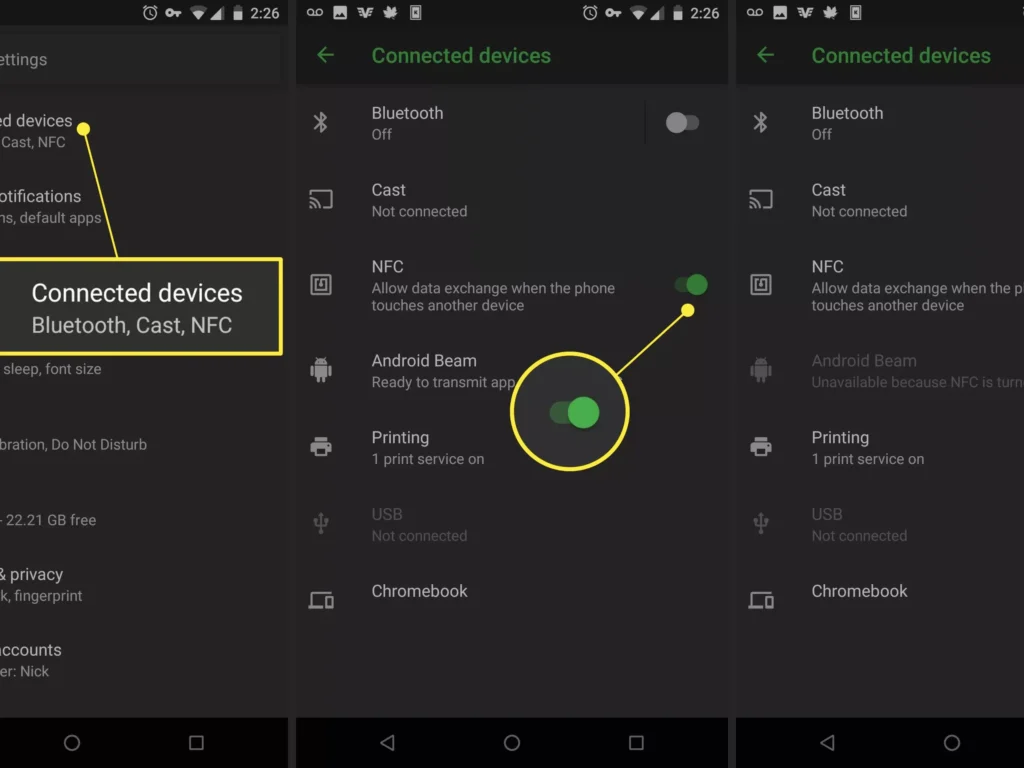
Measure 4: Check that NFC is enabled in settings
The NFC functionality must be activated on your Android smartphone otherwise it will not be able to read or write NFC tags. To check and enable NFC on your Android phone, follow these steps:
- Open the Settings app and go to Connected devices.
- Next, tap Connection Preferences and tap the NFC option.
- Enable the toggle next to Use NFC
Measure 5: Clear cache and data for NFC service
Clearing cache and data is an almost unavoidable method to fix issues with apps or services on Android phones. You can also use this method to fix NFC on your Android mobile. To clear the NFC cache, follow these steps:
- Open Settings.
- Go to Apps, and then See all apps.
- Select Show System by tapping the three-dot icon at the top.
- Scroll down and select the NFC service.
- Select the Clear Cache button from the Storage menu.
- Finally, restart your phone.
After restarting, try NFC on your phone, if it works well. Don’t worry; clearing the NFC service cache does not delete any of your personal files or data on your phone. This operation is just to eliminate temporary files and bugs that could prevent the NFC from working properly.
See also :
