Have you ever tried to restore your WhatsApp chats from your Google Drive account and it failed, not because of lack of mobile data or bad connection, but because the process of downloading your chats WhatsApp is 100% stuck and not moving forward.
If this is not the case, know that you are not the only WhatsApp user to experience this difficulty. So how do you overcome this 100% WhatsApp restore block?
For more than a year, there was no real solution to this problem which caused some WhatsApp users to abandon the restoration of their chats. It’s only recently that Torojet a Redditor posted a solution to bypass restoring via Google Drive.
You will have noticed that since we only limit ourselves to backups made on Google Drive, it is simply because the solution is mainly addressed to Android users
| Norton Secure VPN 2023 for up to 5 Devices | |
 | 19,99 $ |
How to Fix WhatsApp Backup Stuck on Google Drive Issue
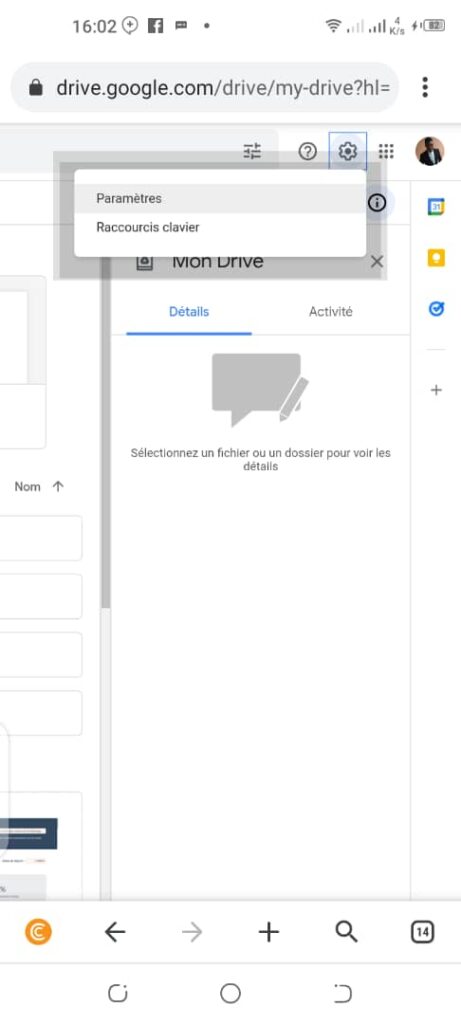
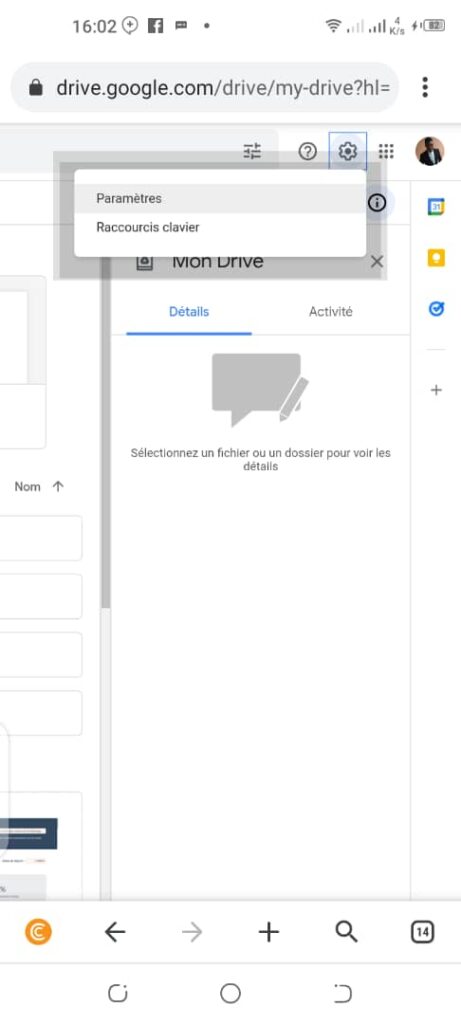
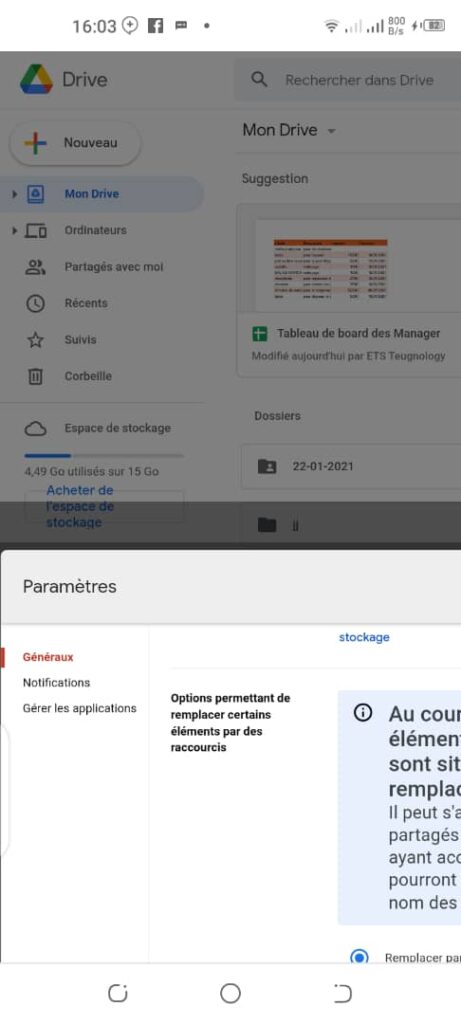
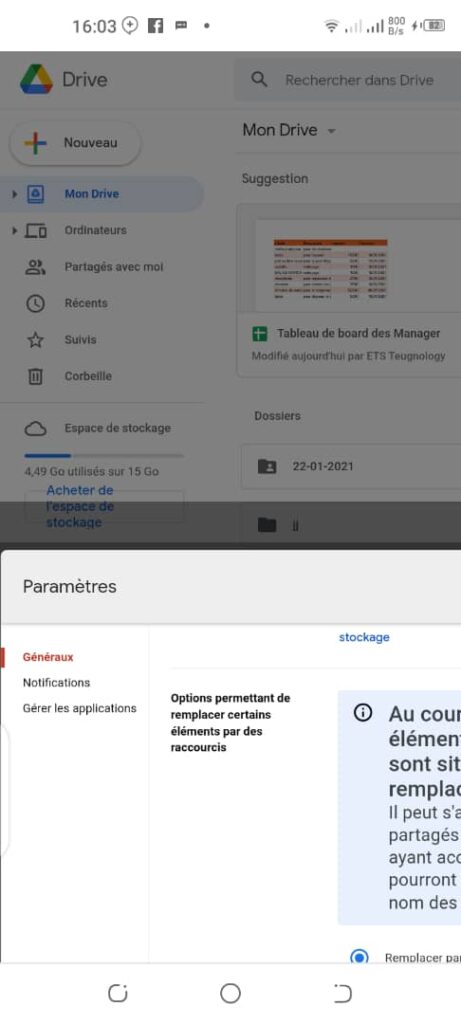
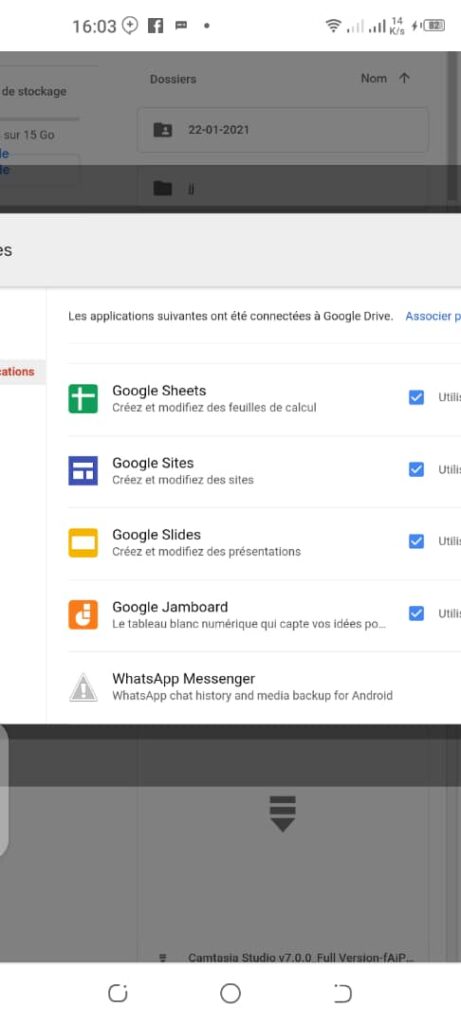
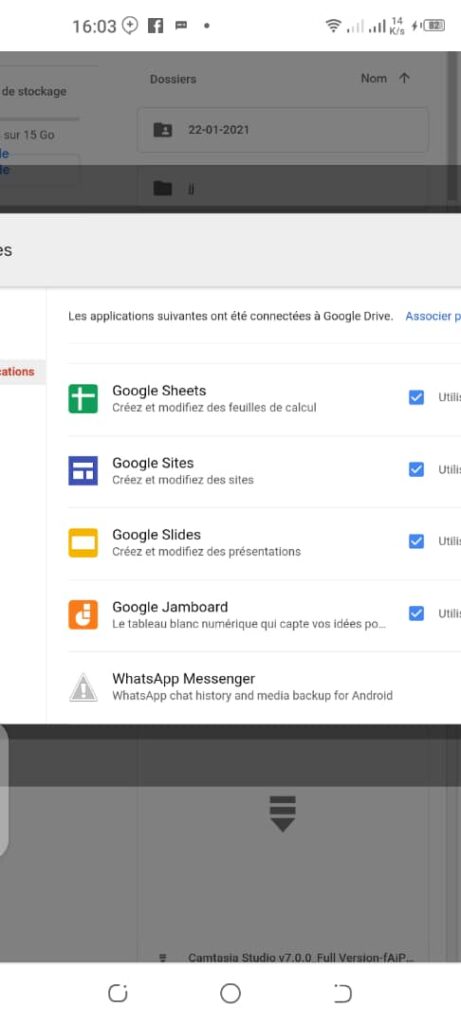
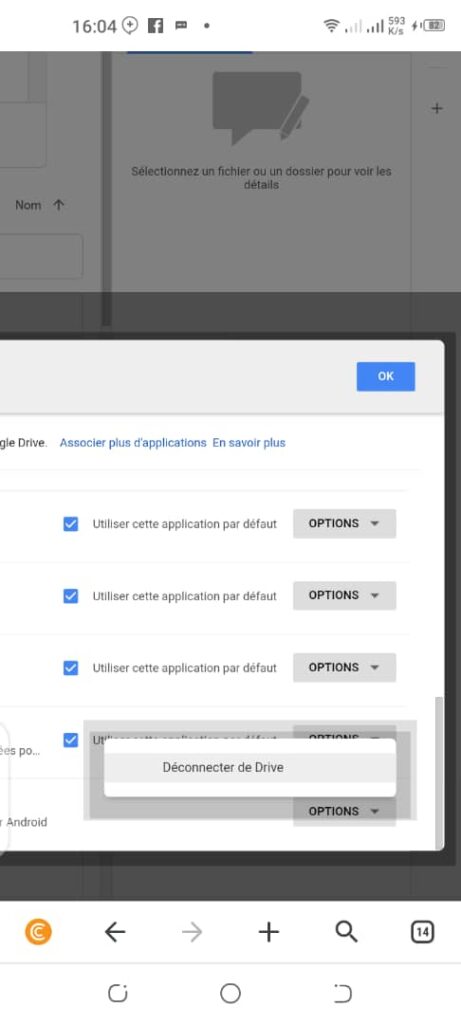
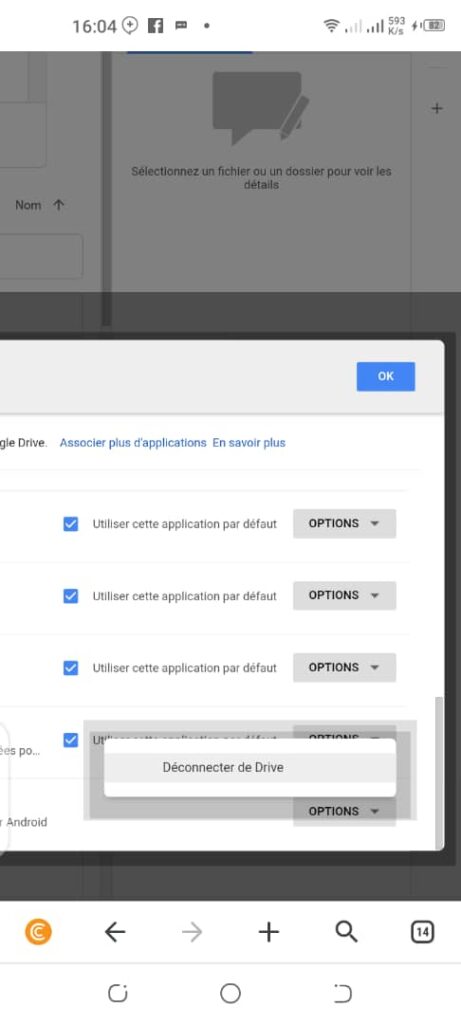
Step 1: You will unlink your WhatsApp account from Google Drive:
To do this, go to the Google Drive website, log in to your Google account using your Gmail address, the same one you used to backup your WhatsApp data
- Then open Settings
- Then Manage Applications
- Select WhatsApp Messenger or WhatsApp Business depending on the version you are using
- Now go to Options
- Select “Sign out of Drive
Step 2: Uninstall the WhatsApp application
This is a fairly simple operation for everyone, but if you don’t know or have forgotten, it would be easier for you to press and hold the WhatsApp application for two seconds at most to see a small drop down menu appear in which you will see Uninstall, press it and you will be asked in a window to confirm the uninstallation of the application.
If not, you can also follow this path:
Settings >> Applications >> WhatsApp >> Uninstall
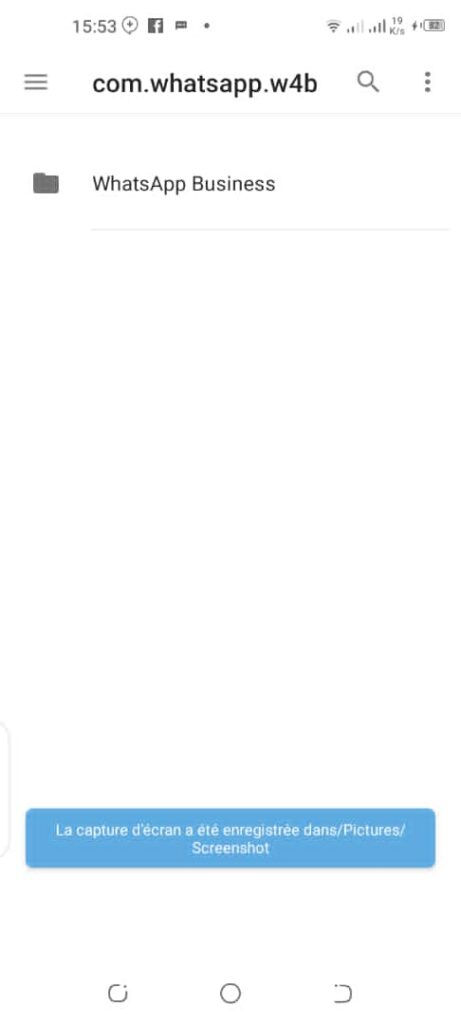
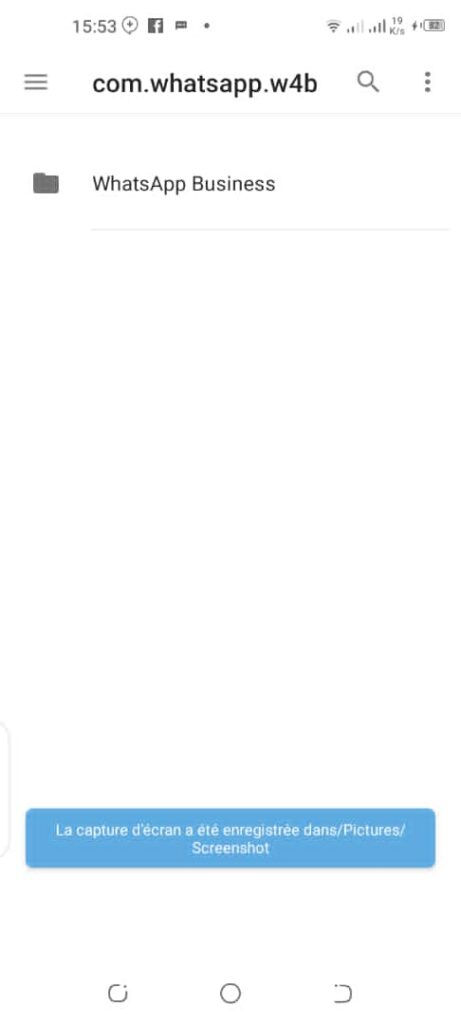
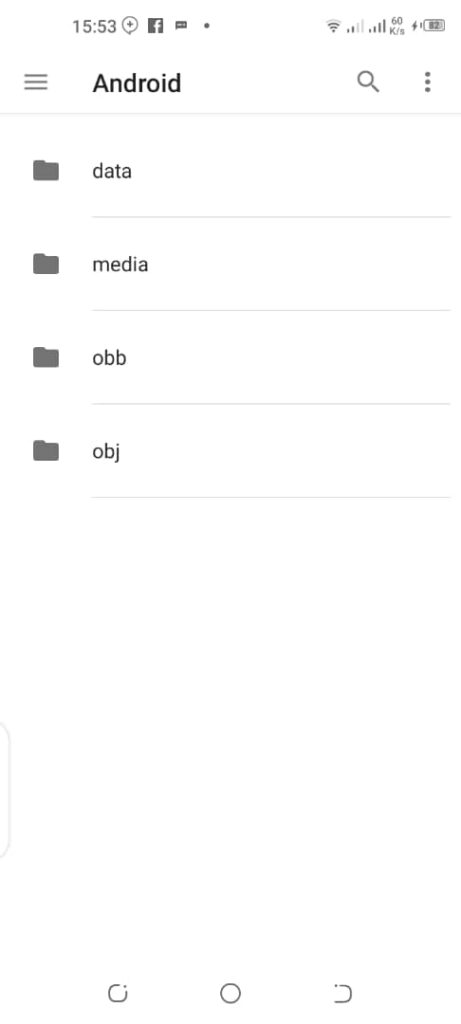
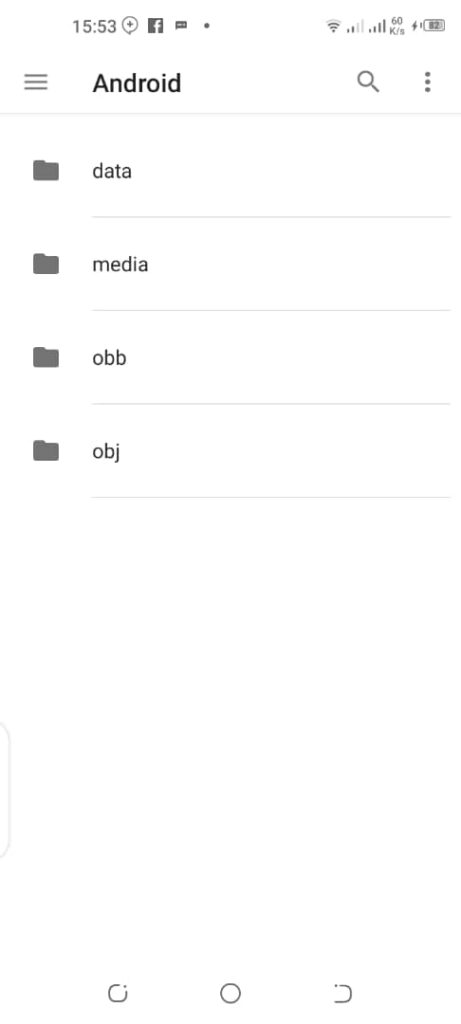
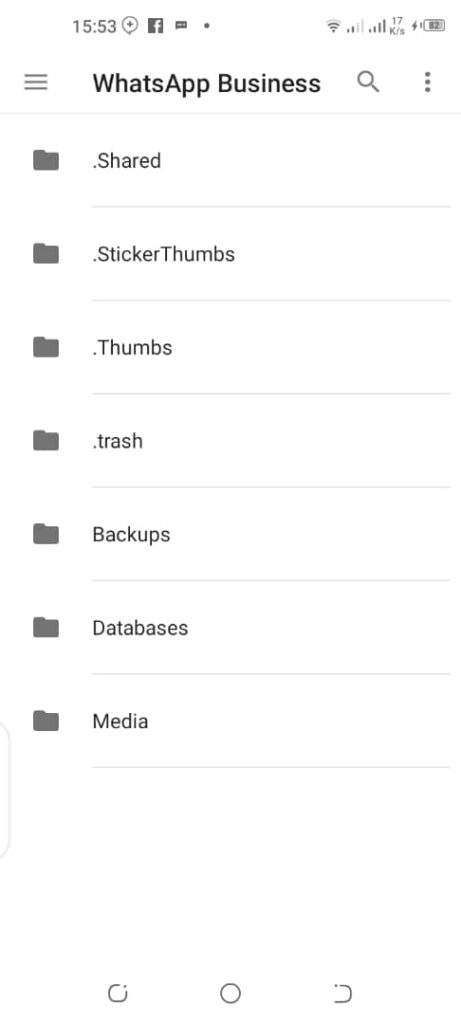
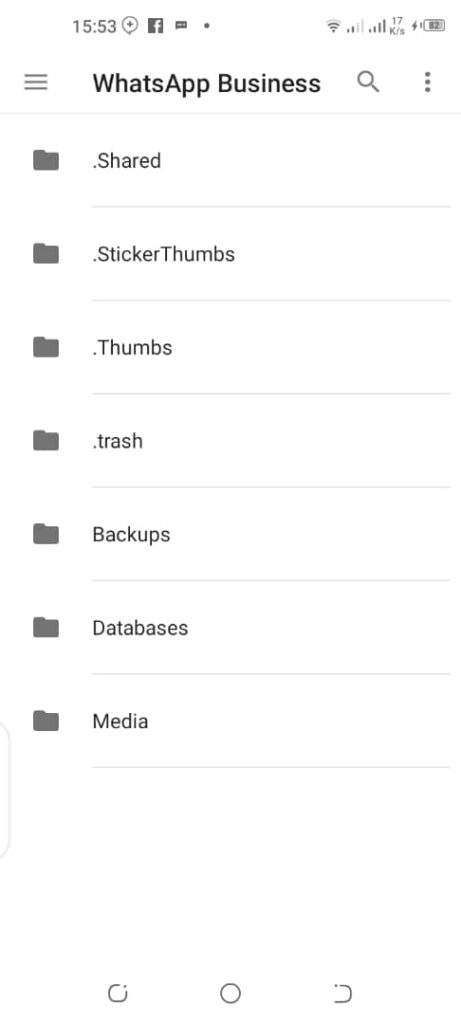
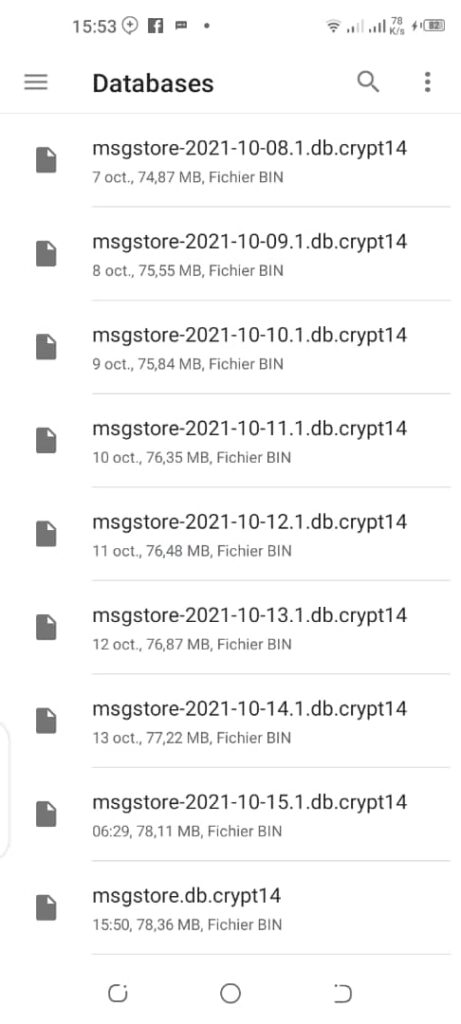
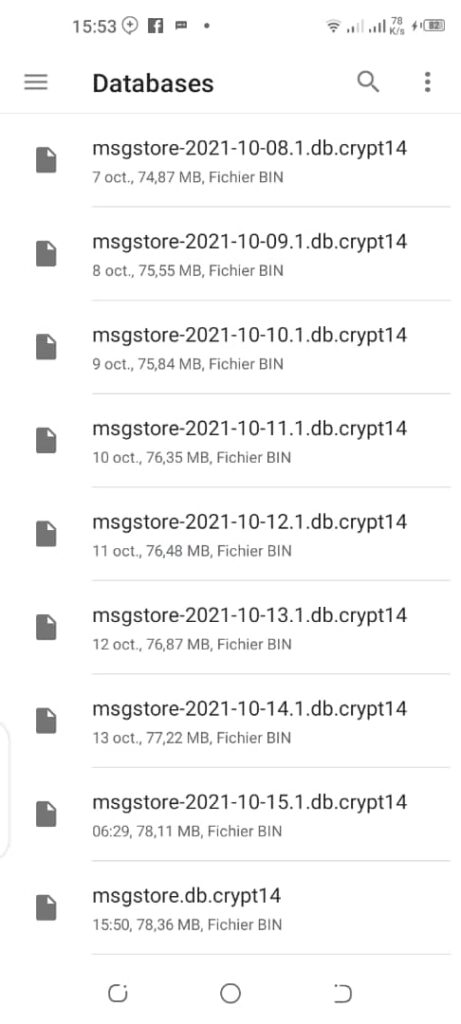
Step 3: Change the name of the WhatsApp local backup file
Using a file manager on your Android phone, navigate to the “/user/Android/Media/com.whatsapp/WhatsApp/Databases” directory, select the most recent database file and rename it to “msgstore.db”, leaving the .crypt extension unchanged.
NB: Do not change the file extension. If for example, the extension you find is “.crypt12” and is called “mssrestore.db.crypt12” you just need to change “mssrestore.db” to “msgstore.db” where you would end up with a file name similar to “msgstore.db.crypt12”.
Sometimes you can’t find the path to the file, so try to find “WhatsApp/Databases” or “/user/WhatsApp/Databases”.
| Norton Secure VPN 2023 for up to 5 Devices | |
   | 19,99 $ |
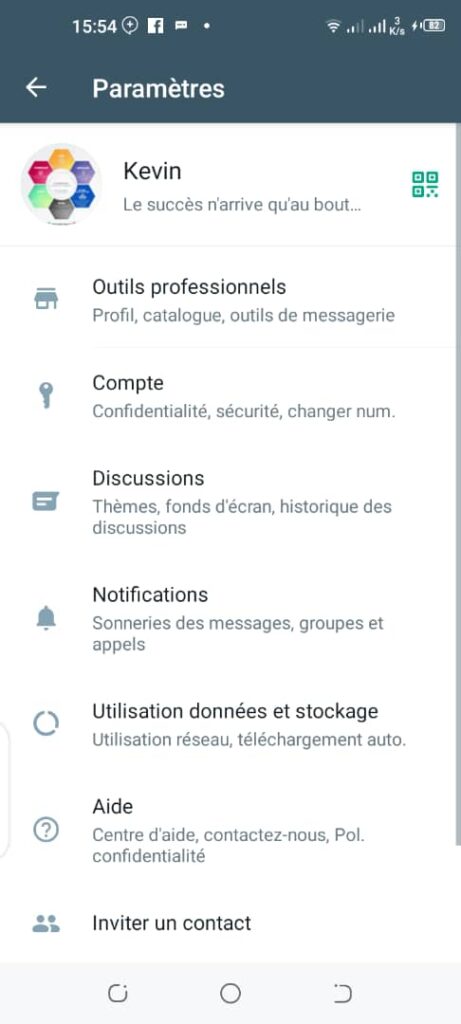
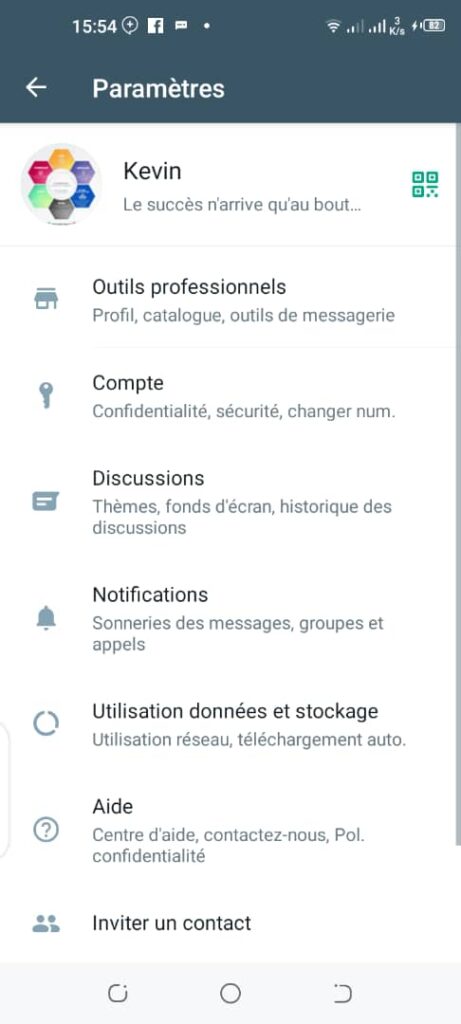
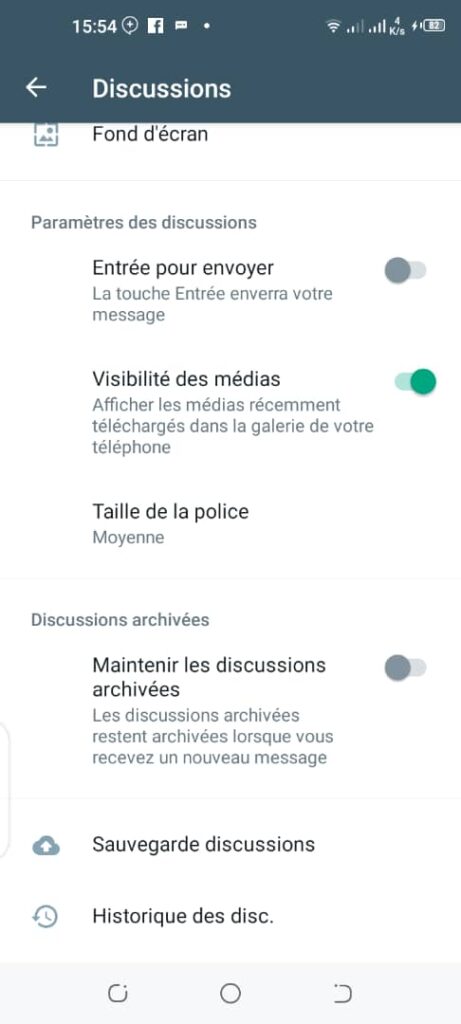
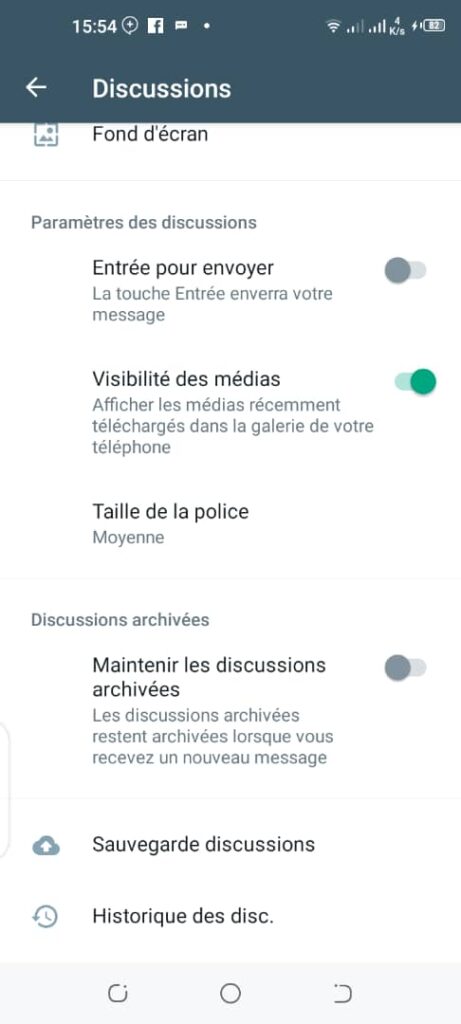


Step 4: Reinstall WhatsApp
Install WhatsApp and login to your account using the same phone number.
While setting up your account, WhatsApp will try to get the backup from Google Drive but in vain as we have disassociated the WhatsApp account from Google Drive in step 1. Instead, WhatsApp will successfully select the local backup we previously created (renamed)
Don’t worry, after restoring the WhatsApp chat history, you can link the WhatsApp app to your Google account again without any problems by going to the WhatsApp backup settings.
Also find out :
- Comment transférer ses messages WhatsApp de Android vers Huawei HarmonyOS
- Comment transférer ses conversations WhatsApp d’un iPhone vers un Huawei Harmony
