Do you want to troubleshoot your Samsung Galaxy A33 or A33 5G yourself when it crashes, has poor connectivity, downloads become difficult, or any other problem you regularly encounter? read this article. You will be able to restore your Galaxy A33 or A33 5G to working condition.
| Samsung Galaxy A33 | Galaxy A33 5G | |
 | 399.99$ | 199.99$ |
Different kinds of issues on Galaxy A33 and A33 5G
- Samsung Galaxy A33 or A33 5G stuck on boot screen
- Samsung Galaxy A33 or A33 5G not connecting to mobile data
- Apps not downloading from Google Play Store on Samsung Galaxy A33 or A33 5G
- Caller ID not showing on Samsung Galaxy A33 or A33 5G
- Text messages not sending in Samsung Galaxy A33 or A33 5G
- Samsung Galaxy A33 or A33 5G camera issues
- The Samsung Galaxy A33 or A33 5G sound very low
- Battery drain issue on Samsung Galaxy A33 or A33 5G
- Screen gets stuck and unresponsive on Samsung Galaxy A33 or A33 5G
- Overheating problem on the Samsung Galaxy A33 or A33 5G
- Problem connecting to Wi-Fi on the Samsung Galaxy A33 or A33 5G
- Bluetooth issues on the Samsung Galaxy A33 or A33 5G
- Samsung Galaxy A33 and A33 5G keep rebooting
- Apps crashing and freezing on Samsung Galaxy A33 or A33 5G
- Network issue in Samsung Galaxy A33 and A33 5G
- Samsung Galaxy A33 and A33 5G suddenly turns off and won’t turn on
Solutions to issues on the Galaxy A33 and A33 5G
Samsung Galaxy A33 or A33 5G stuck on boot screen

Two factors can cause this problem: bugs, or unlocking the bootloader to flash the ROM inaccurately. In the latter case, this problem is known as a boot loop and requires the intervention of a qualified technician.
In case the blocking comes from bugs:
- Restart your Galaxy A33 or A33 5G: Press and hold the volume down and power keys for 10 seconds.
- Boot into safe mode: Press the power button for a few seconds; Select the Safe Mode option.
- Update system firmware.
- Wipe the cache partition of the phone.
- Delete all data using hard reset.
To wipe the cache partition on your Samsung Galaxy:
- Long press Volume Down + Power to turn off the phone.
- Press and hold Volume Up + Power key until the Samsung logo appears.
- Navigate using the volume keys and select wipe cache partition using the power key.
- Finally, select Reboot system now.
Samsung Galaxy A33 or A33 5G not connecting to mobile data

If your Galaxy A33 or A33 5G won’t connect to mobile data, there are several ways you can fix this issue:
- Reset network settings: First make sure you have important information like the settings and passwords you have set.
- Reset the values of the access point: with the data from your telephone operator if you have them; By restoring the default APN settings via the Settings / Connections / Mobile networks and access point names path. Then tap on the three-line menu and select Reset to Defaults (other APNs will be deleted).
To reset network settings on your Samsung Galaxy:
- Go to Settings.
- Select General Management.
- Click Reset.
- Click Reset Network Settings / Reset Settings.
- Finally, tap on Reset and confirm.
Apps not downloading from Play Store on Samsung Galaxy A33 or A33 5G

If you’re having trouble installing or updating an app through the Play Store, try the following solutions:
- Check the internet connection speed.
- Restart the device.
- Go to Settings / Applications / Google Play Store / Storage / Clear data and clear cache
- Force stop Google Play Store in case the above solution does not work
- Activate automatic date and time: Settings / General management / Date and time / activate automatic date and time.
- Check if your Samsung Galaxy has enough internal memory.
- Delete all Google accounts and sign in with your primary Gmail account.
Caller ID not showing on Samsung Galaxy A33 or A33 5G
When your Galaxy A33 or A33 5G is not showing the names of contacts calling you, you can fix it as follows:
- Access the Phone app
- Open Settings / Other call settings.
- Check that “Show caller information” is enabled.
- You can also disable the caller ID and antispam features, as this may have caused a conflict in contact identification.
Text messages not sending in Samsung Galaxy A33 or A33 5G
With your A33 or A33 5G, sometimes your text messages (SMS) are not sent to the contact. In this case, proceed as follows:
- Turn off your Samsung Galaxy
- Make sure the SIM card is inserted correctly.
- Restart the smartphone.
- Check the cellular network connection.
- Check that the operator’s plan has outgoing SMS service.
- Long press Message App, then Force stop.
- Clear message app data and clear cache.
- Reset network settings.
If the problem persists on your A33 or A33 5G, contact your service provider.
To clear the Message app cache and data:
- Hold down on the Message app.
- Tap app info.
- Click on Storage/Clear cache and clear data.
Samsung Galaxy A33 or A33 5G camera issues
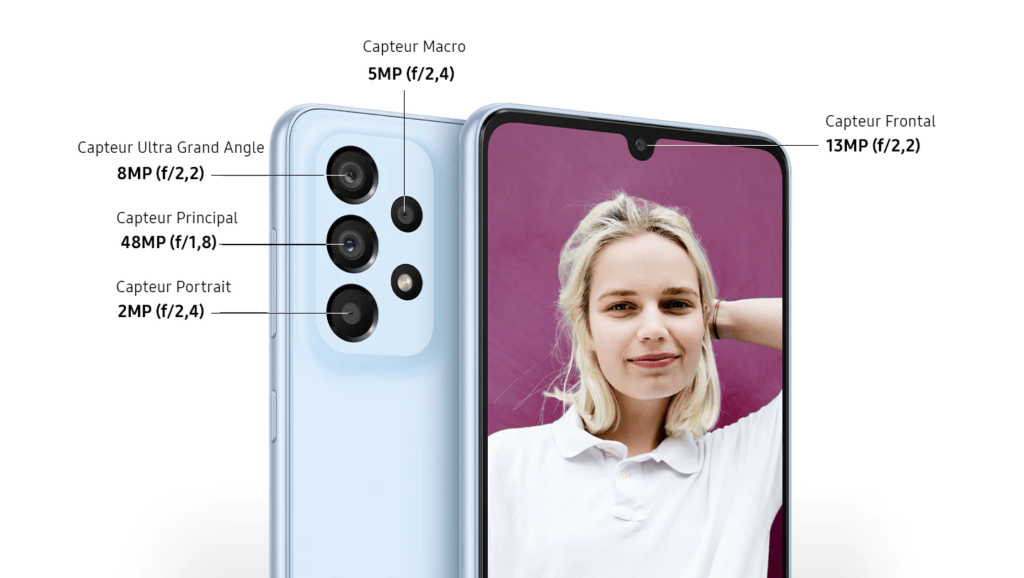
Sometimes the Galaxy A33 or A33 5G camera app does not work. In this case, we recommend the following solution:
- Follow the path Settings / application management.
- Find the Camera app. Clear its cache, clear its data and force stop it
- Do the latest Android update.
If the problem persists, backup your data and factory reset the phone as follows:
- Go to Settings / Accounts & backup.
- Click Save Data.
- Select the Backup by Google One switch.
- Choose the preferred Gmail account at the top right.
- Go back to Settings.
- Select General Management.
- Tap the Reset option.
- Click Factory Data Reset/Reset.
- Finally, tap Delete All.
The Samsung Galaxy A33 or A33 5G sound very low
When your Samsung Galaxy has audio call issues, you can do a quick check from the Samsung Members app to test if the speakerphone is working properly:
- Access the Help section of the application
- Go to the Interactive checks option and choose Speaker.
- Check if the speaker is working properly
- If the test is positive, check if voice memos or call recording is working properly.
- If it’s your contacts who can’t hear you on calls, test the microphone in the same Interactive Checks section.
Other Common Problems on the Samsung Galaxy A33 or A33 5G

For regular problems like:
- Rapid battery drain
- Screen that gets stuck and unresponsive
- Overheating
- Poor Wi-Fi connection
- Bluetooth pairing
- Samsung Galaxy A33 and A33 5G keep rebooting
- Apps that crash and freeze
Read our article on Xiaomi 12T and 12T Pro issues. The solutions you will find there also work for the Galaxy A33 or A33 5G.
If you are experiencing the following issues instead:
- Network issue in Samsung Galaxy A33 and A33 5G
- Samsung Galaxy A33 and A33 5G suddenly turns off and won’t turn on
You can find the solutions in our article on common Moto Edge X30 and Moto X30 Pro problems and solutions.
Also discover:
- Galaxy A53 vs M53: what difference exists between them?
- Galaxy Watch 5 problems and solutions
- Frequently encountered problems on Galaxy A03 series and solutions
