This is the most effective method to recover files you deleted from your iPhone. Read attentively
Generally, it is advisable to back up your files on iCloud; or any other back up means available online. iCloud offers 5Go free and Google Drive offers 15 Go. With these two, you therefore have a total of 20Go internal storage. Backing up files is the best thing to do for fear of losing them someday. Before declaring your pictures and videos deleted, you have to cross check your gallery to make sure they are not there. If you don’t find them in there, computer app iMyPhone D-Back is the best to recover files on iPhone.
It gives room for a selective recovery; this means that you only recover those files you have interest for instead of recovering all the files that have ever existed on your phone as is the case with other recovery apps.
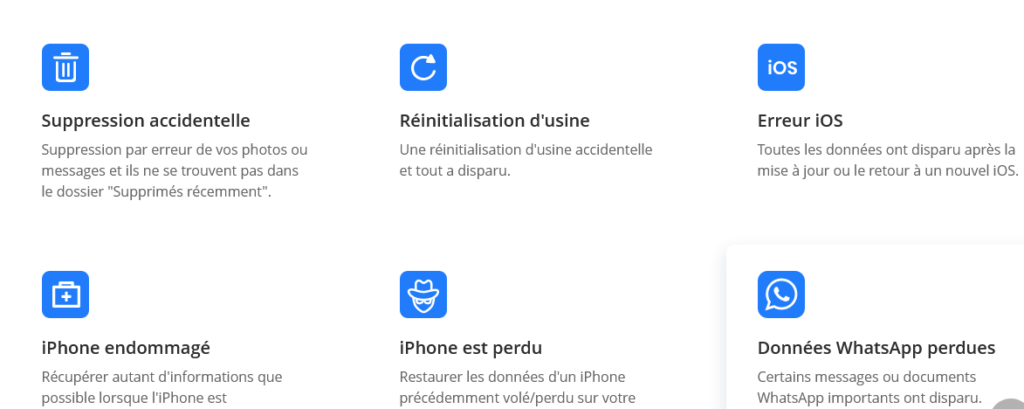
We present to you three most effective methods to recover files on iPhone
Method 1: Recover your files with iMyFone D-Back
When you delete a file from your phone, it remains invisible on your phone until other files come and replace it. At this point, it is deleted forever. Effective recovery software like iMyFone D-Back is a worthy tool whose role is to help you recover lost files even if you are not comfortable with the technical tool used.
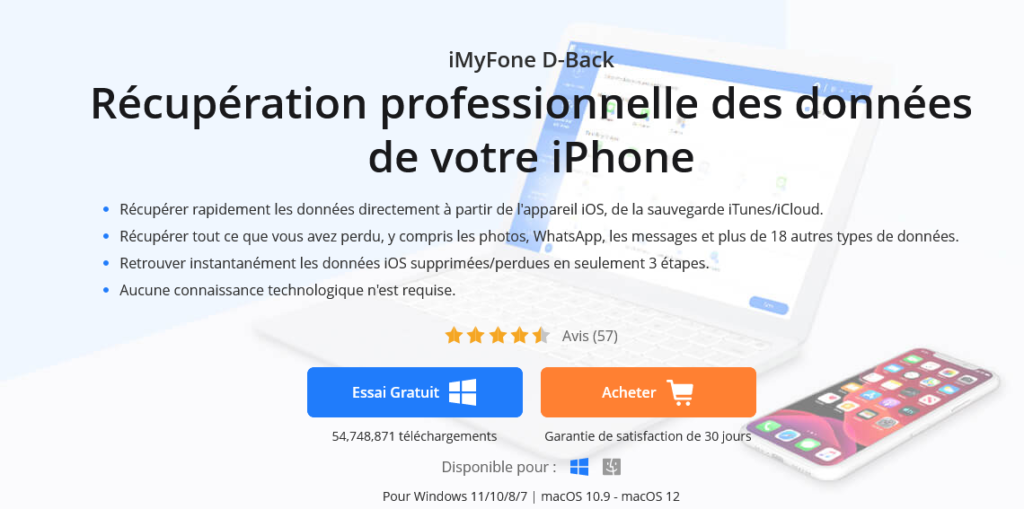
I’m sure you are aware that such a marvelous tool cannot be free of charge. Actually, once you have downloaded it, it permits you to scan your iPhone to find lost files. It will locate lost files but to recover them, it will cost you supplementary charges.
- iMyFone D-Back works for all iPhone types.
- Follow the steps below to recover lost files using iMyFone D-Back.
- Download iMyFone D-Back and install it on your computer
- Launch the iMyFone D-Back program
- Select the “Recover from a Devic” option
- Click on start
- Connect you iPhone to the computer
- If it is properly connected, iMyFone D-Back should be able to detect the presence of the iPhone
- Once completed, go through the files and tick the ones you wish to recover.
- Click on Recover
Note that if you have used your iPhone a lot ever since the loss of your files, it might be irrecoverable. Reasons why we advise you use the software in free mode to scan your iPhone. If you locate the delete files, you can then pay the license to recover them. iMyFone D-Back is the best option for this.
Method 2: Recovering files deleted permanently with the use of iTunes
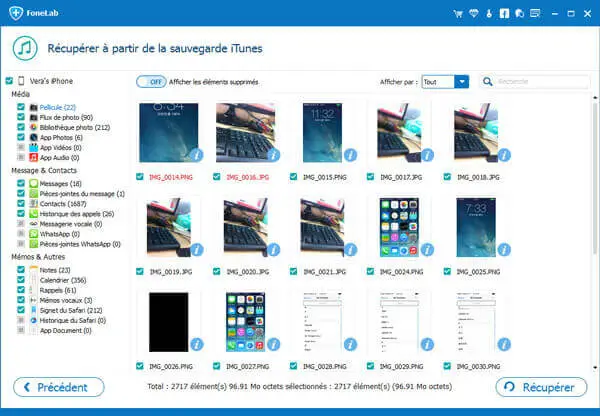
For this to work, you must have had your files backed up on iTunes of course. It is least advisable because it might consequently delete the current media files you have in your phone.
- Open iTunes and select “Recover files in backup mode”
- Chose the backup from which you wish to recover and click on next
- Select the files you wish to recover and click on scan. It will take some time.
- Once the scan completed, click on display only deleted files to ensure just the deleted files should show up.
- Select the files you wish to recover and click on Recover.
This method equally works on Mac Finder
Method 3 : Recover files using iCloud
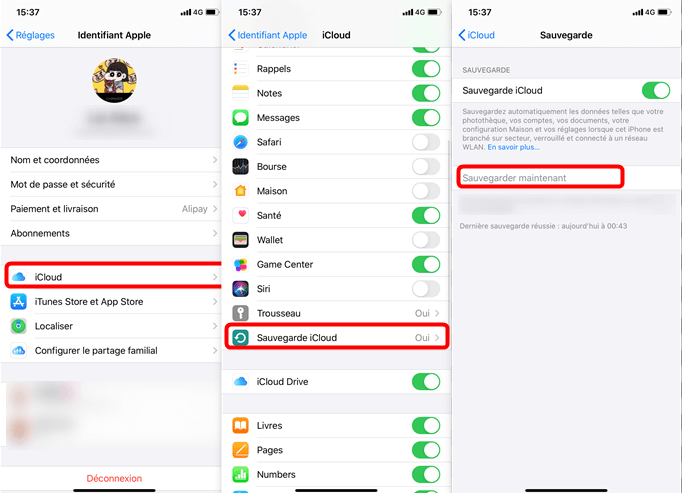
This method requires that you reset phone to factory settings. It is a very delicate operation.
- First of all, perform an iCloud backup
- Open settings and click on General
- Select reset and delete the elements therein and its configurations.
- Click on delete now and enter your password
- Click on delete iPhone
- After resetting, follow the steps below to recover your deleted files.
- Put on your iPhone you will be led directly to the Home menu just like new iPhones
- Follow the instructions on the screen till you reach applications and files
- Click on Recover from iCloud
- Connect to the iCloud using your Apple ID details and select good back up. Restoration should start from here
- You might need to type your ID numerous times.
- Depending on the weight of the file, the backup operation will take more or less time.
- Once the progressive arrow is fully loaded, you can complete your iPhone configurations
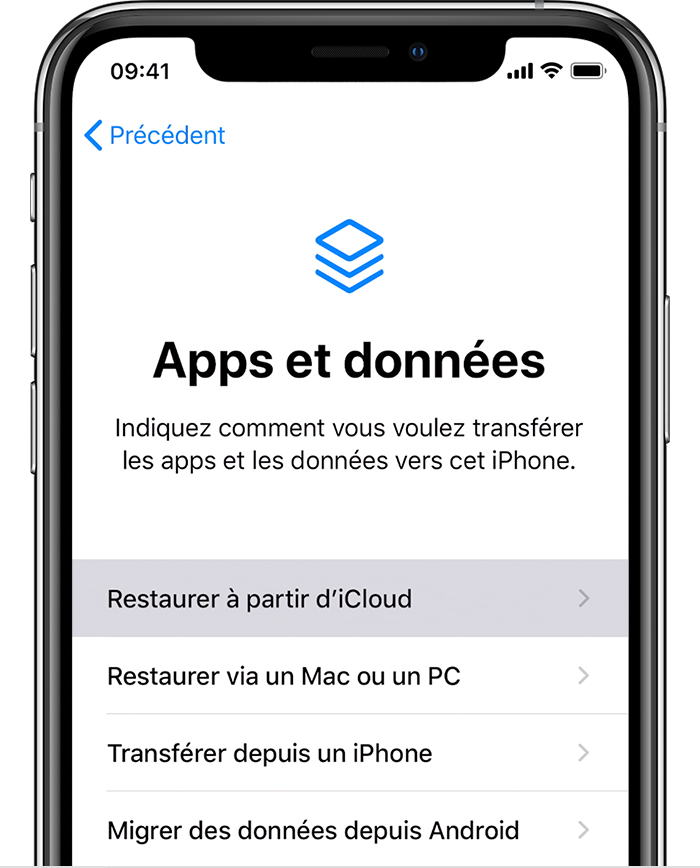
Once again, you have to regularly to back up your most important files on iTunes, Finder or on iCloud; we never can tell what will happen after.
Also discovery :
- How to find a lost iPhone even when it is turn off
- What to do in case your AirPods were stolen or misplaced
