
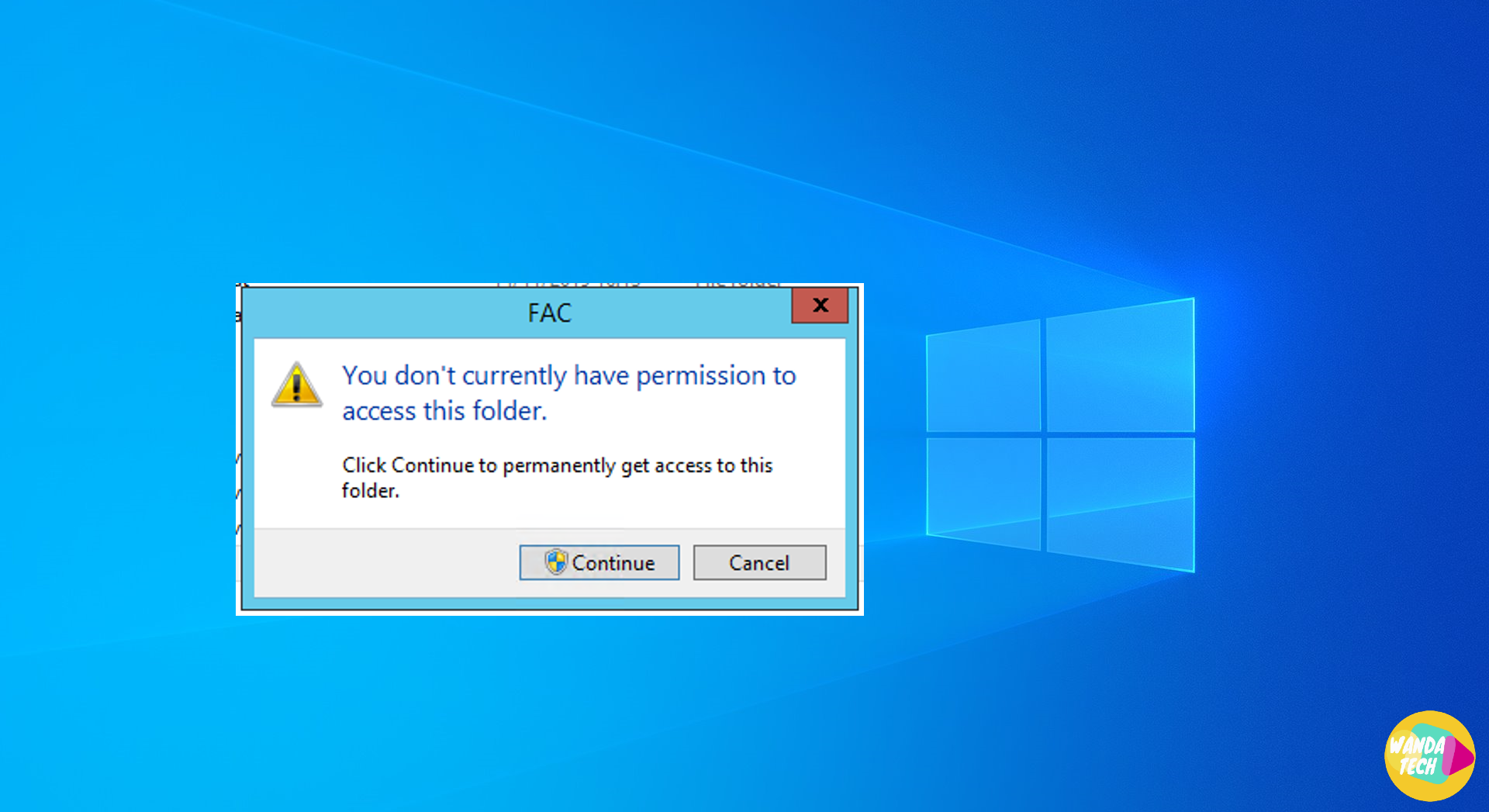
The “You don’t currently have permission to access this folder” error often appears when you try to access a folder with modified or restricted permissions. This issue is common on Windows 10 and Windows 11 systems, preventing users from viewing or modifying files in certain folders. It can be caused by permission or file property issues, but fortunately, there are several simple solutions to fix it.
In this article, we’ll explore multiple methods to resolve this error. Each solution is explained with detailed steps to help you restore access to protected folders.
List of Solutions:
Solution 1: Modify Folder Security Permissions
This solution involves changing permissions to grant full control over the folder in question.
Step 3: Modify Permissions
Step 4: Apply the Changes
Solution 2: Take Ownership of the Folder
If changing the permissions didn’t work, you may need to take ownership of the folder.
Step 3: Change the Folder Owner
Solution 3 : Enable Administrator Permission
Enabling the built-in administrator account allows access to protected folders.
Step 1: Open Command Prompt as Administrator
Step 2: Enable the Administrator Account
Step 3: Try Accessing the Folder Again
Step 4: Disable the Administrator Account (Optional)
Solution 4: Disable User Account Control (UAC)
If the previous solutions did not work, disabling User Account Control (UAC) may resolve the issue.
Step 1: Open the Control Panel
1. Press Windows + S, type Control Panel, and open it.
Step 2: Access UAC Settings
1. In the main Control Panel window, click on User Accounts.
2. In the next window, click on User Accounts again.
3. In the Make changes to your user account section, click on Change User Account Control settings.
Step 3: Disable UAC
Step 4: Restart the Computer
What should I do if my Amazon Buyer, Partner or Seller account is blocked?
Common Google Pixel Fold problems and solutions
Driven by a passion for technology, I strive to simplify the complexities of the digital world. I provide clear, practical advice and up-to-date insights to help you navigate and utilize technology effectively.
My goal is to offer solutions to your information technology (IT) and digital challenges while sharing tips that make your daily tech interactions smoother. Whether you’re new to the tech scene or an experienced user, my articles are designed to guide, inspire, and address the issues you may encounter.
Explore the dynamic world of technology with me and stay informed about the latest innovations through my content.
The Windows 11 update error can occur for several reasons, such as corrupted files, connectivity issues, or conflicts with third-party…
When developing Flutter applications, it's common to encounter errors related to SDK version compatibility. One of these common errors is…
During the installation of Windows, you may encounter an error indicating that the selected disk is not compatible with the…
The error "Windows could not start the Windows Update service on the local computer" occurs when the operating system fails…
The Windows Update Service is essential for keeping your system up to date with the latest security and performance improvements.…
Importing a YouTube video can sometimes be a source of frustration, especially when the operation is interrupted by an error…