
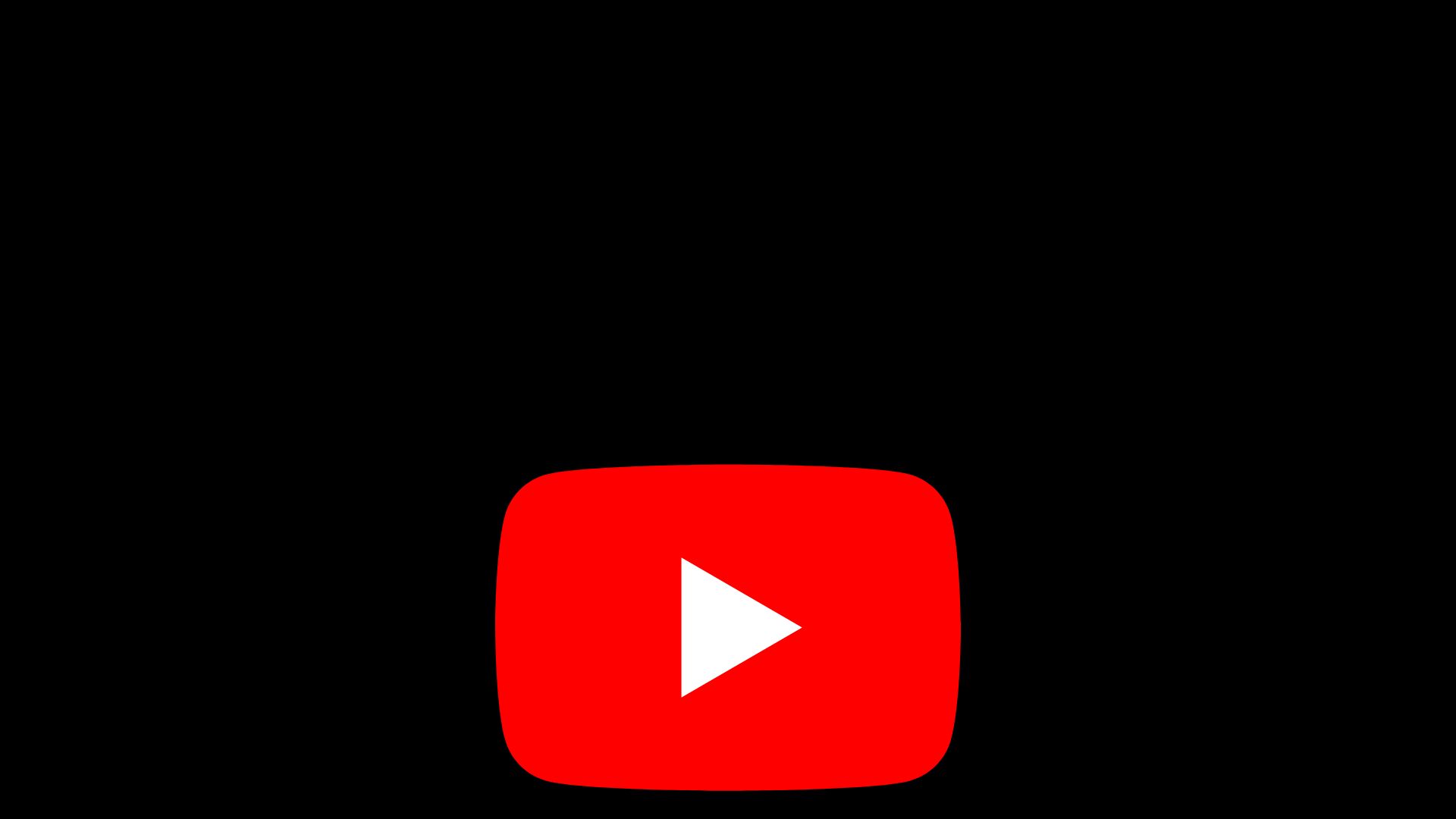
In some use cases, you may encounter a black screen when you try to watch YouTube videos. If this is your case, don’t get frustrated, you are in the right place to fix this YouTube black screen issue.
| Norton Secure VPN 2023 for up to 5 Devices | |
| 19,99 $ |
If you encounter a black screen when you try to watch YouTube videos, here are some steps you can try to solve the problem
Sometimes a simple refresh of the page can solve the problem. Simply press the F5 key on your keyboard or click the refresh button on your browser
A slow or unstable internet connection can cause YouTube video to load slowly or not at all. Make sure you have a strong and stable internet connection before trying to watch the video again.
The more you use a web browser, the more it accumulates a lot of temporary files and cookies that can cause problems with the operation and even the black screen of YouTube. Try clearing your cache and cookies by following these steps:
If you are using an outdated version of your web browser, it may cause problems with YouTube. Make sure you have the latest version of your web browser installed
Sometimes a simple restart of your computer can solve the problem. Turn off your computer and restart it, then try watching the YouTube video again.
If you have installed any browser extensions or plugins, they might be causing problems with YouTube. Try disabling them one by one to see if that solves the problem.
If you’re using the YouTube app on your phone or tablet, make sure you have the latest version installed. Sometimes updates can solve problems with the app
Also discover :
The Windows 11 update error can occur for several reasons, such as corrupted files, connectivity issues, or conflicts with third-party…
The "You don’t currently have permission to access this folder" error often appears when you try to access a folder…
When developing Flutter applications, it's common to encounter errors related to SDK version compatibility. One of these common errors is…
During the installation of Windows, you may encounter an error indicating that the selected disk is not compatible with the…
The error "Windows could not start the Windows Update service on the local computer" occurs when the operating system fails…
The Windows Update Service is essential for keeping your system up to date with the latest security and performance improvements.…