When your NAS drive is connected to your home network, it’s easy to access it from your Smart TV. In this article, we’ll show you how to use Videolabs’ VLC media player to access your NAS directly from your Smart TV. Follow these simple steps to enjoy the multimedia content stored on your NAS on the big screen.
Step 1: Prepare your Smart TV
Make sure your Smart TV is connected to the same network as your NAS. If your TV does not have a built-in media player compatible with network storage, go to your TV’s application shop and download a third-party alternative.
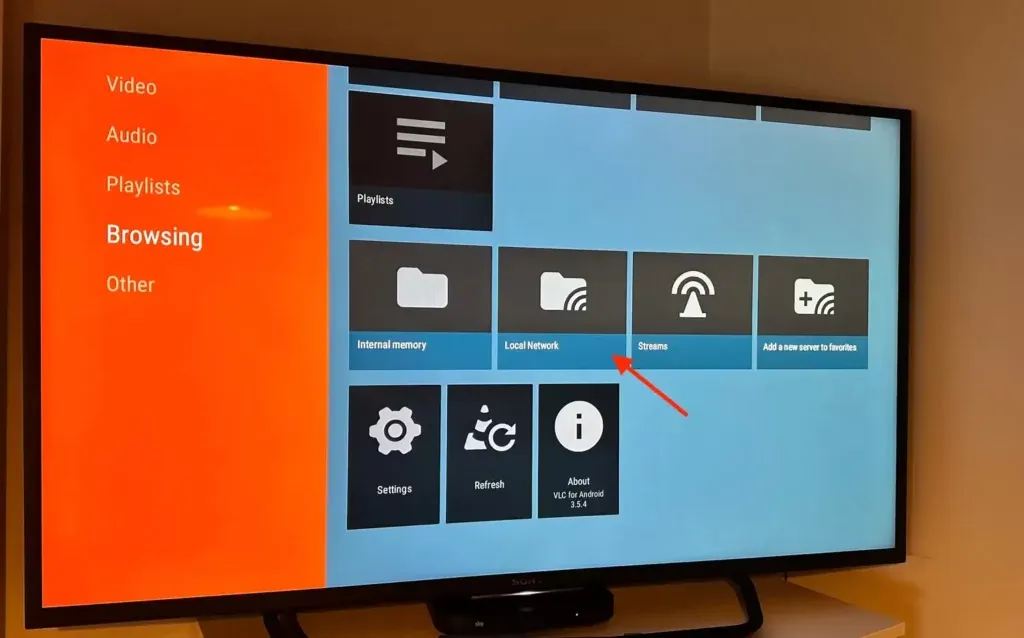
Step 2: Use VLC to access your NAS
- Open VLC or another media player on your Smart TV.
- Look for the “Network” or “Local Network” option in the menu.
- All the players on your home network will be displayed. Choose the one corresponding to your NAS.
- Select the video file you want to play.
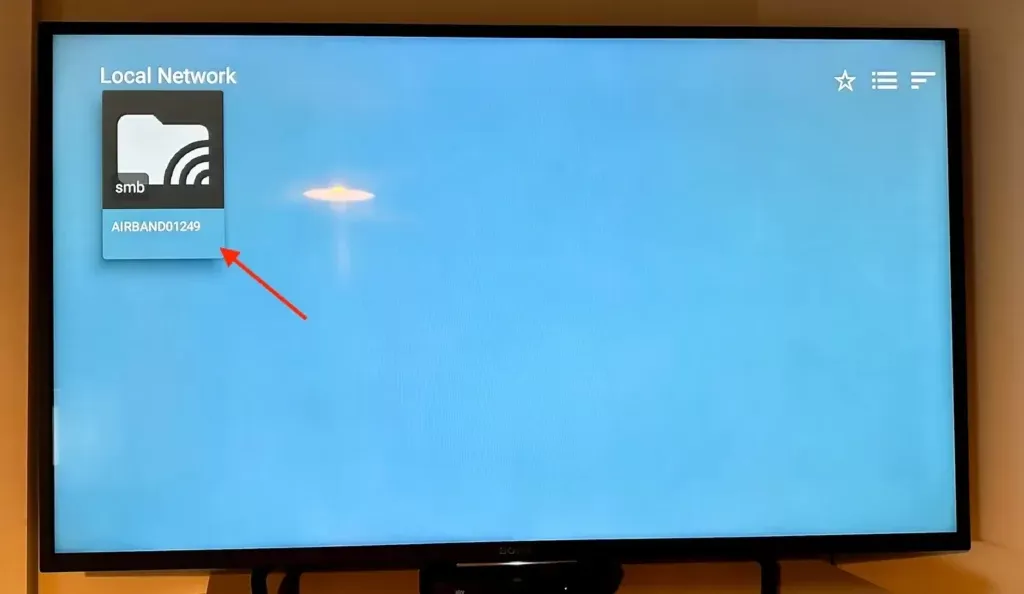
Advantages of using VLC :
VLC offers a versatile solution for accessing your NAS from your Smart TV. Here are some key benefits:
- Extensive compatibility: VLC supports a variety of popular audio and video codecs, ensuring smooth playback of diverse file formats.
- Ease of use: The steps to access your NAS are simple and user-friendly, even for novice users.
- Flexibility: The process can be adapted to work with other media players available on the market.
With VLC, accessing your NAS from your Smart TV is child’s play. Enjoy your movies, photos and music stored on your NAS directly on your Smart TV. Follow these simple steps for a seamless multimedia experience and maximise the potential of your home network with VLC.
Related :
