Common problems on Samsung Galaxy Tab A7 Lite are fortunately easy to solve for a person with a little willpower.
The Samsung Galaxy Tab A7 Lite, offers incredible features for its price range. But like any device, it has small sores from time to time.
1. Samsung Galaxy Tab A7 Lite overheats a lot: How to fix?
Always charge your tablet with the original charger. Using any charger exposes your Galaxy Tab S7 Lite to real damage. When the device has finished charging, unplug it immediately.
How is the protective shell of your Galaxy Tab S7 Lite? If it is too thick, change it and take a thinner one which will allow better ventilation of the phone.
Avoid using your tablet while it is charging, no matter how urgent. Long video game sessions are the main cause of this tablet overheating. So make sure she has time to breathe between two games.
Finally, always leave about 10% of your tablet’s memory empty. On a 64GB tablet, always leave at least 5GB free. And of course, download your apps only from Google Play Store.

| Samsung Galaxy Tab A7 glass | |
|---|---|
 | $39.99 |
2. Samsung Galaxy Tab A7 Lite: Battery and charging issues
Does your tablet have insufficient battery life? Start by turning off the GPS feature whenever you’re not using it. Uninstall any non-Samsung phone cleaner app. If your phone’s brightness is too high, turn it down, unless you can’t do otherwise. Needless to say, those who play a lot of video games will see the battery of their Galaxy Tab A7 Lite drop much faster. If you downloaded an app that saves battery, delete it.
If the problem continues, try factory reset on your Samsung Galaxy Tab A7 Lite.
3. My tablet has become slow
It could be the action of a malicious application. If you installed one lately and the sluggishness started afterwards, remove it.
Another cause of this slowness could be that the memory space of your tablet is saturated. Delete files that are no longer useful to you. Also clear the cache.
From time to time, connect your device to a PC and scan it with Quick Heal or any other trusted antivirus to detect and neutralize viruses.
If nothing works, try resetting your tablet to factory settings. Go to Settings > System > Reset options > Select “Erase all data.”
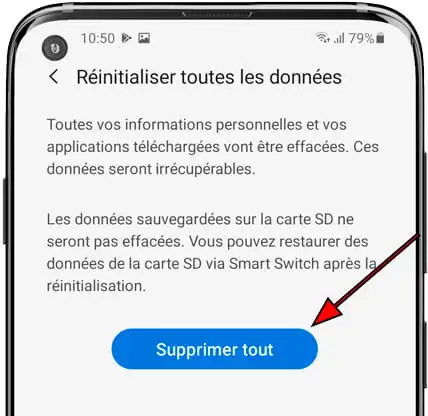
4. My tablet screen suddenly freezes
This issue can be fixed by updating your tablet. Then, if there are apps that you no longer use, delete them without delay.
It could also be that the screen is freezing because you are trying to run an application that is incompatible with your tablet. Check that you have enough RAM.
If it’s a specific app that’s crashing, go to settings, then Apps and delete cache, then data for that app.
Also Read :
- iPad Pro 2022 vs Galaxy Tab S8 Ultra : which one is the best ?
- Galaxy Tab S8 Ultra vs Microsoft Surface Pro 8: which one is the best ?
