Have you recently purchased a Xiaomi Black Shark 4 series Smartphone and are experiencing various issues with the Smartphone? If yes, then in this article we are going to discuss the common issues encountered on Xiaomi Black Shark 4 series.
How to Fix Shark 4 Smartphones Turning Off Unexpectedly?
- First, check if your phone battery is working well or not. To do this, open the dialer and type *#*#4636#*#* and dial. Now you can see that “Battery Information”.
- Do not use bulky back covers as this may cause heating issues due to poor ventilation.
- Check if your phone’s internal storage still has space. If not, this may be the cause of the unexpected power off. Check and free up space on your storage
- After applying the above steps, if the problem still persists then do a factory reset on the Xiaomi Black Shark 4. This will definitely fix your problems for sure.
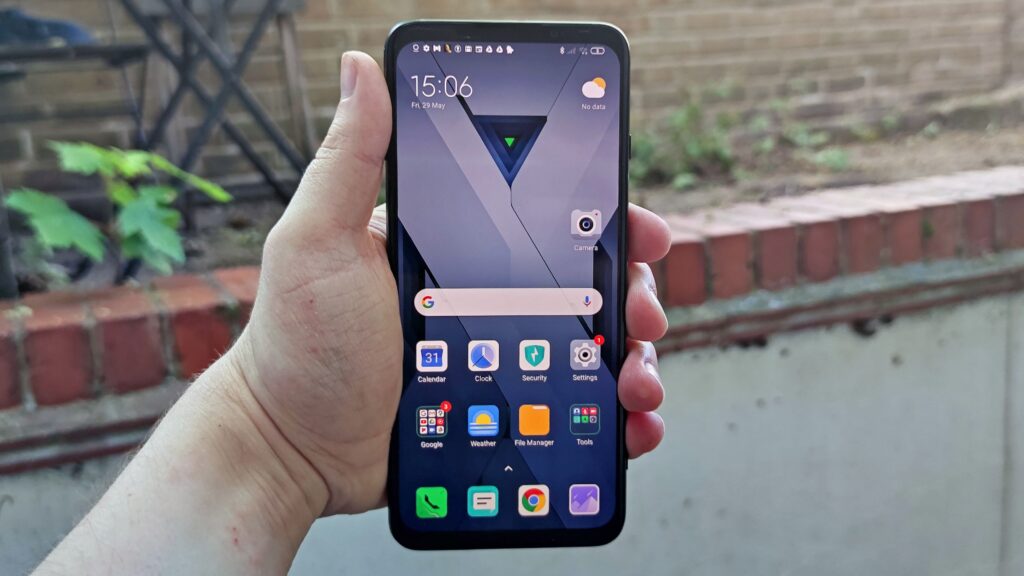
| Xiaomi Black Shark 4 glass | |
|---|---|
 | $13.89 |
How to fix frozen or stuck screen issue on Xiaomi Black Shark 4 series?
- First check for Android updates on your Smartphone. If an update is available for your device, please update it.
- If there are apps on your phone that you don’t use, uninstall them or force stop them.
- Restart your device in safe mode and wait to see if the problem goes away. Otherwise, restart your smartphone normally and delete the application that is causing the problem.
- If you encounter this problem, go to Apps > See All Apps > Select the problem application and clear its cache.
How to solve the problem of apps opening slowly on the Black Shark 4?
- First, check that your phone has enough internal storage space. Delete some files from Recycle Bin and check if your problem is solved.
- Often, this problem is the consequence of poor RAM management on your Xiaomi Black Shark 4.
- Check if you have any type of mod app or game installed on your device. If so, uninstall them from your Xiaomi Black Shark 4 device immediately.
- If the issue occurs on all apps on your device, you should restart your device and check it.
- You can use the Lite version of the apps. This can reduce the RAM usage on your phone.
- If the problem continues, you should try resetting your Smartphone.

How to fix the cracked screen or soft touch not working issue on Shark 4 series?
If the screen of your Xiaomi Black Shark 4 is cracked and you want to access the data, follow the steps below.
- You can connect your Shark 4 to your PC/Laptop using a USB cable. This way you can easily access your data.
- If you saved your data on a micro SD, remove it and reinsert it again.
- If you feel like using apps on your phone, you can use the OTG cable. To do this, connect a wireless keyboard and mouse. In this way, you will be able to access your phone like a PC.
How do I troubleshoot Wi-Fi connectivity issues?
- Check your modem if there is a problem or you can reset its settings.
- You can try turning the Wi-fi router on and off several times.
- Make sure you are not out of range of the wifi router. This is the most common reason why the range of the Wi-Fi network is low.
- Activate Airplane mode on your Black Shark 4 for 2-3 minutes, then deactivate it.
- Finally, check if you have not used the full bandwidth limit of your plan.

How to fix face recognition not working issue?
If you unlock your Xiaomi using face recognition and the device does not unlock, don’t worry. This is a minor issue that can be fixed with some tweaks.
- Restart your phone and check if it works.
- Disable face unlock and re-enable it.
- Delete the previous face data and add your face again.
- Clean your front camera sensor. Your phone’s camera sensor may be clogged, preventing your device from recognizing your face.
- Make sure the selfie camera is not covered.
- If you are wearing a mask, sunglasses hat, etc., temporarily remove it and check if your device unlocks.
- Update your phone’s operating system to the latest version if available.
- Reset your device and check if that fixes the face unlocks issues.
How to fix Xiaomi Black Shark 4 series Smartphones stuck on boot screen?
- Forces restart your device Press and hold Volume Down + Power button until your device restarts. This usually clears the memory and helps the device boot up normally.
- Try restarting the Smartphone in safe mode:
- Turn off your phone if you can’t turn it off. Let the phone completely drain its battery until the device turns off.
- Press the Power key. As soon as the Xiaomi logo appears on the screen, immediately press the Volume Down key.
- Once your phone has restarted in safe mode, find the problem. An application may be causing a boot loop problem.
- You can uninstall the app and restart your phone in normal mode.
- If your phone still does not start, repeat steps 1-4.
- Boot the Shark 4 into recovery mode: Once your device has booted into recovery mode, the very first thing you need to do is to wipe the cache partition. If that doesn’t help, reset your phone.
- After doing the above steps go to a service center and get your phone repaired if the problem is not fixed.

Buy Xiaomi’s ultra-fast cooler made with the most premium materials:
How to fix camera issue on Xiaomi Black Shark 4 series?
Are you facing poor quality photos on Black Shark 4 Smartphone? If so, here are the steps to fix this issue.
- Have you installed a third-party camera app and are you facing this issue? If yes, then uninstall it and use the default app.
- If you want to get the best out of your camera, be sure to use the image stabilization option.
- Clear the camera app cache and open the app. Check if this solves the problem.
- In the camera app, enable the HD option.
- Changing the camera settings can cause this problem. Restore the default camera settings and check if your issue is resolved.
- Remove your phone’s camera filter if you’re using one.
How to fix cellular network and mobile data problem on Xiaomi Black Shark 4?
- Remove the SIM card from your device, then reinsert it.
- If the problem persists, turn Airplane mode on and after a few seconds turn it off again.
- You can try restoring your default network settings.
- Restart your smartphone and check if the issue is resolved.
- Check if you are having a network problem due to an app you recently installed.
Also discover :
