
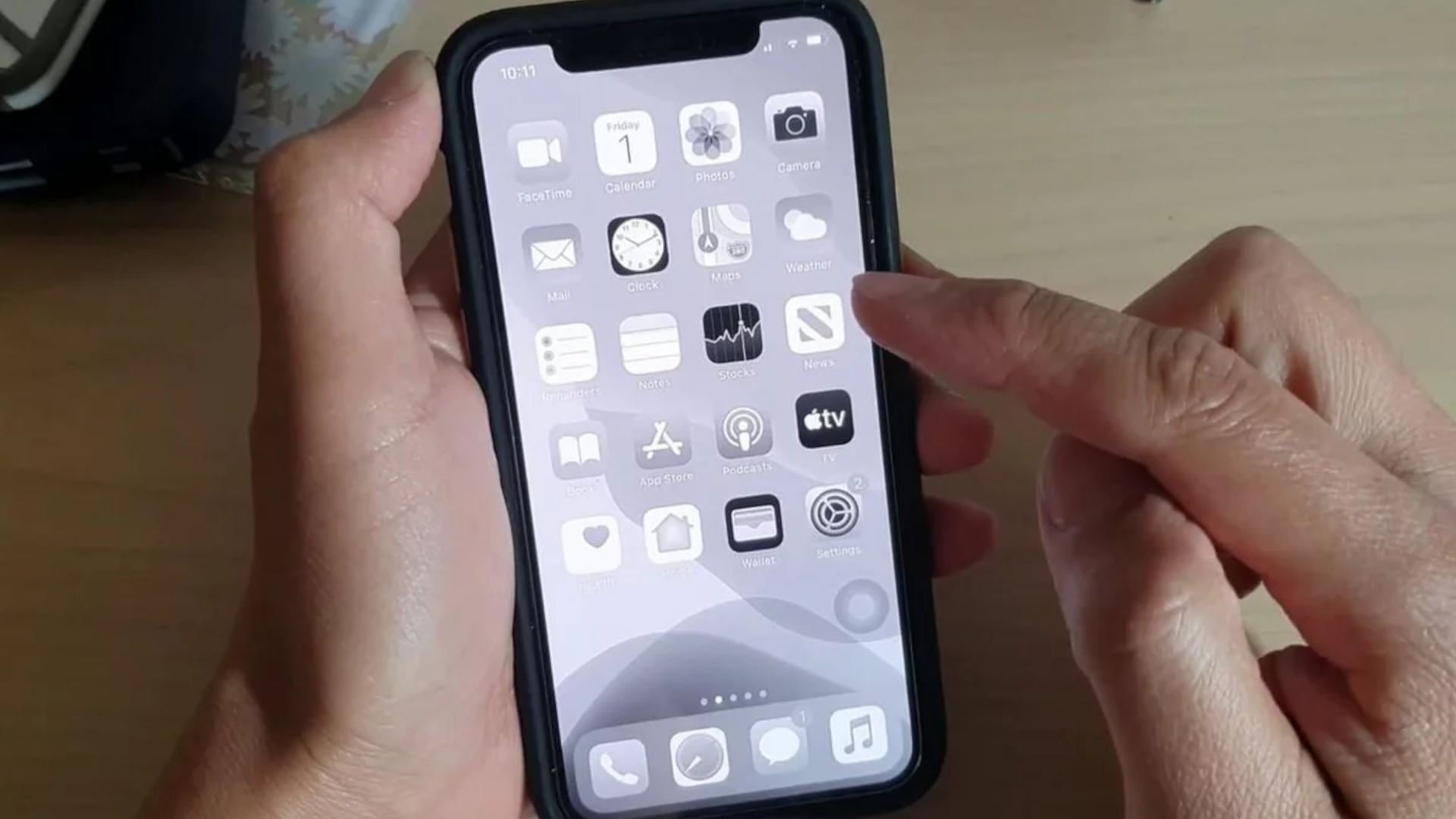
Whether you’re on Android or iPhone, your phone’s screen may suddenly display black-on-white images. Don’t panic, here is the solution. But first, let’s start by discussing the causes of this phenomenon. You will see that they differ slightly whether you are on Android or iPhone.
| Norton Secure VPN 2023 for up to 5 Devices | |
| 19,99 $ |
The most common reasons for this problem are:
Hardware failures
Restart your phone first before doing anything else. As we say so often, restarting a device can fix several bugs.
Have you recently installed a new app? Try uninstalling it then restart the phone to see if the screen regains its brightness and colors. An application can cause this problem.
This is also one of the main causes of this problem on Android. Sometimes, to save your battery, your phone drops colors and displays everything in black on white.
On most Android phones, you can disable battery saving by going to Settings > Battery (sometimes you have to tap General to find the Battery option). You locate the power save button and press it to turn it off.
Dark mode reduces the brightness on your phone to protect your eyes. But it could be the cause of a Black on White screen.
Go to your Android’s accessibility settings and check your phone’s grayscale.
Go to Settings > Accessibility > Vision > then disable the grayscale option if it is enabled.
In this same menu, check if the option “Invert screen colors” is activated. If so, disable it.
Finally, note that if the developer options (developer mode) are activated, it can also be the cause of this problem. This parameter must therefore be deactivated.
If none of the above solutions worked then you should go to a repairer as your phone definitely has a hardware problem.
As with Android phones, the most common cause is changing the accessibility settings of the iPhone. Other software problems can also be the cause.
Finally, hardware problems with the screen or the motherboard can cause your screen to display in black and white.
My iPhone Screen Shows Black on White: How to Fix It
Press the lock button on your iPhone three times in a row. If your iPhone has a home button instead, press it three times in a row. This will open the accessibility settings of the iPhone.
Locate the Display settings in the Accessibility menu and check if an option to filter colors is enabled. If grayscale is enabled, disable this setting.
If Zoom settings is on, also turn it off.
From the main iPhone screen, you can also go to Settings > Accessibility > Zoom. Then you deactivate the zoom and the color filter.
If you have enabled an option that causes your screen to be black on white, resetting the iPhone to factory defaults will fix the problem. But this operation will also cancel many configurations.
To reset your iPhone to its default configuration:
Go to Settings > General > Transfer or Reset iPhone > Reset.
Then choose “Reset all settings”: All settings, including network settings, keyboard dictionary, location settings, privacy settings and Apple Pay cards, are deleted or reset to default. No data or media files are deleted.
Finally, it should be noted that a third-party application cannot make your screen black on white on iPhone. So there is no need to search for a culprit application.
Also Read :
The Windows 11 update error can occur for several reasons, such as corrupted files, connectivity issues, or conflicts with third-party…
The "You don’t currently have permission to access this folder" error often appears when you try to access a folder…
When developing Flutter applications, it's common to encounter errors related to SDK version compatibility. One of these common errors is…
During the installation of Windows, you may encounter an error indicating that the selected disk is not compatible with the…
The error "Windows could not start the Windows Update service on the local computer" occurs when the operating system fails…
The Windows Update Service is essential for keeping your system up to date with the latest security and performance improvements.…