The ADB tools and services are what you use when you try to connect your phone to your computer. However, since there are various Android devices running different versions of the kernel, you may encounter problems. All of them are described according to a major recurring error that says that the connected device is unauthorized. In this article we present some solutions for anyone with this error.
| Norton Secure VPN 2023 for up to 5 Devices | |
 | 19,99 $ |
What is ADB and what is it used for?

Android Debug Bridge (ADB) is a client-server program that is used in the development of Android applications. It is part of the Android SDK, also known as the software installer. Its mission is to manage an instance of Android emulator or a real device. It is therefore this program that your computer calls every time you connect your phone for other purposes than charging.
Causes of an unauthorized ADB device
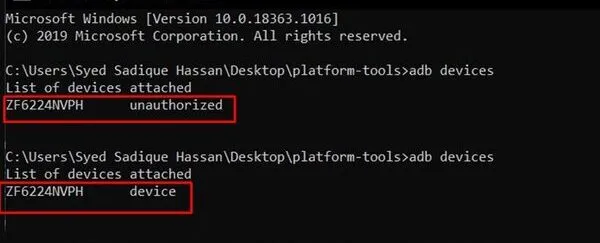
There are several known causes for this error and many of them are related to either the cables used or a computer failure. The causes are as follows:
- Failure of the connection cable: to connect your Android to your computer, you will certainly use a cable which most of the time is the power cable. You should then know that not all cables allow communication between the 2 devices. If your terminal is still unauthorized, the first suspect element is obviously the cable.
- USB debugging disabled on the Android: one of the easiest solutions is often to enable debugging on the phone in order to be easily identified when connecting to the PC.
- USB port failure: whether it is a classic USB port or a type C port, using a defective port is a problem. Simply because the computer will not be able to identify the new connected device (phone or tablet).
- Obsolete USB drivers: the driver is the program that supports a device and ensures its operation. So with an obsolete driver, the connected device might not be able to be used; hence the debugger error message.
- Non-existent RSA fingerprint on the Android: if your Android device has lost its RSA key, this could explain the error. Obviously, an RSA configuration is made to recognize devices with the key. This is so that only they can communicate in the system.
Solution 1: Change the cable
The interruption of the USB connection during ADB activities can cause many errors. So you can try to change the USB cable or USB hub to solve this error.
Solution 2: Change the Port or enable it from BIOS
The ideal in handling is to have a stable port that doesn’t disconnect devices randomly or has poor power supply. In the case of a disabled port, you will obviously not be able to use it. Normally in these cases, your computer should not even be able to detect a connected device.
Solution 3: Update the drivers
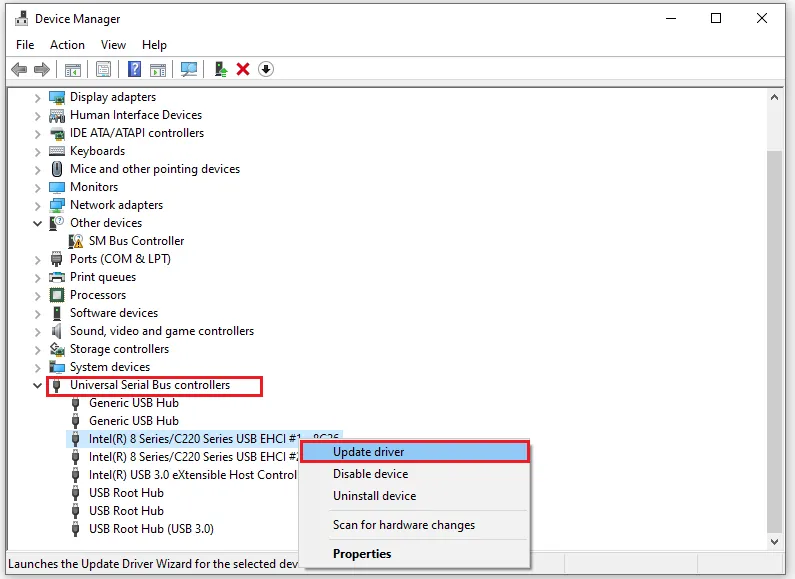
If there is something wrong with your PC’s USB drivers, you will also encounter the unauthorized error of ADB devices. Because if your PC’s USB drivers are corrupted, it may not be able to recognize your Android phone. In this situation, you can try to update them from the device manager. Selecting the USB controllers, right click on them and you will see the “update driver” button.
Solution 4: Re-register RSA keys

To add the RSA keys to your device, you need to open the C drive and then go to the user directory. The next step is to open a folder of the current user then display the hidden items. Finally go to the ‘.android’ directory. At this level, we should see all the adbkey files. We should then delete all the files (the Android device is still connected to the computer) and reconnect our phone or tablet. Normally, we will have a pop-up window that will open on Windows to ask if we want to register the RSA keys. All we have to do is to confirm.
You will then be able to enjoy your device; if this step did not work, try the following one..
Solution 5: Enable USB debugging on the Android
The debugging option is only available in the developer panel on Android. So you’ll need to enable developer mode on the Android; note that there is no standard way to do this. So you’ll have to research how to do it depending on your device and its Android version. Once done, in the developer options you’ll see the option to enable debugging by checking on a box. Once enabled, you will need to revoke the current USB permissions so that the device is considered new when connected to the PC. The last step is to reconnect the Android to the computer and validate the debugging permission on the mobile.
The ADB service is the one that allows you to access your Android device or to simulate it as MemuPlay does. The errors related to this service simply specify an unauthorized device and the causes are multiple; fortunately, so are the solutions. From a radical change of cable to the deletion of RSA keys through an update of drivers, the solutions are rather simple to reproduce. It is up to you to follow them in order to make sure that you have attempted to solve the problem according to the layers of the system.
By the way :
