Perhaps you have been faced with inconveniences which iPhone 13 users have recently been complaining about from the day of its launch. It is important to have practical solutions to iPhone 13 problems.
Follow closely as we navigate this guide to the end and if you don’t find the solution to your specific problem, don’t hesitate to tell us in the comment section for an eventual update.
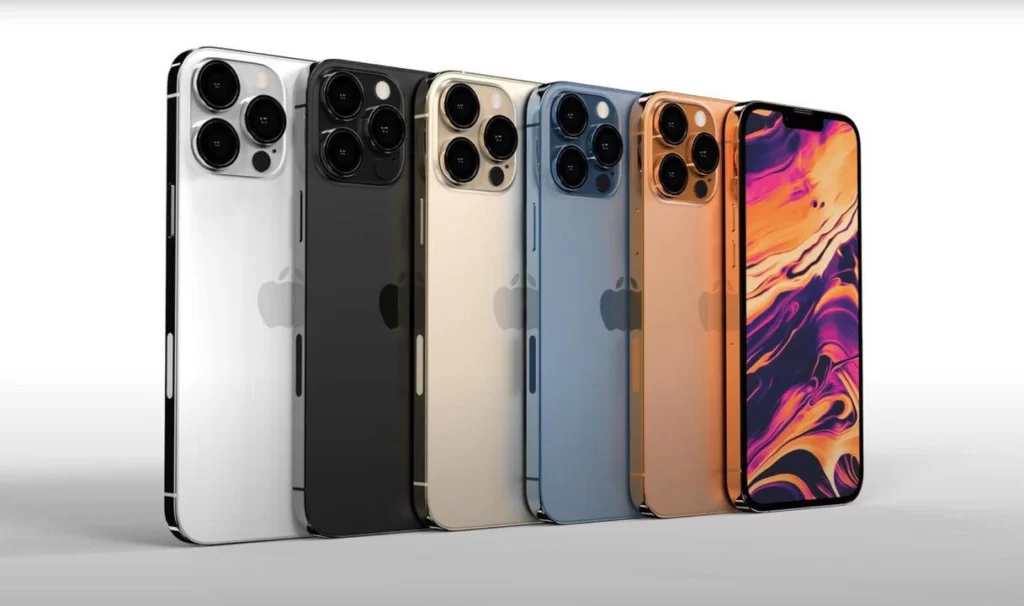
A general tour on the problems and solutions of iPhone 13
Before anything, make sure that your iPhone is updated. Of course if you notice weird performances, an update can act as a potential corrective measure.
Battery autonomy over iPhone 13
5G connections often lead to the speedy battery exhausion but whatever the case may be, these are some solutions to correct the iPhone 13 battery autonomy problems.
Restart your iPhone
Put your iPhone 13 out of tension, be patient for a minute, put it on and then follow the following steps.
Update your iPhone
- Go to Settings
- Scrolling down slightly, enter the General sub title
- Click on Update Software
- If there is any available update, download and install
Deactivate 5G
If you don’t need the 5G or will rarely do, go to Settings →Mobile→ Mobile Data Options→ Voice and Media.
At this level, you will have to choose between 5G.5G Auto .LTE (5G Auto is the default option and majority users should align with it)
Verify your apps
Apps can negatively influence your smartphones battery lifespan. Go to Settings →Battery → scroll to Battery Usage Option

Reset your settings
Make sure your password is carefully kept somewhere. Then proceed as follows:
Settings →General → Reinitialize→ reset all configurations
Once the process is completed, you have to reconnect your iPhone to your Wi-Fi network and Bluetooth device.
Activate the basic consumption mode
You can activate and deactivate the basic consumption mode anytime you wish and the operating system will notify or remind you to activate it each time your battery runs down to 20$%.
If you have not done this yet, add the basic consumption mode to you control center. Proceed as follows:
Settings →control center → personalize control→ click on the green sign aligned with basic consumption mode.
This way, next time you open the control center, you will see the battery tab. Click on it to activate or deactivate basic consumption mode on your smartphone.
You can equally activate through your configurations. As follows:
Settings →battery →activate basic consumption mode
Stop the app update taking place in the background
This function is useful but can damage your battery lifespan. If you don’t need it, follow the steps below to off it:
Settings →General →refresh the background apps (deactivate this option for all apps you are not using)
You can equally do this if you don’t want to navigate apps one after the other.
Retrograde your iPhone software
In an exclusive case where you can’t seem to figure out a solution to your problem and you can’t wait for the next IOS update and for once, this option is available.
It can be a case of material problem if the problems are worst.
Contact the Apple customer service or your producer or take your iPhone to the Apple Store.
Problems with the 5G option
IPhone 13 series phones functions with the 5G connectivity.
Settings →mobile data → options → voice and data.
If the screen display shows the image below, it means, 5G is activated on your phone. You can therefore chose between the “5G activated” option (5G will be activated for as long as there is necessary network) and “5G Auto” 9 (your iPhone will automatically put an end to the 4G if this option is not taken)
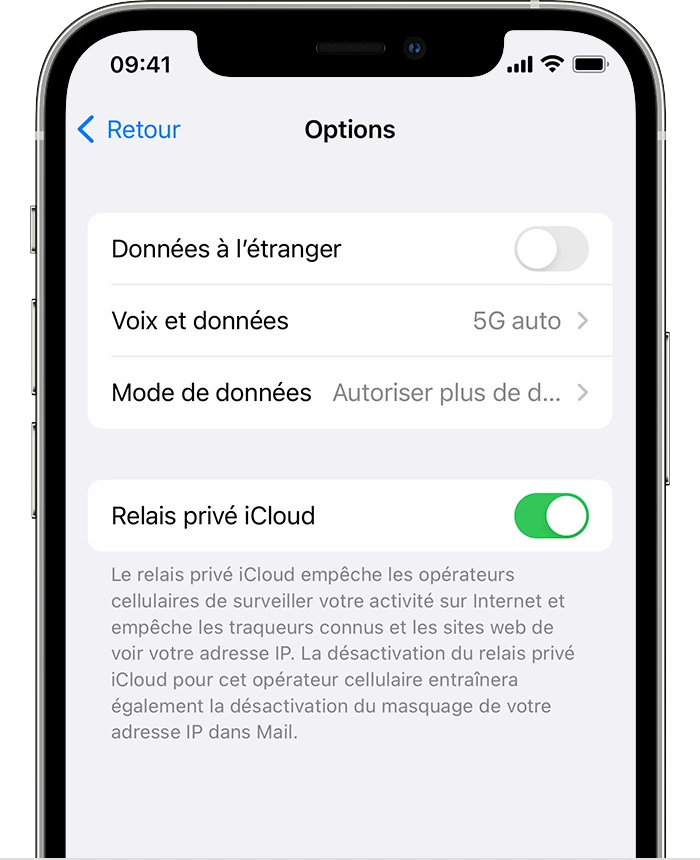
If your zone is 5G covered and you don’t have a 5G data subscription on your device. You will only be granted access to “LTE’’ and “4G”.
If you can’t connect despite being in a covered zone and having a data subscription, these are the steps to follow suit:
- From the Home screen, Settings →General →reset → reset network parameters (your Wi-Fi preference might be altered not necessarily due to mobile stocked data)
- Unlock and confirm by selecting reset mobile network settings
- Your iPhone will restart and your problem should be settled.
Bluetooth problem on iPhone 13
If your iPhone 13 is not connecting on Bluetooth, here are a few to help you:
- Forget about the current problem of Bluetooth not pairing:
Settings →Bluetooth →select the connection with the help of the “I” in the circle → click on forget this device
- Try to reconnect to Bluetooth
- If nothing works, you can try reinitializing your network settings.
Settings →general →reset →reset network settings
This process will take few seconds. Make sure your password is close to you.
Lastly, you can resort to resetting phone to factory settings
settings→ General→ reset (iPhone or transfer) → reset →reset all settings.
If none of the above works for you, you might need to visit the Apple customer service except that the device you are using is not an Apple product
Wi-Fi problems on iPhone 13
If you are using your domestic Wi-Fi, try to restart. If you still cannot access the router to which your iPhone 13 is connected, or if the problem has nothing to do with the FAI/ROUTER, see you in the iPhone 13 setting app.
Forget about the current problem of Wi-Fi not working and make sure your password is not far from you. Try resetting the iPhone 13 network settings if this does not work.
Charge problem on iPhone 13
Facing a problem with iPhone 13 wireless charging systems you need to reinitialize by:
- Turn on the phone
- Verify if the charging system is functioning normally

The unlock with Apple Watch option is not functioning on iPhone 13
This problem has been signaled by many users. Apple has taken note and provides the following solutions.
- To deactivate “unlock with Apple Watch” you just have to dissociate your iPhone from the Apple Watch.
- Open settings →Face ID and type your password.
- Scroll your way to unlock with Apple Watch section and deactivate the functionality by touching the cursor close to the name on your Watch.
Mobile Data problems on iPhone 13
If your iPhone 13 suddenly signals no service and you can’t access the cellular network;
- If the problem is not caused by an optical fiber problem, you can restart you iPhone 13 and see if it resolves the problem. If not, activate Airplane mode for 30 seconds and deactivate.
- If you can’t make it function properly still, try to close the mobile data completely: settings→ mobile→ deactivate mobile data (let it off for a minute and on again)
IPhone 13 sound problem
- Restart your phone: verify if your SIM is correctly inserted
- If the sound from the telephone is still lacking or too low, verify if there are any particles blocking the loud speaker or the lighting pod located at the tail end of your smartphone
- If you notice a sudden drop in the quality of calls sound, restart your phone to make sure that there are no particles and you can equally check your phone case if your phone is protected by one.
- Restart your iPhone 13 if the microphone ceases to function suddenly.
How to repair IPhone 13 activation problem

First of all, make sure that the Apple systems are functioning properly. If you have a green point close to the iOS activation devise, Apple services should function normally. If you have the green dot and still can’t activate, make sure that your SIM card is properly inserted. Be sure that you are using the right SIM too.
If you see a notification saying invalid SIM or no service but you are sure that you are using the right SIM:
- Make sure you have a valid data subscription
- Update your iPhone to the latest IOS version.
- Restart your phone
- Search a settings update. If there is an available update, you will be asked to click on OK to update
If none of the above works, contact Apple or your service supplier.
Solve the facial identification problem
First make sure you have the latest IOS version. If you are currently using the latest version and facing problems got to settings. Face ID: settings →go to face id and passcode. If you have a password, you will need it to access. Once there, make sure your face ID is configured on your iPhone 13 and that all the functionalities you are trying to use are activated.
Make sure you look at the screen attentively and ensure that the Face Time camera is not blocked by any type of particles, debris or dust. If your device does not register your face when you configure Face ID, numerate it in a very clear and bright object. Maybe you need to bring your phone closer to the iPhone.
Overheating iPhone 13 problem
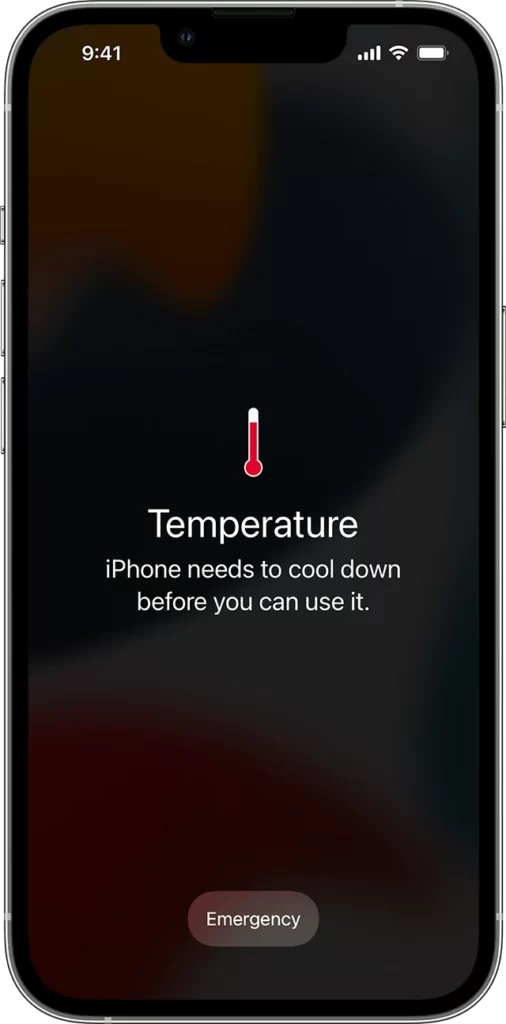
If your phone heats up abnormally, it means it has normal functioning quota. Preserve in an acceptable function temperature.
- Avoid leaving your device exposed to heat
- Avoid leaving your device exposed to lighting like direct sunlight for a prolonged period.
- Avoid using certain functionalities under hot ambiance or direct sunlight for a prolonged period (GPS, navigation in a vehicle, high graphics games …etc.)
LAST RESORT
If nothing still works at this level, then you really don’t want to attain the latest IOS version update you can still go back to the previous version (if the option is available). This should help ameliorate your smartphone performances.
Find out :
- Three unfailing methods to reset an iPad
- iPhone : How to recover deleted files
- How to unsimlock an iphone lock on one sim

Network/Telecoms Engineer and Webmaster, I am an aficionado of everything related to IT. Passionate about tech tips and innovations shaping our digital world, I’m dedicated to sharing practical tips and up-to-date information on the latest technological advances. My goal is to make technology accessible to everyone, by simplifying complex concepts and providing you with useful tips to optimize your digital experience. Whether you are a curious novice or an expert eager for new things, my articles are here to inform and inspire you.
Join me on this technological adventure and stay at the forefront of innovation with my tips and analyses.
