Selling your Android phone is an opportunity to free up space and benefit from an upgrade, but the security of your personal data is a priority. While resetting to factory settings is an essential step, it’s always a good idea to go one step further to ensure your information remains inaccessible. In this article, we’ll explore advanced methods for completely wiping an Android phone before selling it, ensuring the privacy of your data.
Information Security:
While a factory reset offers basic protection, information security is preventative. Taking extra measures ensures total peace of mind when it comes to the confidentiality of your private data.
How to permanently erase an Android phone
Method 1: Manually erase all data from your Android phone
Step 1: Back up your important data
Before you start the wiping process, make sure you back up all your important data, such as photos, contacts and documents. Use secure cloud services like Google Drive to store your information in an accessible way.
Step 2: Deactivate Accounts and Services

Before you begin the reset process, disable all accounts associated with your phone. This includes Google accounts, Samsung accounts, and other syncing services. Go to your phone settings, then to accounts, to make these deactivations.
Step 3: Encrypt Your Data

Before resetting, make sure your phone is encrypted. Go to settings, then security, and enable encryption. This ensures that even if the data is recovered, it remains unreadable without the decryption key.
Step 4: Perform a Factory Reset
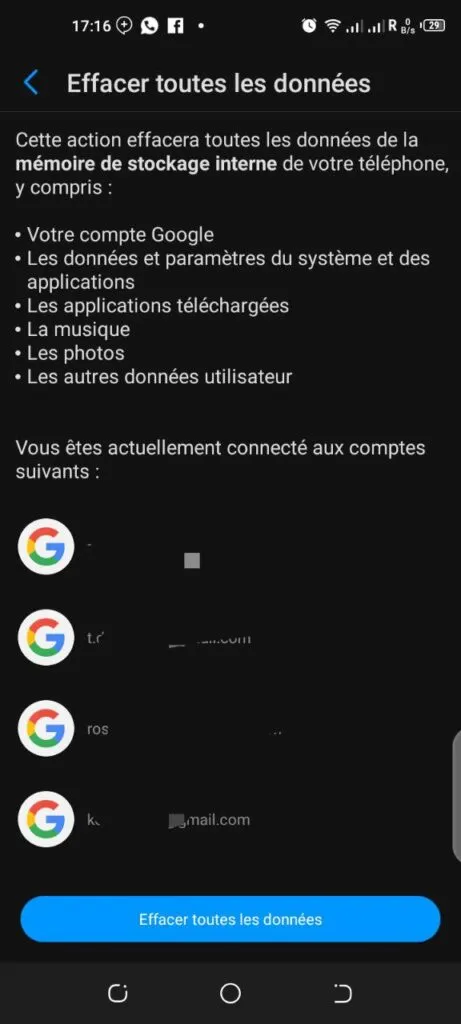
Go to the settings, then to the “System” or “Global Management” section. Select “Reset” or “Factory Reset”. Make sure you choose the option that deletes all data and settings. Follow the instructions to confirm the reset.
Step 5: Use the “Find My Device” function (Optional)
If your phone has Find My Device, make sure you activate it. This will allow your phone to be located remotely if it is lost during the sales process.
Step 6: Delete the SD Card (If Applicable)
If your phone has an external SD card, remove it before selling the device. You can format it separately or keep it, depending on your preference.
Step 7: Reinstall the Operating System (Optional)
For maximum security, consider reinstalling the operating system. This can be done by downloading the official ROM from the manufacturer’s website and following the specific instructions.

Method 2: Use the Secure Wipe Out application
Using Security Applications
One effective method is to use specialist applications such as Secure Wipe Out, available from the Android Play Store. These applications perform several large-scale binary data writes to NAND memory, making data recovery virtually impossible.
The Importance of Writing Binary Data:
Unlike a standard file deletion that leaves data on disk until it is overwritten, writing gigabytes of binary 0 and 1 data to storage memory guarantees complete data eradication. Although this may take a few hours for large storage, it is a crucial step in ensuring that your phone is completely safe.
The process in a few steps
Download and install a security application such as Secure Wipe Out from the Android Play Store.
Launch the application and follow the instructions to perform several binary data writes to the storage memory. By following these steps, you ensure that your Android phone is completely wiped and ready to be handed over to its new owner. Protect your privacy while providing a secure user experience for whoever inherits your old device.
Read also :
