You have misconfigured your Huawei MIFI modem, you want to reset it, then you are at the right place!!! First of all, it is important that you know that resetting your Huawei MIFI is a one-time action because resetting it will return your Huawei MIFI to its original state.
| Norton Secure VPN 2023 for up to 5 Devices | |
 | 19,99 $ |
This being said, if you have important data in the Huawei MIFI’s memory, remember to back them up to avoid losing them; so, if you are ready, let’s get to the heart of the matter without further delay.
Prerequisites
- Know how to connect to the Huawei MIFI website
- To know at least what is resetting a Huawei MIFI
- And most importantly, a working brain
So here are the tips that work in any case when you want to reset a Huawei MIFI.
02 must-have tips to reset a Huawei MIFI
We have selected two tips that can allow you to reset a Huawei MIFI; They are among others:
- Reset with reset button
- Reset with Huawei MIFI Interface web
How to reset a Huawei MIFI using the reset button?
First of all, the reset button is a miniature button usually found on Huawei MIFIs where the battery is located, inside right next to the USB input. To reset a Huawei MIFI with the power button, follow the procedure below:
Procedure
- Turn on the Huawei MIFI or make sure that the Huawei MIFI is turned on
- Then, remove the shell that covers the battery of the Huawei MIFI
- Turn your Huawei MIFI over: right next to the USB input of the Huawei MIFI you will see a miniature button.
- Take a needle and press it for about 5 seconds: the Huawei MIFI should turn back on
Once MIFI Huawei turns back on, it means that the reset was successful. Now to connect to the Huawei MIFI, use the factory settings have the SSID and password which are under the battery or on the shell. Let’s move on to the next tip.
Some illustrative captures of the process:
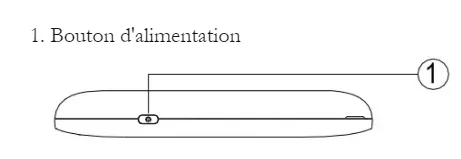
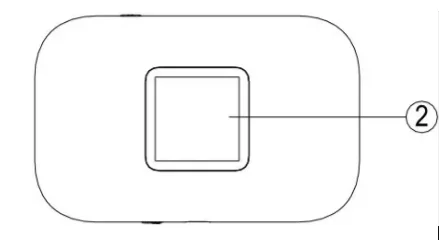
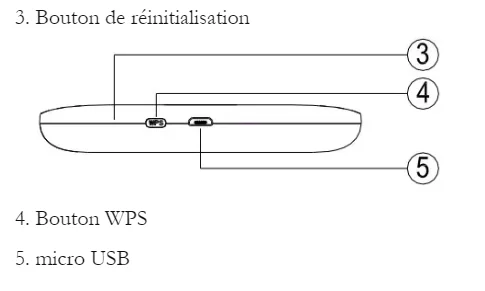

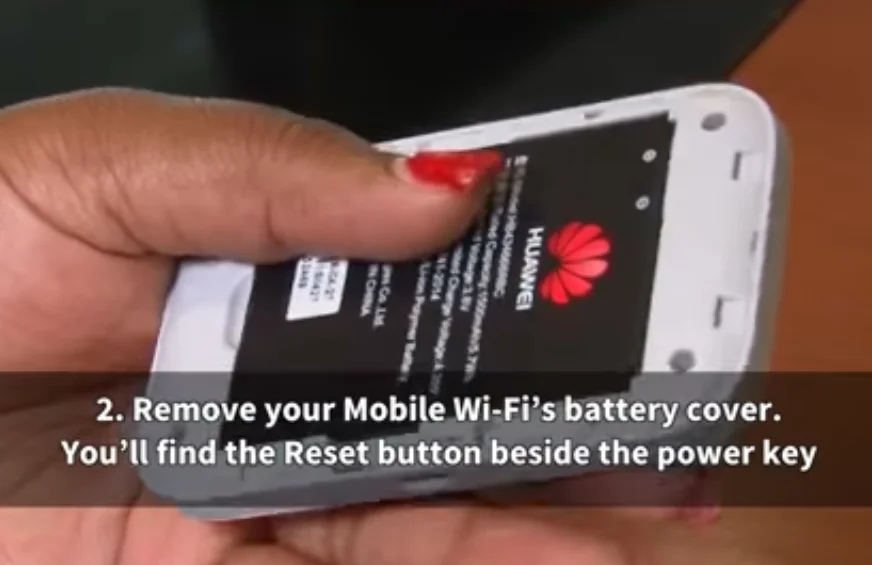

How to reset a Huawei MIFI from its web interface?
First of all you must know that Huawei MIFI have a web interface; Of these two tricks the use of the web interface is the one I prefer; insofar as we can see the manipulations we make. So follow this procedure to reset a Huawei MIFI
Procedure
- As before turn on the Huawei MIFI or make sure that the Huawei MIFI is turned on
- Activate WPS by pressing the “WPS” button
- From a device, computer or phone activate your Wifi to connect to the Huawei MIFI
- Once connected to the MIFI, connect to the web interface from the browser by entering your login and password.
- In the menu that is displayed, go to the tab “Router” and then to “Configuration Management”.
- Finally, click on “Restore Factory Settings”.
In the confirmation window that will appear if you are sure you want to go through with it, click OK and wait for the reset. After a while, the Huawei MIFI will be reset; as with the previous tip, use the factory settings to connect again.
Some illustrative shots of the process:
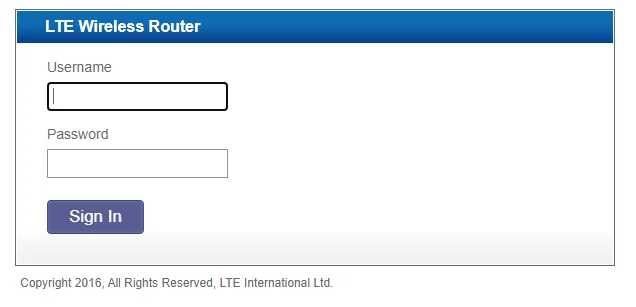

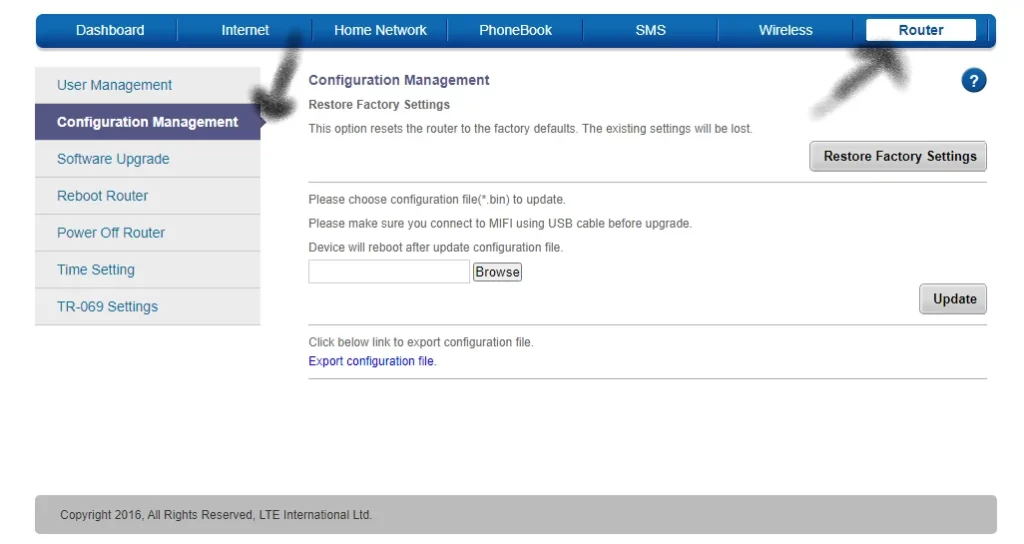
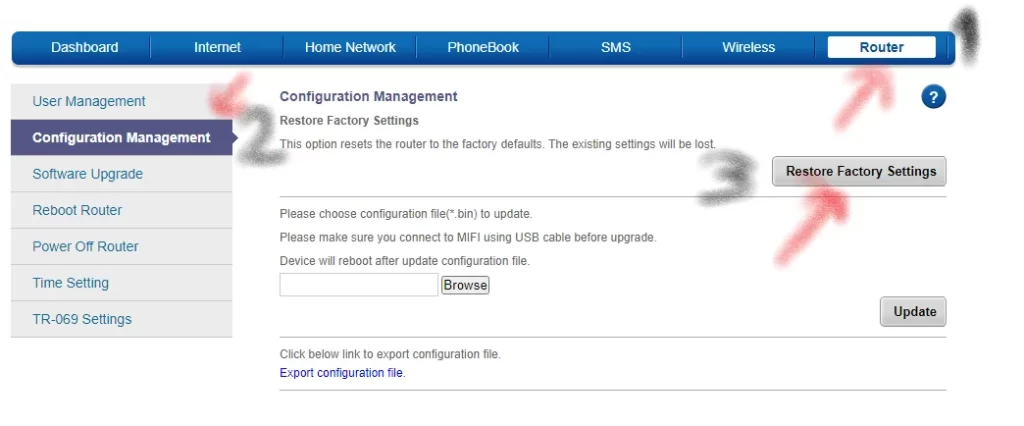

Of the two tips presented here, at least one will definitely work if you want to reset a Huawei MIFI also these are very simple tips so you can try them yourself but if you are too scared call a professional in the field. The second tip can also work with MIFIs of other brands.
See also :
