The Xiaomi Redmi Note 8 is a very good phone, but like any other device, it has its flaws. The problems mentioned below are the most often cited, but they are not specific to the Redmi Note 8; so don’t be put off by these if you ever feel like buying a Redmi Note 8.
At the end of this article, we provide you with two valuable procedures that, if things go wrong, could help you get your device back to working order for sure. These are extreme measures to be implemented as a last resort.
| Redmi Note 8 | |
 | $214.99 |
| Screen Protector Tempered Glass |
|
   | $6.98 |


Displaying items is slow
If the display of items is slow when surfing or gaming, or if animations are slow, follow these instructions:
Go to Settings > My device > System and check for updates. Finally Install an update if available.
Afterwards,
Enable Developer Options (Settings > My Device > All Specs and tap Build Number 7 times). Go to Additional Settings > Developer Options and disable MIUI optimization at the bottom.
Go back to developer options and reduce the animation from 1 to 0.5.
As a last resort, Factory reset the device (the procedure is explained at the bottom of this article).
The SIM card is not detected
According to many reports, it looks like SIM card not activating on Redmi Note 8. Especially for European and Asian users.
If so, try reinserting the SIM card into the other slot and restarting the phone. If the problem still persists then update the phone with the method given above
If none of these methods work, reset your device to factory settings (Warning, this method will delete all your data.)
Low volume on headphones
This problem is also quite common, especially on wireless headphones (Bluetooth). Users say that the volume of their headphones is not loud at all, even when setting the volume to maximum. You can work around this problem by enabling the “Disable absolute volume” option in the “Developer options” menu. As simple as that!


Google Assistant not working
The Google Assistant not working on the Redmi Note 8 is manifested by the Voice Match feature button appearing grayed out for some users. This problem seems to be related to MIUI, both 10 and 11, and we have no official response from Xiaomi. There are some things you can try to fix this problem, but as we said before, this is a widespread problem and until Xiaomi fixes the problem with their OS skin, we we can only use bypasses.
Follow these steps to try to fix the Google Assistant not working issue on Redmi Note 8:
- Go to Settings > Apps > Manage Apps > Google and clear cache and data.
- Exit the Google Beta program from the Play Store.
- Uninstall Google updates and restart your device.
- Go back to Settings > Apps > Manage Apps. Tap the 3-dot menu and open default apps. From there, open Assistance and voice typing. Under the “Assist” app, select Google.
- Delete and retrain the Voice model.
Lock screen crashes after unlocking phone
Some users reported that there was a delay of about 4 seconds when on the lock screen and right after unlocking the device. This may be due to the general slowness of the device, and in this case, the steps mentioned above should be followed.
If it persists, you can try disabling the “Tap” function. You should also make sure the phone has the latest update (see how to update a phone above) or as a last resort reset your device to factory settings.
GCAM not working on Note 8


One of the biggest advantages of the Redmi Note 8 is that it supports Google camera ports without rooting your device. While you can’t use all lenses with GCAM, standard mode photography with night mode on GCAM is much better than on the Standard Camera app.
However, users report that many GCAM ports crash or not work in certain modes. We already recommend you to download GCAM app from Google PlayStore directly.
Just make sure before you run the app for the first time to clear all cache and data. This will avoid crashes.
BONUS: How to wipe cache partition or factory reset Redmi Note 8
Here is how to wipe cache partition on Redmi Note 8 and fix some issues:
Turn off your device.
Press and hold Power button + Volume Up until MI home screen appears. Release the Power button and press and hold the Volume Up button.
Once you are in recovery mode, use volume buttons to navigate to Wipe Cache Partition option. Press the power button to confirm the selection.
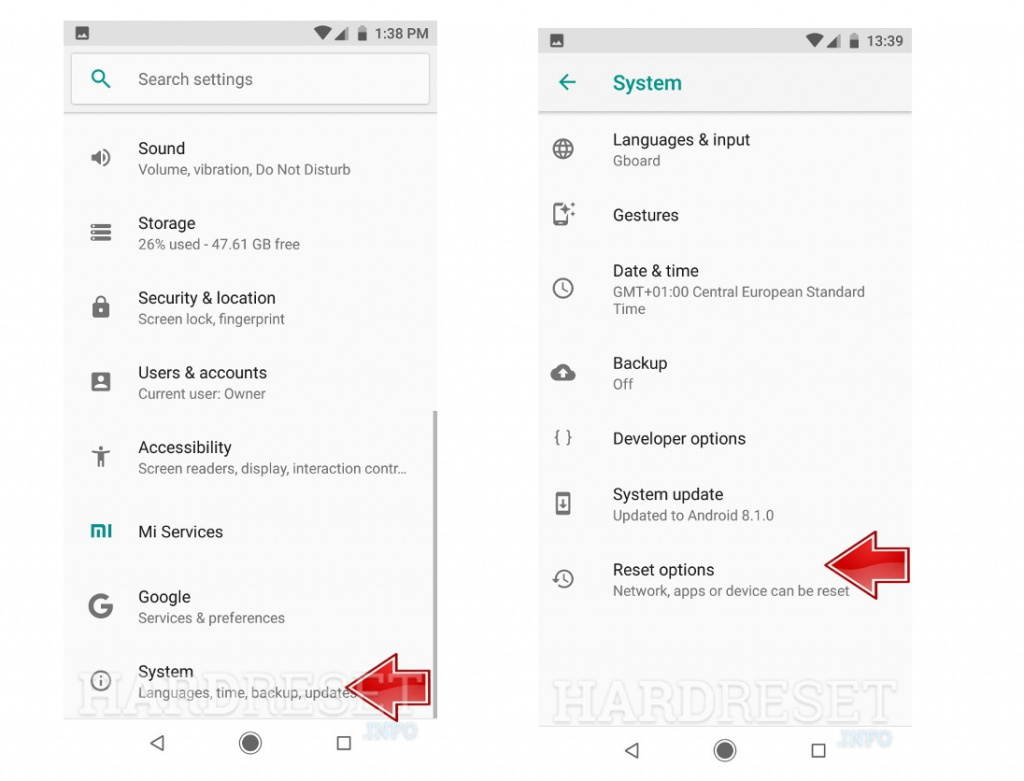
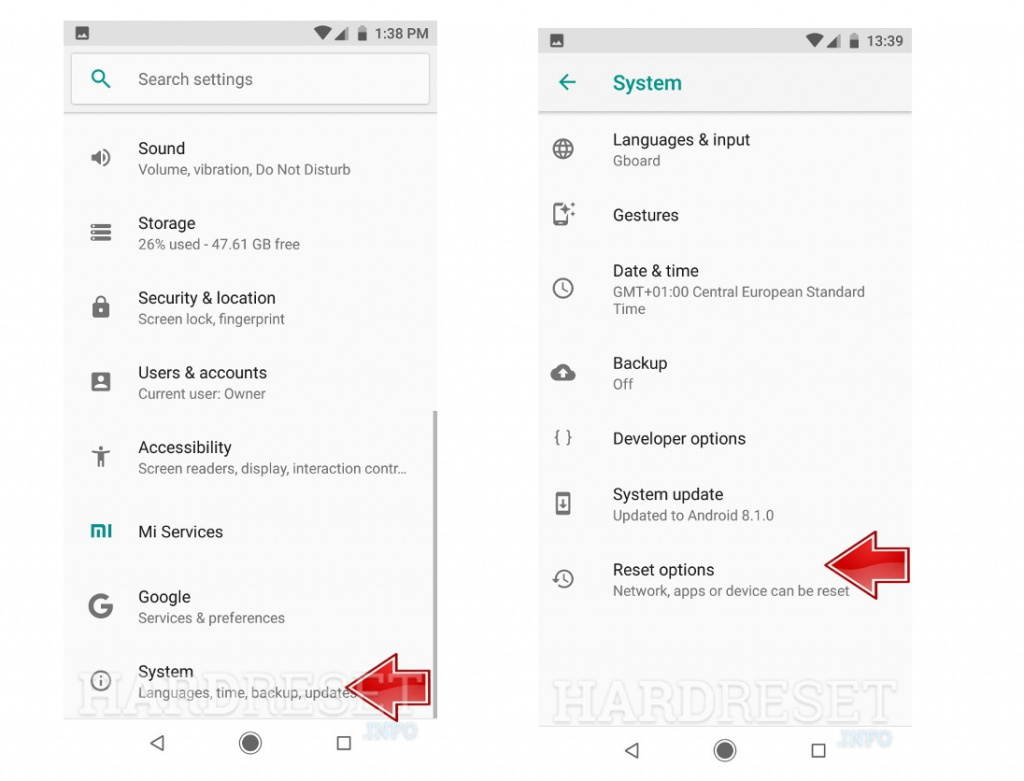
And here’s how to factory reset your device:
Back up all important data to Google Drive, your PC or external storage.
Open Settings.
Choose My device.
Open Backup & reset.
Choose Erase all data (factory reset).
Tap Erase all data and confirm the selection when prompted.
