Alexa will give you more power over your Samsung smart TV. If you wish to replace Samsung’s Bixby with Amazon’s Alexa, follow this guide.
Connecting Alexa to your Samsung smart TV is very easy to do, and most importantly it allows you to benefit from the capabilities of the best home voice assistant on the market.
Note, however, that at the moment Alexa does not have the ability to execute all your commands. In fact, Alexa on a Samsung TV is more of a complement to Bixby than a replacement.
Which Samsung TV models have Alexa pre-integrated
If you have a Samsung TV released after 2020, chances are it already has Alexa. The Samsung QN90A Neo QLED TV is an example.
How to connect your Samsung smart TV to Alexa
1. Set up your devices.
Make sure your Samsung TV and your Amazon Alexa device are set up and working properly. Also make sure that both are connected to the same Wi-Fi network.
You’ll also need to set up your TV to be recognised as a smart device in the SmartThings app. To do this, log in to your Samsung account on the TV.
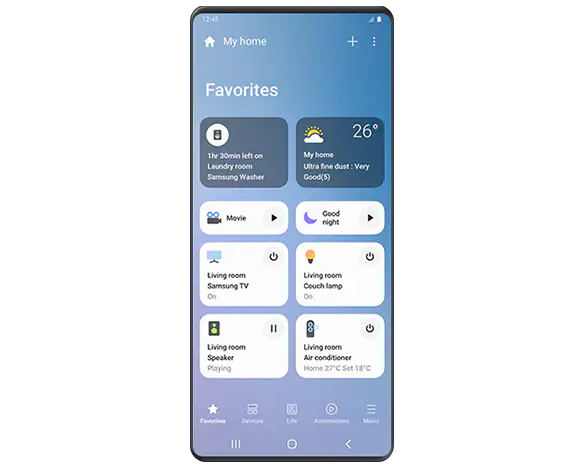
2. Prepare the applications.
Download the Samsung SmartThings and Amazon Alexa apps to your phone. These are all available on Android and iOS. They will be needed to coordinate the pairing of Samsung and Amazon devices.
Both apps will need to be set up with the same account information. This information must be the same information you used for your Samsung account on the TV.
3. Set up your TV in the SmartThings app.
In the Samsung SmartThings app, navigate to the Devices menu located in the bottom menu.
On the Devices page, choose the Add Device option. Your TV must be turned on, so it will be easy for your smartphone to find it.
Once your TV has been found and paired with your phone, select it and use the toggle button next to its name to activate its use as a smart device.
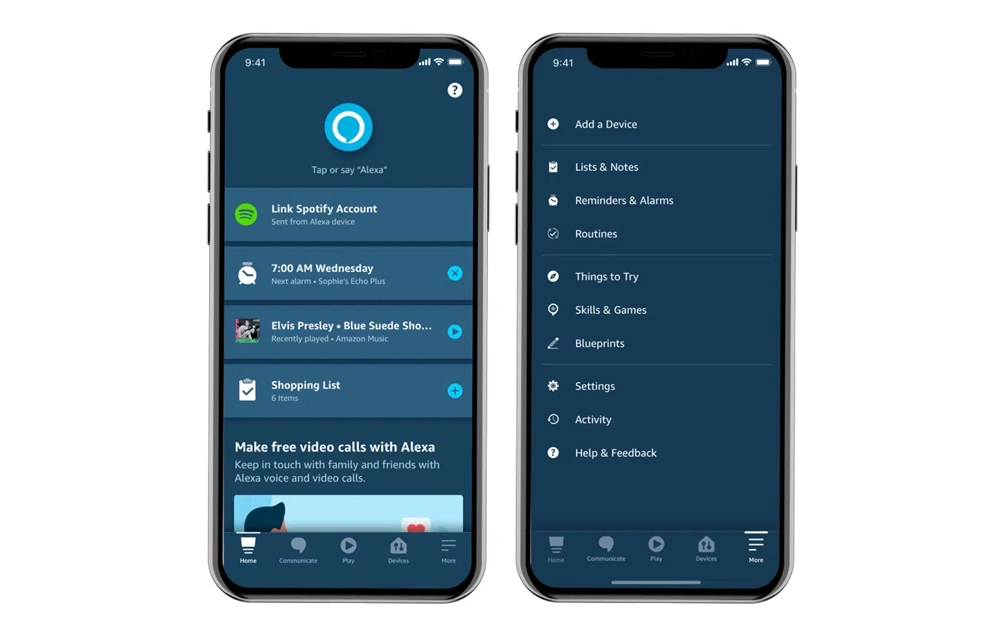
| Norton Secure VPN 2023 for up to 5 Devices | |
 | 19,99 $ |
4. Set up your smart speaker in the Alexa app.
You must now ensure that the Amazon device that contains Alexa is recognised in the Alexa app on your smartphone.
In the Alexa app, select the Devices button from the menu at the bottom of the home screen.
If your Amazon Echo appears in this menu, then you don’t need to do anything else at this point. Otherwise, open the “All Devices” menu option and look for your Alexa device in the list of available connected devices.
5. Connect applications.
In the Amazon Alexa app, enable the Samsung SmartThings skill and sign in with your Samsung account to link the accounts.
6. Select your TV in the Alexa application.
At this point the Alexa App should automatically pair your Samsung Smart TV with your Amazon Echo.
That’s it, that’s how easy it is to pair your Samsung TV to an Alexa device. Remember, this guide is only for Samsung smart TVs that don’t have Amazon Alexa built in yet.
So now you can use your Alexa smart speaker to turn the TV on and off, change channels or inputs, adjust the volume and even control media playback with basic commands like fast forward, fast rewind, pause and play.
Find out :
- Common Samsung Galaxy A52s 5G problems and their solutions
- How to download Android apps on Huawei smartphone
