How to make Windows 10 appear in the Kali Linux Grub with os-prober after a dual boot?
The Grub is the boot program that allows you to choose the system to launch at boot time, when you do a dual boot with a Linux system.
The dual boot for its part designates the fact of installing two systems on the same computer, so as to be able to choose which one you will launch at the time of the starting of your computer. When dual booting Windows 10 and Kali Linux, it can happen that Windows 10 is not displayed in the Grub of Kali Linux.
If this situation has already happened to you and you have panicked, then there is no need to panic. In this article, we will show you, step by step, how to make Windows 10 appear in the Kali Linux Grub with os-prober; this trick has been tested and verified, you can safely test it at home as well. However, we will first introduce you to what os-prober is.
| Norton Secure VPN 2023 for up to 5 Devices | |
 | 19,99 $ |
What is os-prober?
The “os-prober” tool is a utility for Linux systems that allows you to scan the disks for the different systems installed on your computer while building the Grub menu with the different system choices.
How to proceed to make Windows 10 appear in the Grub of Kali Linux with os-prober after a dual boot?
First of all, you must be sure that os-prober is installed on your system; in general, os-prober is installed by default with Linux systems and in particular with Kali Linux. If by mistake this package is not present, please run the “sudo apt update” command and wait for it to update the basic tools, as illustrated below:

Once you are sure that os-prober is present in your system follow the steps below carefully:
- Open the terminal on Kali Linux
- Run the command “sudo fdisk -l” to list all partitions on your hard disk and enter your user password
- Run the “sudo os-prober” command and wait for it to detect the Windows 10 boot partition not visible from the Kali Linux grub
- Run the “sudo update-grub” command to generate the grub configuration
- Type the command “sudo nano /etc/default/grub
- Modify the configuration file by adding the line: “GRUB_DISABLE_OS_PROBER=false” to the next empty line
- Press “Ctrl + O” to save, then “Enter” to validate the saving, and “Ctrl + X” to exit the editor
- Restart the computer to see the changes
The captures below illustrate the process in a practical way:
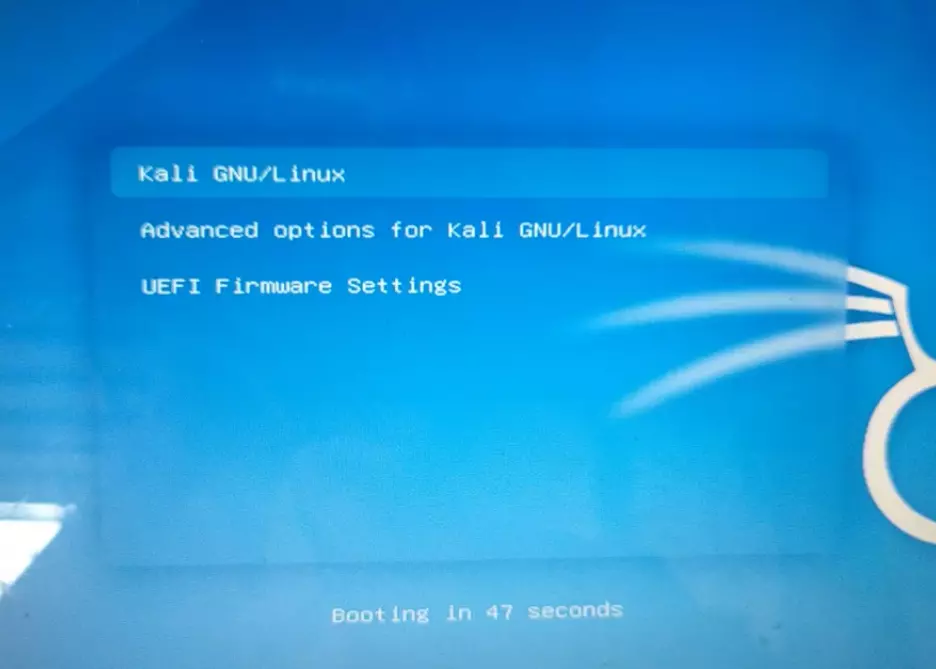



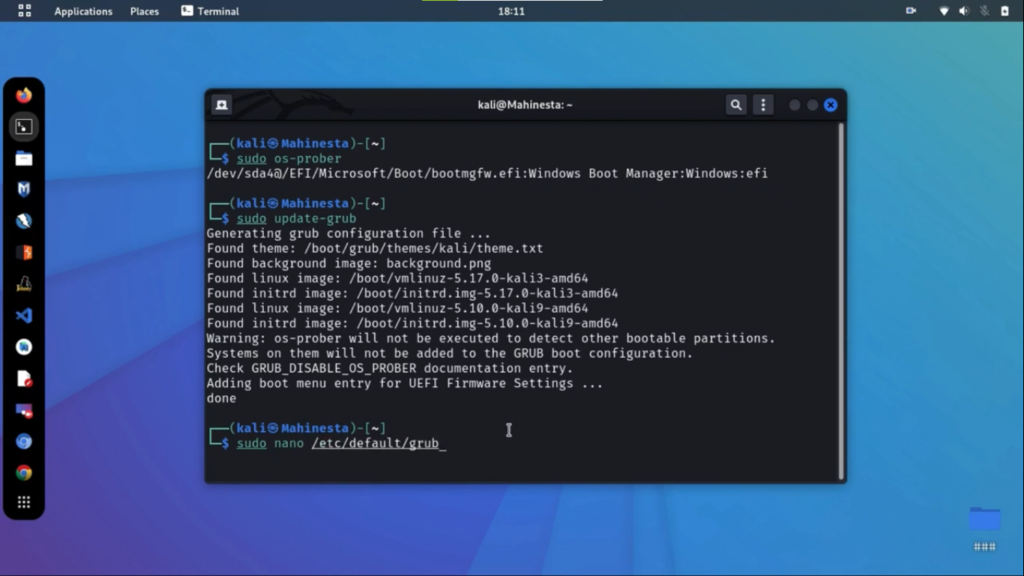



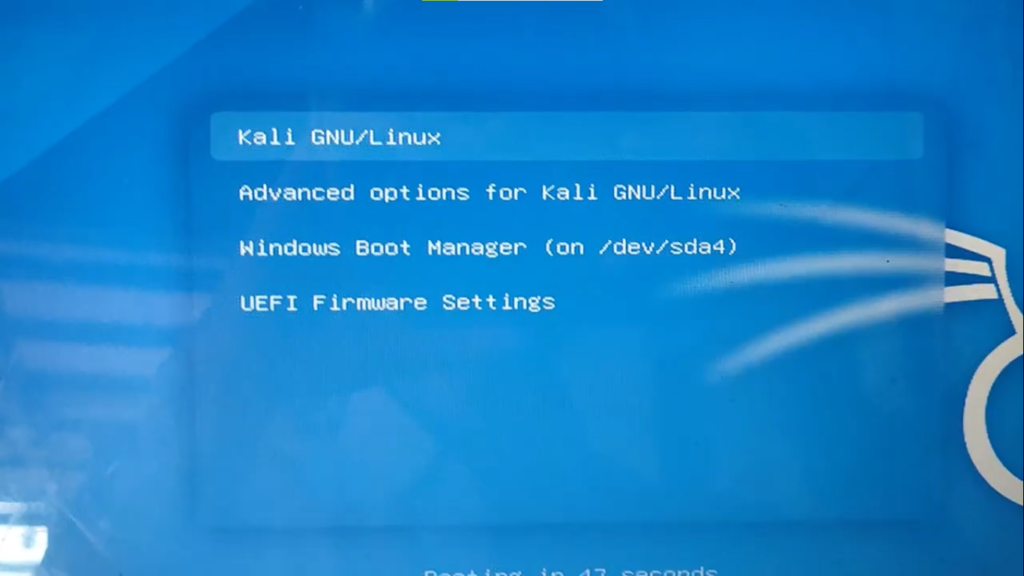
If you have followed the steps correctly, after restarting Windows 10 should show up in the Kali Grub, you will now be able to switch between Windows 10 and Kali Linux without any problems.
However if despite this, Windows 10 still does not display, check that you have typed the commands as in this article, if the problem persists then this article does not address the problem you are facing; please leave us messages if you encounter difficulties.
Basically, here are nine steps on how to make Windows 10 appear in the Kali Linux Grub with os-prober after a dual boot.
Find out :
- PC Dropped in water and won’t turn on : How to fix this
- How to transfer files from iPhone to Linux pc
