It’s important to have emergency medical information readily available in the event of an accident or emergency situation. Fortunately, it’s easy to add this information to your Android phone by following the steps below.
Using the Personal Security application
- Check that you have the latest version of Android software by going to your phone’s settings and selecting “About Phone” or “About Device”.
- Go to “Settings” then “Security & Emergencies” and press “Open Personal Security”.
- Enter your medical information, such as your blood type, allergies and medication.
- Save your information by pressing “Save” or “OK”.

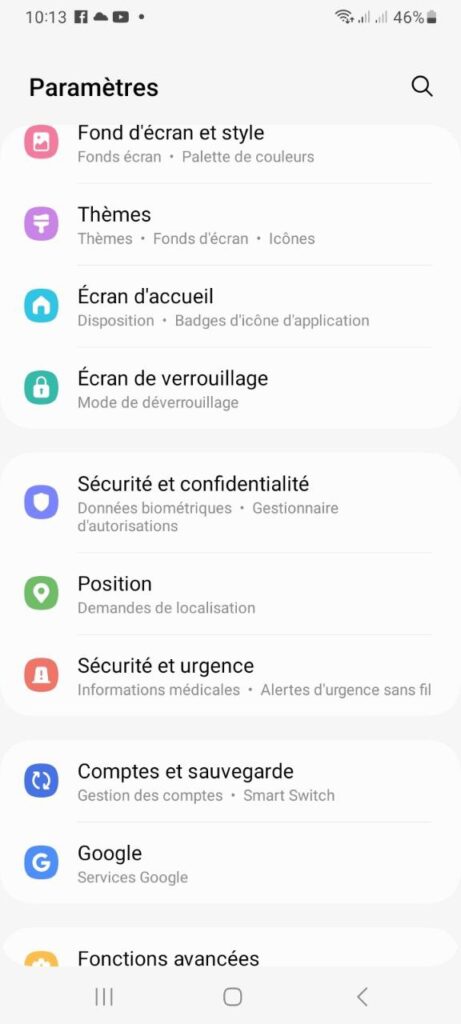
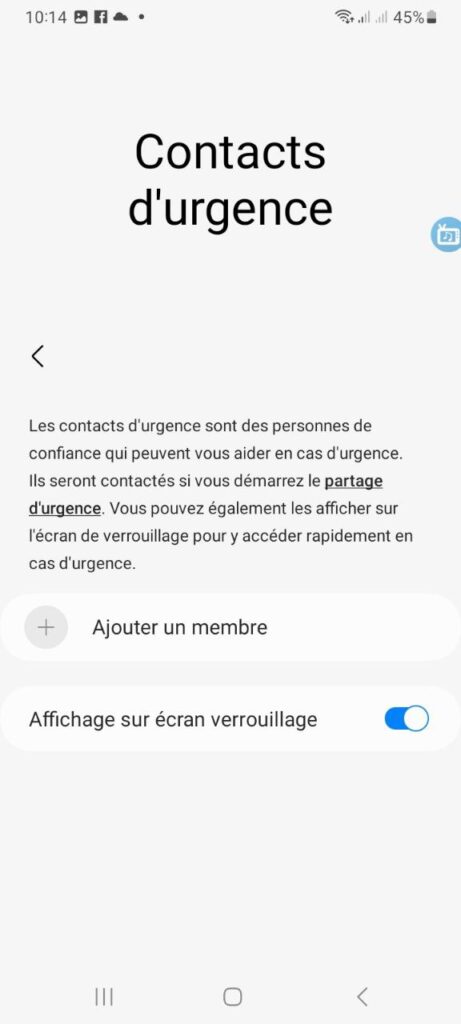
Using the Health application
- Open the Health application on your Android phone.
- Click on the “Summary” tab and tap on your profile photo in the top right-hand corner.
- In the menu that appears, select “Medical information”.
- Enter your medical information, such as your blood type, allergies and medications.
- Save your information by pressing “Save” or “OK”.
Using emergency settings
- Open the “Settings” application on your Android phone.
- Search for “Medical information” and tap on “Emergency contacts”.
- Enter the medical information you’d like to share, such as your blood type, allergies and medications.
- Save your information by pressing “Save” or “OK”.
By following these steps, you can easily add emergency medical information to your Android phone. This can help paramedics provide you with the right care in an emergency.
See also:
- Backbone One – PlayStation Edition: the ultimate controller for PlayStation players on Android in addition to iOS devices
- Android 14 vs IOS 16: What do you need to know?
