Like any electronic device, it’s not uncommon to see a phone malfunction, and the Samsung Galaxy S23 FE is no exception. In this Galaxy S23 FE troubleshooting guide, we discuss the errors and bugs commonly found on the S23 FE. If you encounter a particular problem that is not present in this guide, do not hesitate to comment it so that together we can look for solutions to return your Galaxy S23 FE in the best conditions of use.
List of common Samsung Galaxy S23 FE problems
- Samsung Galaxy S23 FE overheating problem
- Issues with apps freezing or slowing down on the S23 FE
- Fingerprint issues on the S23 FE
- Galaxy S23 FE battery life issue
- Galaxy S23 FE not charging issue
- Speakers not working on Galaxy S23 FE
- Too blurry camera problem on Samsung Galaxy S23 FE
- Can’t take a selfie on the s23 FE
- Galaxy S23 FE problem restarting by itself
- Network, Wi-Fi or Bluetooth problem on Galaxy S23 FE

Solutions to Samsung Galaxy S23 FE problems
How to Fix Samsung Galaxy S23 FE Overheating Issue
Overheating a phone can cause internal damage to the device. To fix the overheating issue on the Galaxy S23 FE, here are some possible solutions:
- Closing background apps and avoiding overloading the CPU can help reduce overheating
- Allow the phone to cool down for about 30 minutes by turning it off and removing the protective case if there is one may be an effective solution
- System updates can fix bugs that cause overheating. Therefore, you should always make sure that your S23 FE has the latest system version.
- Enable “ Pause USB Power Delivery ” option : This option allows you to use the charger to directly power the processor, and not the battery, which can reduce the heat generated by the phone. To enable the “Pause USB Power Delivery” feature on the Samsung Galaxy S23 FE, you can follow the following steps:
- Plug your USB PD charger into your phone.
- Go to your phone settings.
- Look for the “Pause USB Power Delivery” option in the settings. Depending on the software versions, this option may be located in the battery or performance settings.
- Enable the “Pause USB Power Delivery” option to allow your charger to directly power the processor, not the battery, reducing the heat generated by the phone
- Use the Optimize Now feature :
- Go to Battery and device maintenance in your phone settings.
- Tap Optimize now .
- Once optimized, tap Done .
- Put the Nant device Maintenance Widget on the home screen:
- Tap the More options icon .
- Then tap Add to the Apps screen.
- After adding the widget, return to the applications screen then tap and hold the Device maintenance icon .
- Tap Widgets to open the widgets view
- Tap the icon to add it to the home screen.
- Start the automatic optimization function
- Go to Settings
- Then on Battery and device maintenance.
- Now select Auto Optimize
- Activating the Reboot function when necessary , allows the S23 FE to automatically maintain an optimal operating state.
- If all other solutions fail to fix Galaxy S23 FE overheating issue, a factory reset may be necessary. Make sure to back up all your important data before proceeding with this step.
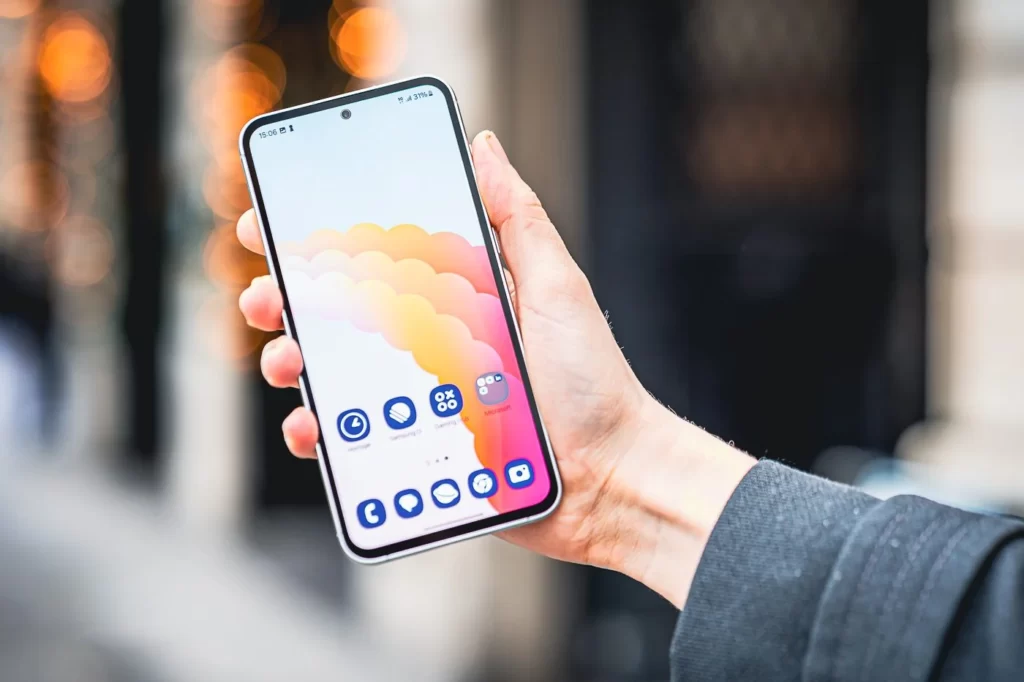
Fix S23 FE apps that hang or slow down
If you are experiencing problems with applications freezing or suddenly slowing down on your Samsung Galaxy S23 FE, the problem may be due to lack of space or even the cache of the device or application. Other causes such as the abundance of applications running simultaneously or the presence of malicious applications can also be the origin of application blocking or slowdown problems. Possible solutions are:
- Restart the phone
- Clear the partition cache of the Galaxy S23 FE; this operation is similar on the majority of Samsung Galaxy models, notably the Galaxy A05, the process of which we recently showed. Click here to see how to do it on your Galaxy S23 FE
- Clear the application cache: If you notice that a particular application is crashing or slowing down, go to the settings, select the application and clear its cache.
- Update the phone and its applications.
- Make sure you have enough free space on your phone.
- Check your apps list for an app that you don’t remember installing and force stop it, see uninstall it.
S23 FE fingerprint not working what to do?
- Make sure the fingerprint sensor and your finger are clean and dry. A dirty or wet sensor can cause reading problems.
- Go to your phone’s security settings, delete your current fingerprint, then register it again.
- Update Galaxy S23 FE software.
If the problem persists then it may be hardware related, and in this case there is nothing you can do about it apart from contacting technical support.
How to Fix Galaxy S23 FE Battery Life Issue
If you notice that the battery on your Galaxy S23 FE is draining quickly, you can try the following tips to try to fix it:
- Activate the “Pause USB Power Delivery” function
- In the S23 FE settings, look for performance or battery options and adjust them to optimize battery life.
- Limit background app activity to reduce battery consumption.
- Check if your phone is running the latest software version, as updates may include energy efficiency improvements.
- Reduce the brightness of your screen
- Disable features that are not needed.
- Go to Settings , then Battery to check your most demanding applications and ration them.
Galaxy S23 FE not charging, what to do?
It can be quite frustrating not being able to charge your phone, if this is the case in your home, here’s what you need to do to fix it:
- Test the charger of your S23 FE on another phone and vice versa another charger on your phone. This will allow you to know if it is your phone or the charger that is causing the problem.
- Remove dirt from your phone’s charging port.
- Update your device.
- If the problem persists, contact a repairer so that he can test your charging circuit, if it is still working or if it is damaged.
Speakers not working on Galaxy S23 FE
To resolve sound issues on your S23 FE,
- Restart the phone
- Make sure the phone’s audio settings are configured correctly. Check the volume, ringtone settings, and app settings to make sure everything is set correctly.
- Clean the speakers
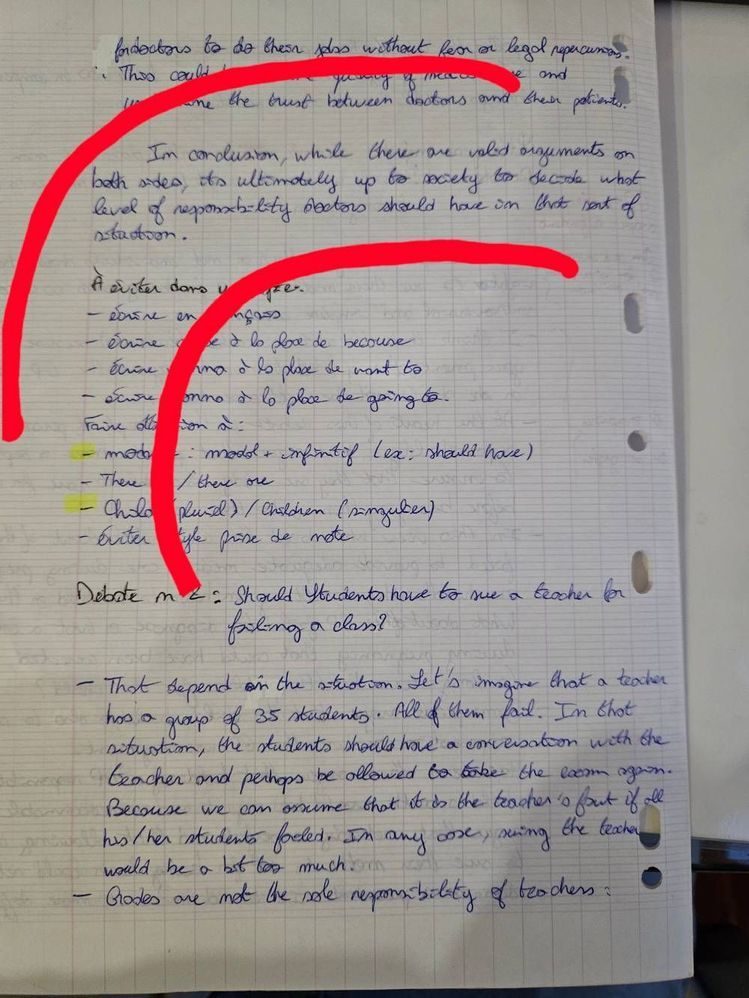
Solve the camera too blurry problem on Samsung Galaxy S23 FE
Owning a device like the Galaxy S23 FE and getting blurry shots is really restrictive and annoying. But Samsung acknowledged the blurry camera issue on the Galaxy S23s and offered a software update. The bug added a banana-shaped blur zone, visible on wide images taken with the main sensor. The update brings significant improvements to the quality of images taken. Therefore, to fix Samsung Galaxy S23 FE camera blur issue, it is recommended to ensure that the phone is running the latest software version by installing available updates. If the problem persists, contact technical support. https://www.samsung.com/fr/support/service-centre/
Can’t take a selfie on the s23 FE, what should I do?
If you are unable to take a selfie on the S23 FE, it could be due to several potential causes, such as hardware issues, software errors, or incorrect settings. To resolve this issue, you may consider the following steps:
- Restart your Galaxy S23 FE
- Check camera app permissions:
- Go to “Settings”.
- Scroll down to the “Applications” or “Application Manager” option.
- Find and tap “Camera”.
- In the app settings, you should find an option to manage app permissions, including permission to access the camera, storage, microphone, etc. Make sure permission to access the camera is enabled.
- Make sure your phone is running the latest software version, as updates may include fixes for camera-related issues.
- Make sure the camera is not obstructed by debris or damaged.
Fix Galaxy S23 FE that restarts by itself
The causes of Galaxy S23 FE auto restarting could be software issues, faulty apps, or system errors. Either way, getting out of this situation should be a priority for you, as it greatly taints the user experience. To resolve this try:
- Restart in safe mode: This will allow you to determine if the problem is caused by a third-party application. If the phone unexpectedly does not restart in safe mode, a recently installed app could be causing the problem.
To restart the S23 FE in Safe Mode:
- Press and hold the power key on your phone until the power off menu appears.
- Press and hold the “Power off” option until it changes to “Safe Mode”.
- Tap “Safe Mode” to restart your phone in safe mode.
- Make sure your S23 FE is up to date.
- If the problem persists, a factory reset may be necessary to fix system errors.
How to Fix Network, Wi-Fi, or Bluetooth Issues on Galaxy S23 FE
Connectivity issues, such as Wi-Fi and Bluetooth, on the Galaxy S23 FE can be frustrating. Here are some steps to resolve these issues:
- Restart your S23 FE.
- Restart the Bluetooth connection.
- Disconnect and forget all Wi-Fi networks your S23 FE is connected to, then reconnect to see if the problem is resolved.
- Update your phone software.
- Reset network settings if necessary.
If, on the other hand, the network signal is weak or non-existent, then try the troubleshooting methods we offer in the “ Weak or no network signal on Galaxy A05 problem solving article ”.
Related :
