BeReal is a new application that highlights the originality of photos, it allows you to share natural photos without makeup with friends. The main purpose of the app being to make users show off to their friends for once. No filters, no makeup, no editing.
| Norton™ 360 Premium 2022 10 Appareils -1 An d’Abonnement Secure VPN – Password Manager – Dark web monitoring | ||
 | 20,99€ |    |
Like any application, BeReal has its share of problems and malfunctions that we will do our best to show you how to solve them. But first, here are the most recurring complaints about the app:
- The BeReal app doesn’t work
- BeReal blocks the download
- How to clear the cache on BeReal?
- How to reset BeReal?
- Why does my BeReal have a bug?
- BeReal profile picture isn’t saving
Yes the complaints are numerous, but the application being new, it is completely normal. We will certainly observe an increasing decrease in these over time. But in the meantime, we have prepared for you some solutions to its various problems encountered on the BeReal application.
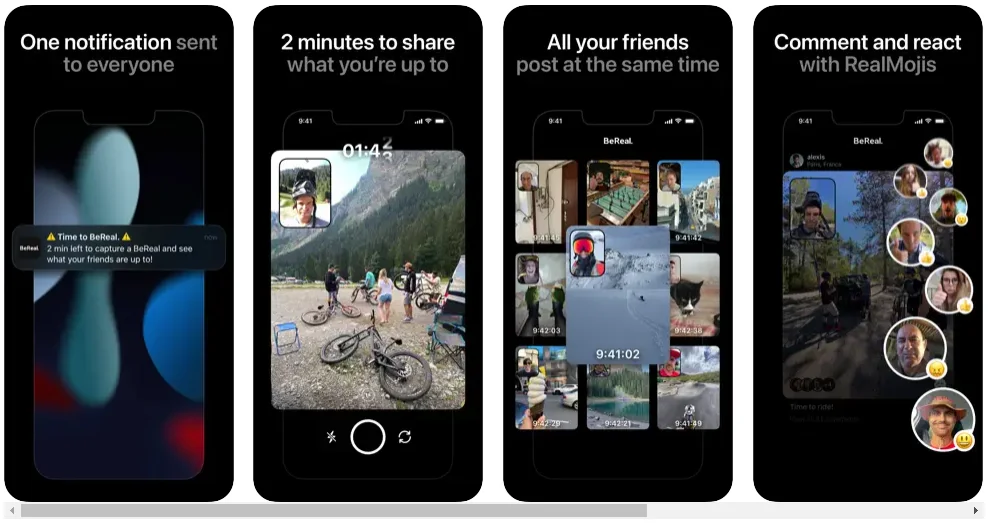
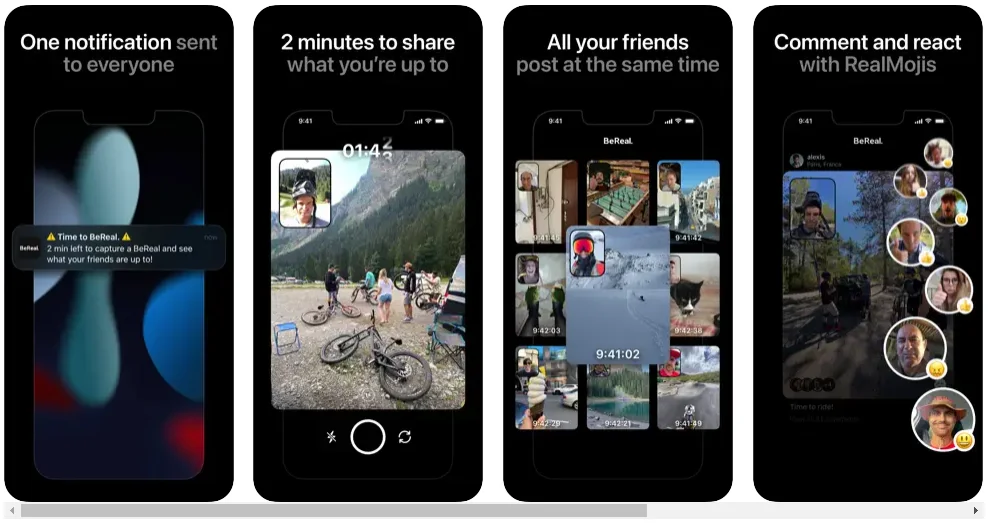
How to fix BeReal not working issue
Check your internet connection
Obviously like any app working with internet, this is the first thing you need to check because sometimes most of the problems with the BeReal app come from a poor internet connection. If you are on a public Wi-Fi network, try switching to a cellular network and see if you can now use the BeReal app correctly.
Restart BeReal
Generally temporary problems are often the cause of application malfunctions. This is why after checking your internet, if the problem persists, a simple restart of the application should correct the problem in this case.
Clear BeReal cache
When we are in the presence of corrupted data on the applications, it tends to behave badly. And to solve this problem, it is necessary to clear the cache of the application.
On an Android device to clear the cache of the BeReal application:
- Launch your phone’s Settings app
- Click Apps
- Find the BeReal app and click on it.
- Then click on Storage & cache , then, click on Clear cache
- Finally on Clear Storage
On the other hand on iOS to clear the cache of BeReal, you must simply uninstall the application and reinstall it again from the App Store of your device.
Check for a new update
Sometimes when an app isn’t up to date, it tends to malfunction. App developers tend to release an update to fix some issues that users have with their app. Check if there is an update available and install it.
Restart the phone
If so far the problem persists, try restarting your phone. Restarting your mobile device may resolve any issues preventing the BeReal app from working properly.
| Norton™ 360 Premium 2022 10 Appareils -1 An d’Abonnement Secure VPN – Password Manager – Dark web monitoring | ||
   | 20,99€ |    |
Uninstall and reinstall the app
If you are still looking for a way to make the BeReal app work, uninstall and reinstall it. Reinstalling the app can help clear out any corrupt data the app has accumulated and also fix installation issues.
If after trying all the solutions above you are still having problems with the BeReal app, chances are the problem is with BeReal’s servers and they are already aware and working on a solution. All you have to do in this case is wait. Come back later to see if the issue has been resolved and if the BeReal app is working again.
Also check:
