There might come a time where you will need to transfer files from an iPhone to a Linux PC, many solutions are proposed, but not all are trustworthy.
The method we are suggesting you here below is among the best cause it’s fast, practical, and flexible and doesn’t make use your internet package.
What is the best solution to transfer files from iPhone to Linux PC
AirDrop is a developed feature by Apple. It allows you to send and receive files between iPhones and a large variety of Apple devices completely smoothly it essentially uses Wi-Fi and Bluetooth a quick and practical file sharing. Air Drop is not available on Linux; we shall use a variant almost operating similarly: Snapdrop.
How to share files with Snapdrop from iPhone to Linux PC
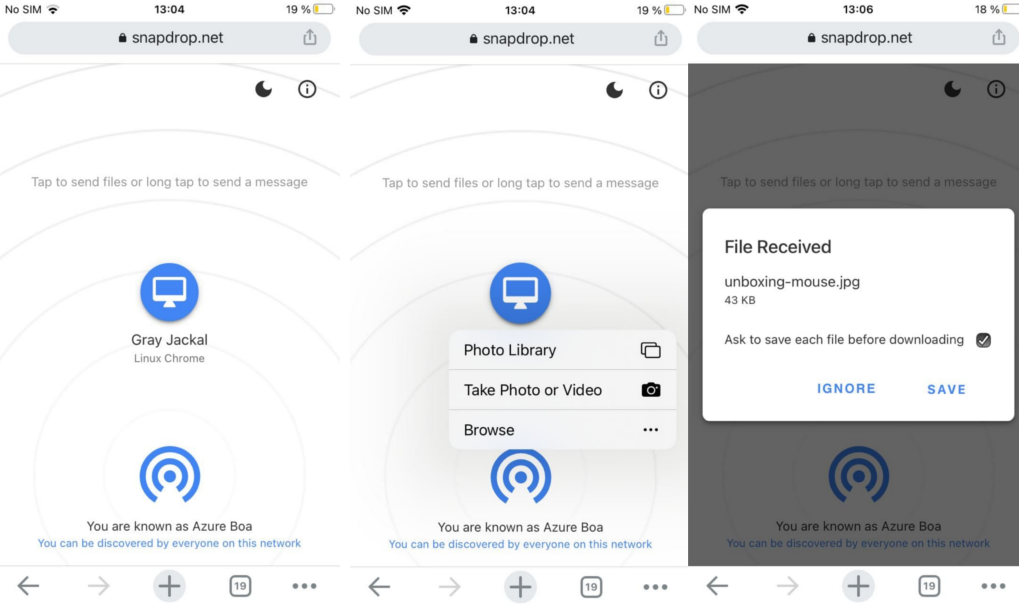
- Make sure your iPhone and Linux PC are both connected to the same network via Wi-Fi or Ethernet.
- You can also create a Wi-Fi hotspot with your phone by sharing your iPhone’s mobile data through a personal hotspot. Then
- Open Snapdrop web browser like Safari, Chrome or Firefox on iPhone and PC.
- Once the website is opened, the devices will be detected automatically. Check the screens on both devices that they match and are connected to each other. You will see this at the bottom of your screens.
- To share a file, simply tap the recipient’s avatar from the sender’s device to open the file explorer. If you’re using an iPhone, you can choose a photo or video from the Photos app, or any file from the Files app. You can even record a video or take a photo to share. From your PC, you can choose a file from file explorer to send to iPhone.
- Once the file is selected, the transfer should begin immediately. When the transfer is complete, the recipient will be notified to save the transferred file. By clicking Save, the file should be immediately available in the Downloads location of the receiving device.
- You will need both devices to be connected to internet; even if your package will not be used.
- . You can also transfer multiple files simultaneously. Just hold down the Ctrl or Shift key while selecting files to send from your PC.
- Also on iPhone, to transfer multiple files from the Files app, press the three dots in the upper right corner and choose Select.
- When the selection is complete, tap Open (PC) or Add (iOS) in the upper right corner to send the files. Alternatively, you can zip multiple files and send them as one zipped file.
What to do if Snapdrop can’t detect my iPhone on my PC
If one of your devices is not detected,
- Make sure your iPhone and Linux PC are both connected to the same network via Wi-Fi or Ethernet.
- Make sure your PC is connected to your iPhone via a Wi-Fi hotspot and that your iPhone has an internet connection enabled.
- Refresh the Snapdrop website page on both devices and wait for a few seconds.
How to Use ShareDrop to Transfer Data from iPhone to Linux PC

You can also use a web application called ShareDrop to do this job. It allows you to generate a shareable link that other devices can use to join the file sharing network.
- So open the ShareDrop site, tap the “+” icon on the top right corner of the source device.
- Once the share link appears, copy it and send it to the destination device via a messaging app.
- You can also just let them scan the QR code from the source device. Shortly, the two devices will be connected, and you can start choosing the files to send.
Also discover :

Network/Telecoms Engineer and Webmaster, I am an aficionado of everything related to IT. Passionate about tech tips and innovations shaping our digital world, I’m dedicated to sharing practical tips and up-to-date information on the latest technological advances. My goal is to make technology accessible to everyone, by simplifying complex concepts and providing you with useful tips to optimize your digital experience. Whether you are a curious novice or an expert eager for new things, my articles are here to inform and inspire you.
Join me on this technological adventure and stay at the forefront of innovation with my tips and analyses.
