The advent of iOS 15 brings a wide range of feautures to iPhones, now an iPhone running the iOS 15 system can be found even if it is turn off, in other words even this iPhone battery is exhausted. In addition to the ten hidden tips of iOS 15 that which presented to you a while ago, this shall surely save you in the future. Don’t hesiste to put this tip into practice to make sure that you can find your lost or stolen iPhone no matter the situation.
How to find your lost or stolen iPhone
Apple has developped the Find My application and till now, it already seemed essential when seeking/searching for the apple brand devices. Initially it was primarily used for the search of iPhone and iPad. Then, came AirTags with built-in Find My extension, which made it easier finding any object (just link/hook an AirTag on an object to find/ locate it easily).
Now iOS 15 gives to Find My the ability to locate an iPhone even if it has been turn off or the battery is exhausted. Find My has now become unstoppable and can locate your phone in any condition.
How do i configure the Find My app
The Find My app configuration is relatively simple, you just need to follow the steps below :
- Go to the device settings
- Then press on your name (Apple ID)
- Select « Find My »
- Press on « Find My iPhone / Locate My iPhone »
- Enable the « Find My iPhone » option.

This is the usual procedure to enable Find My. Now if you want to find your iPhone in any/ all condition (even if turn off) make sure your iPhone perfectly the iOS 15. If not, update it.
If you have upgraded your device to the latest version iOS 15, it shall be possible for you to enable « Trouver Mon Réseau / Find My Network »
Activate « Trouver Mon Réseau / Find My Network » shall enable you to find your phone even if it is offline or out of network.
Now activate « Send Last Location / Envoyer le dernier emplacement » shall allow Find My to send your iPhone’s location to your Apple account when the latter is about to turn off (exhausted/ depleted battery).
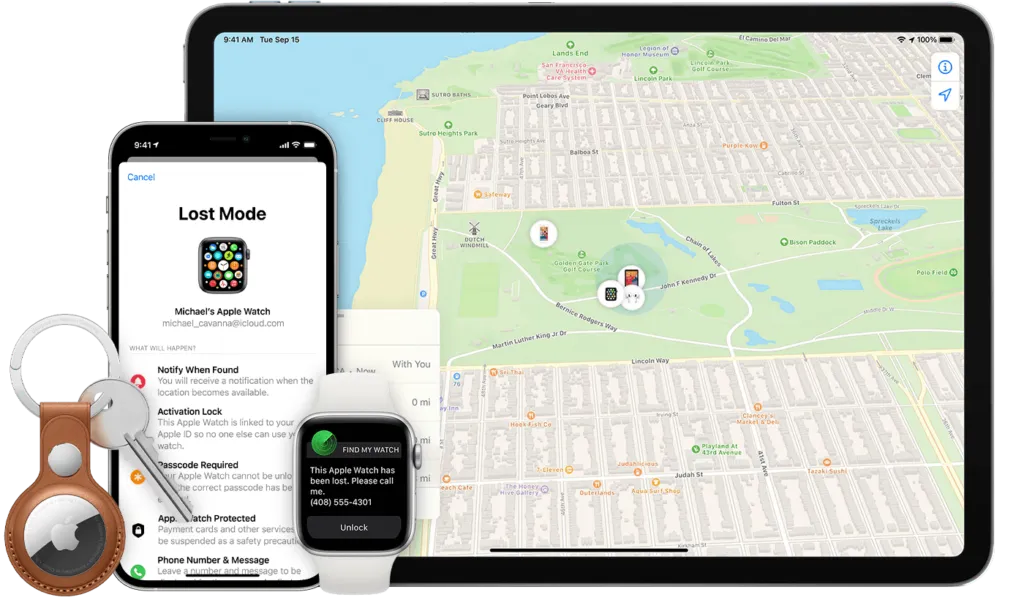
How to find an iPhone which the Find My application is activated
Well just as the case in setting up Find My find a device where it is enable is almost easier. Using your Apple ID, you can track from the Find My app on A Mac or any other iPhone, iPad or any other browser simply by going on the iCloud.com/find website. Log in to the website with your Apple ID.
From the browser you shall see a small green dot indicating your iPhone’s location, select it. From this green dot you shall have addition information, possibility to ring your iPhone, delete it or set it on « Lost Mode ».
« Lost Mode », enables you to enter a phone number where you can be contacted/reached if a third party the phone. You can also leave a message for those who might find the phone.
So that was it when it comes to finding an iPhone even when it is turn off or the battery is dead/depleted. Also note that once you set up the message or leave a phone contact to reach you, your iPhone will/shall automatically be locked until you enter your password.
Also discover :

Network/Telecoms Engineer and Webmaster, I am an aficionado of everything related to IT. Passionate about tech tips and innovations shaping our digital world, I’m dedicated to sharing practical tips and up-to-date information on the latest technological advances. My goal is to make technology accessible to everyone, by simplifying complex concepts and providing you with useful tips to optimize your digital experience. Whether you are a curious novice or an expert eager for new things, my articles are here to inform and inspire you.
Join me on this technological adventure and stay at the forefront of innovation with my tips and analyses.
