SafeSearch is one of many features created by tech giant Google. If you enable SafeSearch on your web browser, it will go a long way in hiding/filtering explicit content in search results. Yes, this feature can be very useful, especially for parents who want to protect their children from inappropriate content.
That said, it can also be inconvenient for adults who want unlimited, unfiltered access to the internet. If you disable SafeSearch, the most relevant search results will be displayed, including those with images of violence… Knowing this, we are now going to show you how you can disable Google SafeSearch on your iPhone, iPad or MacBook
How to disable Google SafeSearch on iPhone, iPad and Mac on Safari
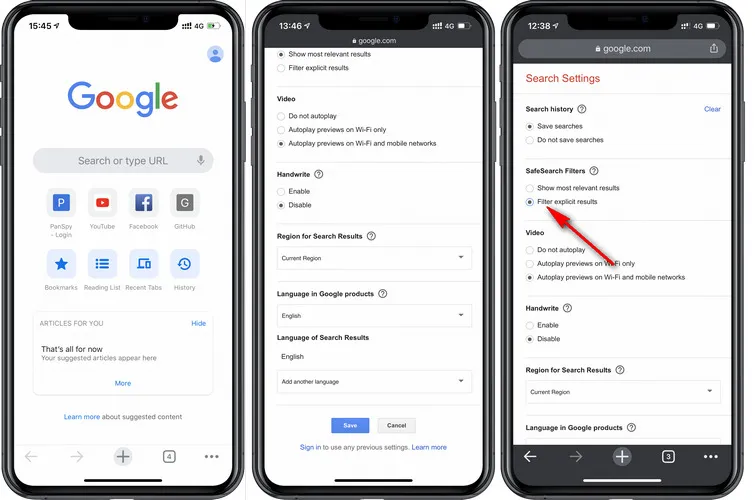
| Norton Secure VPN 2023 for up to 5 Devices | |
 | 19,99 $ |
The vast majority of iPhone, iPad, and Mac device users use Safari as their web browser. But by default Safari automatically activates SafeSearch because Apple is very attentive to youth and exclusion of content deemed inappropriate.
Out of curiosity, if you want to see what SafeSearch is blocking or want to see what is available on the internet without any filters, follow the steps below to disable SafeSearch on your iPhone, iPad or MacBook.
- Open the Safari browser.
- Click on the three lines in the upper-left corner.
- Click the configuration menu.
- Scroll down to Screen Time and select Content & Privacy Restrictions.
- Under Content restrictions, select Web content.
- Choose Unlimited Access to disable SafeSearch.
- Method to disable SafeSearch on iPhone, iPad or Mac on other browsers
Method to disable SafeSearch on iPhone, iPad or Mac on other browsers

Whether you are on Google Chrome, Mozilla FireFox, Microsoft Edge… Disabling SafeSearch is relatively easy, but the processes may differ somewhat. However, in general, these processes are also somewhat similar. Here’s how to disable SafeSearch on iPhone, iPad or Mac on Google Chrome:
- Open the Google Chrome browser and click on the three dots in the top right corner.
- Select “Settings” from the drop-down menu.
- Scroll down to find “SafeSearch Filters”.
- Under “SafeSearch Filters”, select “Show explicit results” to disable SafeSearch.
- Close the settings tab to complete the process
Find out :
- How to solve the problem of iPhone contacts not displaying
- How to fix auto-correct not working on iPhone
