You own a connected watch and it is having trouble communicating with your watch. Before you think about getting it replaced, read this article on regular Google Fit problems and try the solutions we suggest.
Fit does not track activities properly
| Norton Secure VPN 2023 for up to 5 Devices | |
 | 19,99 $ |
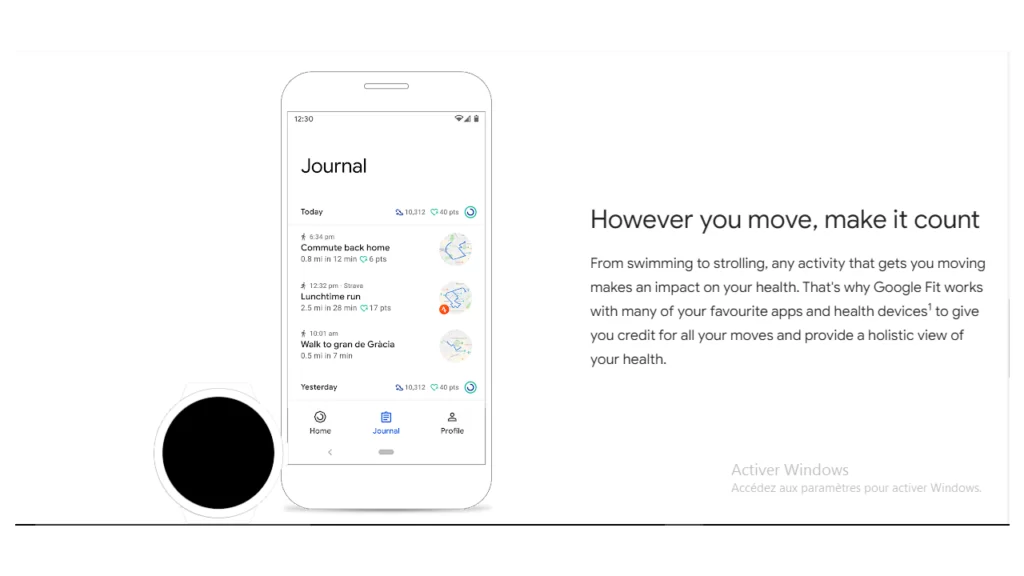
If it happens that when comparing the data from the sensors of your device with those of other sensors you notice an inconsistency; if in addition the sensors of these devices have similar data between them, it means that Fit does not perfectly track your activities (detection of walking, running and cycling).
The cause is certainly that Google Fit can not access your phone to get the information needed for this tracking. So simply enable location and activity tracking to solve this problem.
To enable activity tracking:
On an Android phone
- Go to Settings.
- Select Applications and Notifications / Google Fit.
- Select Permissions / Physical Activity / Allow.
- Open Google Fit.
- Head to the bottom of the screen and select Profile.
- At the top, tap Settings.
- Under “Tracking Preferences,” turn on the Track your activities option.
On an iPhone or iPad
- Go to the Google Fit app.
- At the bottom of the page, choose Profile.
- At the top of the page, tap Settings.
- Select Track your activities with Health.
- Enable the Connect Google Fit with Health option.
- Go to the Health app.
- Select Google Fit.
- Choose the types of data you prefer to use or track with Google Fit.
The procedure for changing location tracking on a phone is primarily for Android
- Open the Settings app.
- Select Applications and Notifications / Google Fit.
- Tap on Permissions / Location.
- Select your location tracking mode :
- Open Google Fit.
- Look towards the bottom of the screen and tap Profile.
- At the top of the screen, select Settings.
- Under “Tracking Preferences,” choose your location tracking mode, and enable the following settings: Track your activities, Use your location, Include maps for all activities
Fit does not save data from my fitness application
This issue may be due to the fitness app not being compatible with Google Fit. To check the compatibility of the two applications, see the list of Fit compatible applications. If the application is listed, then the problem lies elsewhere. In this case, do the following checks.
If you are using an Android device
- Check your app’s associations
- Open the Google Fit application.
- Follow the path Profile / Settings / To view the list of applications associated with Google Fit.
- Tap the downward-pointing arrow / Google Fit apps and devices. Check in the list of applications associated with Google Fit that appears, if yours is there. If not, you will have to associate your application with Fit.
If you use an iPhone or an iPad
Open the Health application and check the applications associated with it. If the fitness application in question is not in the list, it is because it is not associated with the health application. You will have to synchronize it with your health application.
Does the Fit application drain the battery of my device?

To increase the battery life of your device, the following tips usually work:
- Turn off Wi-Fi
- Reduce the brightness of your screen
- Close applications that run in the background
- Uninstalling apps you don’t use
Remember that if you’re not moving, activity detection in the Fit app is useless. It’s best to turn it off in this case to increase battery life.
My watch and my phone display different information

This problem usually happens when the two devices are not synchronized. If you have connected your watch and your phone to Wi-Fi, you should wait for them to sync automatically. If they refuse to sync, do the following:
- Those who use an Android device can force their watches and phones to sync:
- Open the Google Fit app.
- At the bottom of the page, tap Log.
- At the top of the page, select Sync.
- Make sure your watch and phone are compatible for syncing (Fit is only compatible with Wear OS connected watches):
- Turn on Bluetooth on your phone.
- Verify the effective association between your watch and your phone.
- Keep the smartphone’s Wi-Fi connection enabled.
- Use the same account on your watch and phone
- Go to the Google Fit app on your smartphone.
- At the bottom of the page, select Profile. The account you used to log in will appear.
- On your watch, swipe up and down the screen.
- Follow the path Settings / Personalization / Accounts. The account used to log in is displayed.
- If there are two different accounts, log in to the same account on both devices. To do this, change the account on your watch.
Fit doesn’t work on my watch

If Fit does not work on your watch, it may be due to some settings that are not harmonized between your watch and your phone. You will need to change the configuration of these settings:
- Update Google Fit and Wear OS apps
On Android:
- Open the Play Store application.
- In the upper right corner, press the three bars of the Menu
- Select My games and apps.
- If necessary, update the Wear OS app and the Google Fit app.
On iPhone or iPad go to the App Store, check that your apps are up to date. If not, download the latest version.
- Use the same account on your watch and your phone
- Make sure you enable location, activity and heart rate tracking on your phone.
How to connect apps to Google Fit
- Open the app you want to connect.
- Go to the Settings for that app.
- Find the setting to associate other apps or devices.
- Follow the onscreen instructions to connect the app to Google Fit.
How to add or select an account on your watch
- Make sure the watch is active
- On your phone open Account & Backup Settings / Google Account.
- On Wear 2: tap Settings / Personalization.
- To add an account: select Accounts / Add Google Account.
- To change the account: tap Accounts / and choose another account.
Also read :
