Knowing how addictive the FIFA game is, it is quite frustrating when you play and then a long lag (High ping) occurs preventing you from enjoying your game properly.
If this happens frequently, I assure you, you may find yourself throwing your controller against your PC or monitor. If you are currently experiencing this problem of high ping in FIFA 22 game on your PC, we will show you how to solve this problem.
| Norton Secure VPN 2023 for up to 5 Devices | |
 | 19,99 $ |
The occurrence of high ping in Fifa 22 is usually caused by a network problem or a bad internet connection, however we provide solutions for it.

07 ways to solve FIFA 22 high ping problems on PC
1- Check your Internet connection
FIFA 22 needs internet connection to work, and you need to have a good internet speed to play the game without lag. So, if you encounter the famous high ping problem during a game, check if your internet connection is stable.
2- Restart the FIFA 22 game
As with most devices and applications and especially games, a fresh start may be all that is needed to resolve an ongoing problem.
High pings usually occur when there are server outages and these outages rarely last more than a few seconds. That’s why it’s advisable to restart your game to solve the high ping problem in FIFA 22, as this would erase the temporary data and solve the problems caused by the server failure.
3- Restart the router / internet access point
You can restart your router by following the steps below:
- Turn off your router and modem and unplug the power cords.
- After a few seconds, plug them back in.
- Then connect to the Internet after turning on your modem and router.
- Restart the game to check if the high ping problem of FIFA 22 is solved.
4- Reset the network settings
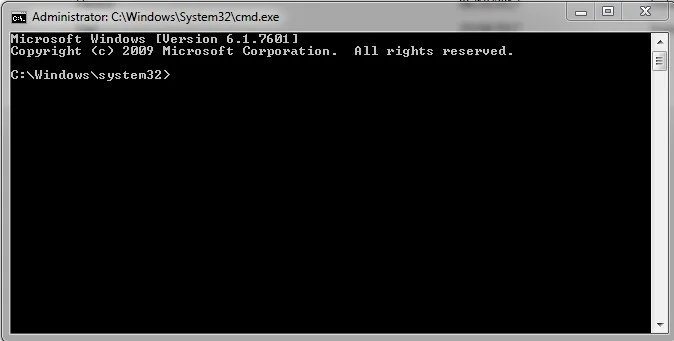
In the case of a network misconfiguration, resetting your network protocols will clear the cached network data and resolve the problem. To do this, launch the command prompt in Administrator mode and run each of the commands below and press Enter
- ipconfig /release
- ipconfig /flushdns
- ipconfig /renew
- netsh int
- netsh winsock
Reboot your device and restart the game to check if the problem is solved.
5- Close the background tasks

Too many tasks running in the background can also cause high ping problems in FIFA 22, so you need to put an end to them. To do this
- Press Ctrl + Alt + Delete or Ctrl + Esc + Shift at the same time to launch the Task Manager.
- Go to the Network tab and select all the tasks that might interfere with the game.
- After selecting everything, click End Task.

6- Use Google DNS
Sometimes high pings in FIFA 22 can be caused by a problem with your DNS server. In this case, using a more reliable DNS server such as Google DNS can help with better stability and solve the high ping problem in FIFA 22.
- Go to the Control Panel.
- Then go to Network and Internet > Network and Sharing Center.
- Choose the options to edit adapters.
- Right-click Network Adapter, then click Properties, then double-click Internet Protocol Version 4.
- In Preferred DNS Server and Alternate DNS Server, enter 8.8.8.8 and 8.8.4.4 respectively.
- Click OK to apply the changes and close.
7- Use a VPN
If after all its attempts, you still encounter the high ping problem in FIFA 22, we suggest you switch to a VPN.
See also :
- How to solve the problem of Airpods battery that runs down quickly
- How to solve the problem of iphone contacts not displaying
