Auto-correct is a useful feature on the iPhone that allows you to quickly and easily correct misspelled words as you type. However, sometimes this feature may not work as expected. If you’re having trouble with auto-correct not working on your iPhone, don’t worry.
Some tips to fix auto-correct not working on your iPhone
1. Enable auto-correction from the iPhone settings

| iPhone 14 phone case | |
 | $34.95 |
You may have accidentally disabled auto-correction on your iPhone because it frequently corrects your text. Go to the settings to check this. If it’s on, feel free to disable and re-enable the auto-correct feature. To do this:
- Open the Settings app on your iPhone.
- Select General and then Keyboard.
- Turn off the toggle next to AutoCorrect, then turn it back on to see if it’s corrected.
2. Add or remove text replacement shortcuts on iPhone
Text replacement shortcuts allow you to replace a specific word or phrase with a predefined word, abbreviation, phrase or sentence. However, if you see unexpected text appear as you type, it may be because someone has added a text replacement shortcut without your knowledge. To remove these shortcuts that interfere with your typing, you can follow these steps:
- Open the Settings app on your iPhone or iPad.
- Tap General, then Keyboard.
- Select the Text Replacement option.
- Swipe left on the text you want to delete and press the “delete” button.
3. Add a new keyboard for another supported language
Apple’s autocorrect feature may not be available for all languages, as it only officially supports a limited number of languages. So if you are using a language that is not on the list of supported languages, you may not be able to use auto-correct. To switch to a supported language on your iPhone, you can follow these steps:
- Open the Settings application.
- Go to General.
- Select Keyboard, then Keyboards.
- Tap the “Add a new keyboard” option.
- Select a language that supports auto-correction and you are done.
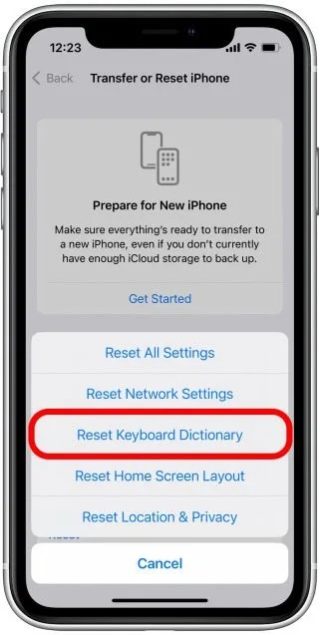
4. Reset the keyboard dictionary on iPhone
When you use your iPhone, it learns your typing habits and activates the predictive text feature to help you type faster. However, it can also remember incorrect spellings that you don’t want to use. To eliminate these words, you can reset the dictionary on your iPhone keyboard. Here’s how to reset your iPhone’s keyboard dictionary:
- Open the Settings app on your iPhone.
- Go to General.
- Scroll down and select Transfer or Reset iPhone.
- Select Reset, then Reset Keyboard Dictionary.
- Enter your password if prompted.
- Then press Reset Dictionary to confirm.
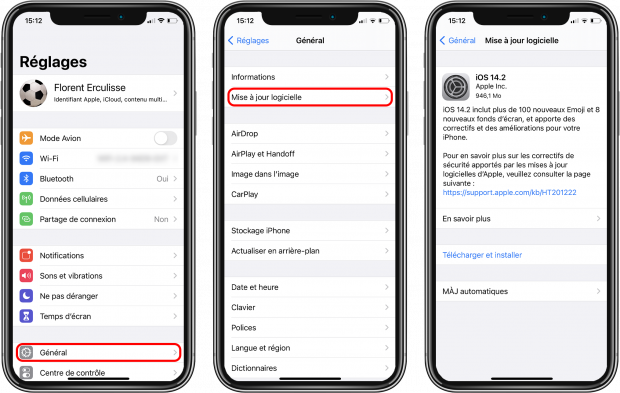
| Norton Secure VPN 2023 for up to 5 Devices | |
 | 19,99 $ |
5. Update your iPhone
Your iPhone’s auto-correct feature may not be working properly, probably due to outdated software. To resolve this issue, you need to update your iPhone to the latest version of iOS. Go to Settings > General > Software Update and check for updates. If there is one available, select Download and Install.
Equally check out on :
