The Minecraft Bedrock game is becoming more and more popular and many players are looking to access it on different platforms, including the Steam Deck. That’s why we decided to show you the detailed steps to install and play Bedrock Minecraft on your Steam Deck if you’re interested.
Needed to install and configure Bedrock Minecraft on Steam Deck
To install Bedrock Minecraft on Steam Deck, you need Minecraft for Android, available for purchase on the Google Play Store, an Internet connection to download the Bedrock Minecraft launcher as well as the game itself, and a mouse and keyboard ( optional) for a better gaming experience.
How to install Bedrock Minecraft on Steam Deck:
- Press the Steam button on your Steam Deck to begin.
- Select the Power option from the on-screen menu, then choose Switch to Desktop to load Desktop mode.
- Click the Discover icon in the lower left corner of the screen.
- In the search box at the top left, type ” Minecraft Bedrock ” to search for the game.
- Double-click the Minecraft Bedrock Launcher option and click Install in the upper right corner of the window. Wait for the installation to complete.
- Click Launch in the upper right corner of the window.
- In the Linux Minecraft Launcher window , click Continue.
- Sign in with Google using the same Google account you used to purchase Minecraft from the Google Play Store.
- Click the Edit button next to the Profile drop-down menu. Enable the Window Size option and set the resolution to 1280 × 800 to match the Steam Deck’s native resolution. Save the changes.
- Click Download and Play and wait for the Minecraft game to finish downloading.
- Finally, click Play to enjoy Bedrock Minecraft in Steam Deck desktop mode. You can also add it as a non-Steam game to access it in game mode.
By following these simple and detailed steps, you will be able to easily install and play Bedrock Minecraft on your Steam Deck. Enjoy the immersive gaming experience and explore an endless world of creativity and adventure in the Minecraft universe.
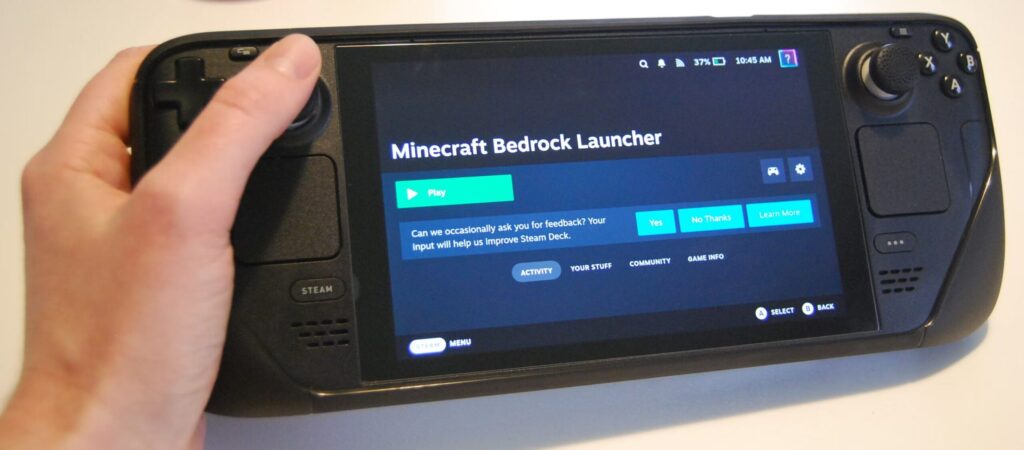
How to Add Bedrock Minecraft Launcher to Steam: Tips for Quick Access on Steam Deck
For Minecraft enthusiasts and Steam Deck users, adding the Bedrock Minecraft launcher to Steam can provide much faster and more convenient access to the game. By following a few simple steps, you can enjoy Bedrock Minecraft directly from your Steam Deck.
Launch Steam in Desktop Mode
To get started, make sure to launch Steam in Desktop mode on your Steam Deck. This will allow you to access the game management and settings options.
Add a non-Steam game
Once Steam launches in Desktop mode, click “Add Game” in the lower left corner of the window. Next, select “Add a non-Steam game” from the options provided.
Select the Minecraft Bedrock Launcher
In the list of available programs, scroll down if necessary and check the box next to “Minecraft Bedrock Launcher”. Make sure you select the right launcher to ensure smooth access to Bedrock Minecraft.
Validate and Add
After selecting the Minecraft Bedrock Launcher, click “Add Selected Programs” to confirm the addition to your Steam game library. Once this step is completed, you will be able to return to the Gaming mode of the Steam Deck.
How to run Bedrock Minecraft in game mode on Steam Deck
Steps to launch Bedrock Minecraft in game mode:
- Open your Steam library: Start by starting your Steam Deck and open your games library by pressing the dedicated button.
- Navigate to the Non-Steam header: Next, Use the R1 key to navigate to the Non-Steam header in your Steam library.
- Select Minecraft Bedrock Launcher: Continue by searching and then selecting Minecraft Bedrock Launcher from the list of available games.
- Click Play: Once you find the Minecraft Bedrock Launcher, click the “Play” button to start the game.
- Choose your control preferences: Finally, if you prefer to use a keyboard and mouse rather than the Steam Deck console controls, select the gamepad icon before pressing “Play”. This will allow you to access different control options, including using a standard keyboard and mouse.
Related :
