Importing a YouTube video can sometimes be a source of frustration, especially when the operation is interrupted by an error message indicating “Processing abandoned”. Fortunately, there are several ways to solve this problem and successfully import your video. In this article, we’ll review the steps you need to take to overcome this error and successfully import your content to YouTube.
Possible causes
This error may occur for various reasons, including :
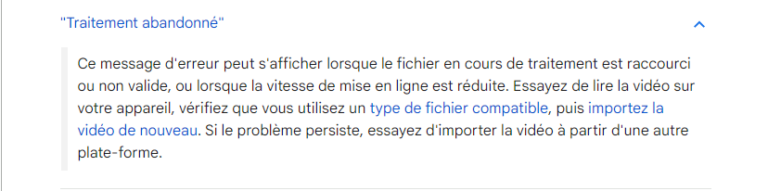
- A problem with the encoding or format of the video file
- A video that is too long or exceeds YouTube limits
- An unstable or slow Internet connection
- A temporary conflict with YouTube servers
The “Processing abandoned” error when importing a video to YouTube can be frustrating, but there are several possible solutions to resolve it.
Possible solutions
1. Check Internet connection
First and foremost, it’s important to ensure that your Internet connection is stable and working properly. A slow or unstable connection can lead to errors when importing videos to YouTube. So make sure you have a reliable connection before attempting to import your video again.
2. Disable VPN and browser extensions
VPNs and certain browser extensions can sometimes interfere with the download process. Disable them temporarily while the video is being imported.
3. Check video format
YouTube accepts a wide variety of video formats, but your video format may not be compatible with the platform. Make sure your video is in a format supported by YouTube, such as MP4, AVI, MOV, or other popular formats. If necessary, convert your video to a compatible format before importing it.
4. Check video size
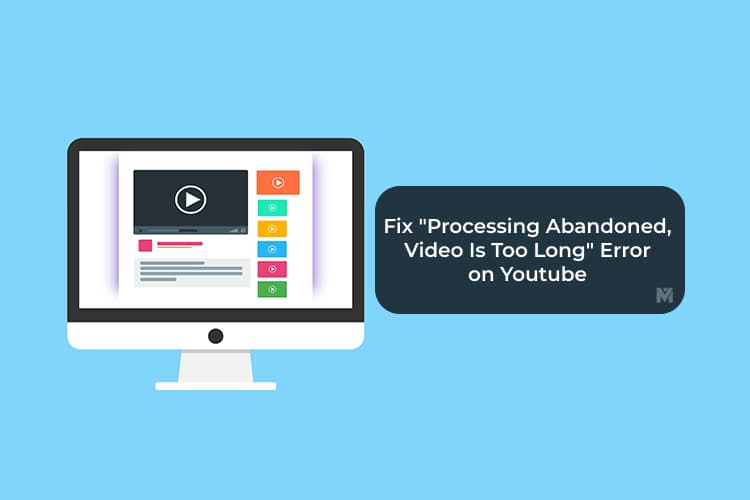
Large videos can sometimes cause problems when importing to YouTube. Make sure your video does not exceed the size limit imposed by the platform. YouTube currently limits video length to 12 hours.
If this is the case, you may need to reduce the size of your video by compressing it or modifying its resolution before importing it. You can also try dividing it into several parts and uploading them separately
5. Check import parameters
When importing a video to YouTube, be sure to check import settings such as video quality, privacy settings and monetization options. Incorrect settings can lead to errors during the import process. Make sure that all parameters are correctly configured before attempting to import your video again.
6. Copyright issues or inappropriate content

YouTube has strict policies regarding copyright and inappropriate content. If your video contains copyrighted content or violates YouTube community guidelines, it may be blocked or dropped during import. Make sure your video complies with YouTube’s content policies to avoid any problems related to these issues.
7. Restart your system and YouTube application
Sometimes, a simple restart of your operating system and YouTube web application can solve the problem. This frees up resources and removes any temporary conflicts.
8. Attendre et réessayer
In some cases, this may be a temporary problem with the YouTube servers. Wait a few hours or days and try importing your video again.
By following these steps, you should be able to resolve the “Processing Aborted” error when importing a video to YouTube and successfully import your content. If you are still experiencing problems after following these steps, you can contact YouTube Technical Support for further assistance. Remember that patience is essential when it comes to resolving technical issues, and with a little perseverance you’ll be able to overcome this error and share your content with the world on YouTube.
See also..:
