If for some reason you want to turn your phone into a real pc to work or play with, we have listed all the methods that really work for you.
With the methods below, you won’t feel like you’re working on a phone, but on a computer. Note, however, that the power of your smartphone will have to be high if you want to perform resource-intensive tasks.
| Norton Secure VPN 2023 for up to 5 Devices | |
 | 19,99 $ |
What does it mean to turn your phone into a real PC?
A phone is so much lighter than a laptop. Also, to avoid carrying a laptop everywhere, you can just arrange to have a few accessories that you can connect to your phone to work on it as if you were working on a real pc.
Take for example. You have just taken your vacation, you are on a plane for a paradise island. Suddenly, you realize that you have not written the Excel report or the Powerpoint presentation requested by the finance department. Well, with the right accessories, you connect your phone to the screen in your airplane seat, add a keyboard and even a mouse and you’re ready to write a report just like on your service computer.
How to Convert Any Cell Phone to Computer
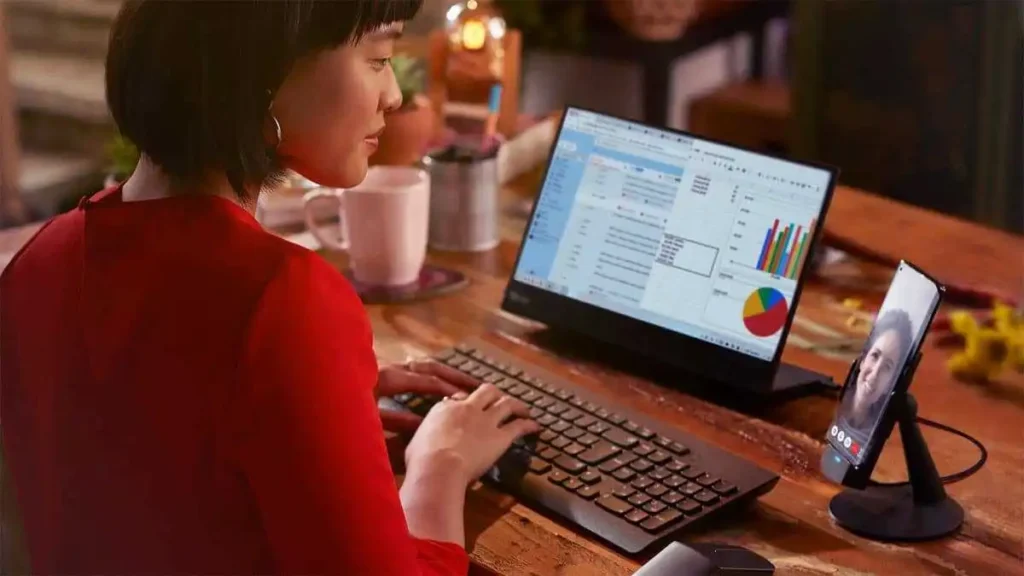
You should know that Android and iOS phones already offer an environment that can to some extent give you the impression that you are working on a PC.
For example, the latest iOS and Android updates support Bluetooth mice and keyboards without the need to install an app. Some screens can even connect to your smartphone via Bluetooth.
To make your phone a PC, you will need:
- Bluetooth keyboard and mouse or USB keyboard and mouse and USB-OTG adapter cable
- A display that supports wireless HDMI or a screen mirroring application.
- Note that another good option is to use a docking station that supports HDMI, USB and SD cards. The Anker USB-C 7-in-1 Hub is among the best for its ease of use and low price.
If you were able to have a keyboard, mouse and HDMI display that works over Bluetooth, here’s how to turn your phone into a PC:
- Activate Bluetooth on your phone, and search for the devices above
- Once your phone finds them, pair to them.
- You should find that your phone’s interface now allows you to interact with these devices.
- You will see your phone interface appear on the screen. If not, download a screen mirroring app like TeamViewer and pair.
If, on the other hand, you have wired devices instead, connect them to the smartphone with their cables, download a screen mirroring application and you’re done. You will see your phone screen appear on your screen.
You Can Take Remote Control Of A Computer With Your Phone: Here’s How
1. How to turn your Samsung phone into a Real PC with Samsung DeX

The DeX desktop mode exclusive to Samsung phones is a great option to turn your phone into a PC. It’s even the best.
With a Samsung Galaxy S8/S8+, Note 8 or newer, you have the DeX function. Just activate it from the notification bar and your phone is transformed into a desktop computer.
Connect your phone to a nearby wireless HDMI display, add the necessary peripherals (keyboard and mouse) and you’re ready to go.
DeX gives you access to all the usual Android productivity apps, in windowed mode.
One Samsung phone in particular is more than any other a truly underrated production tool.
2. Turn your phone into a real Linux PC with Ubuntu Touch
Ubuntu Touch is a Linux-based operating system for smartphones. Developed and maintained by UBports, Ubuntu Touch runs on many smartphones.
Ubuntu Touch resembles Samsung Dex in the way it works. Thanks to its feature called Convergence, this operating system turns your phone into a real Linux PC once you connect it to a screen.
Indeed, connect your phone via HDMI wirelessly to a TV, and admire your brand new Ubuntu interface. The best thing is that the Ubuntu Touch comes with very useful pre-installed applications like the LibreOffice office suite.
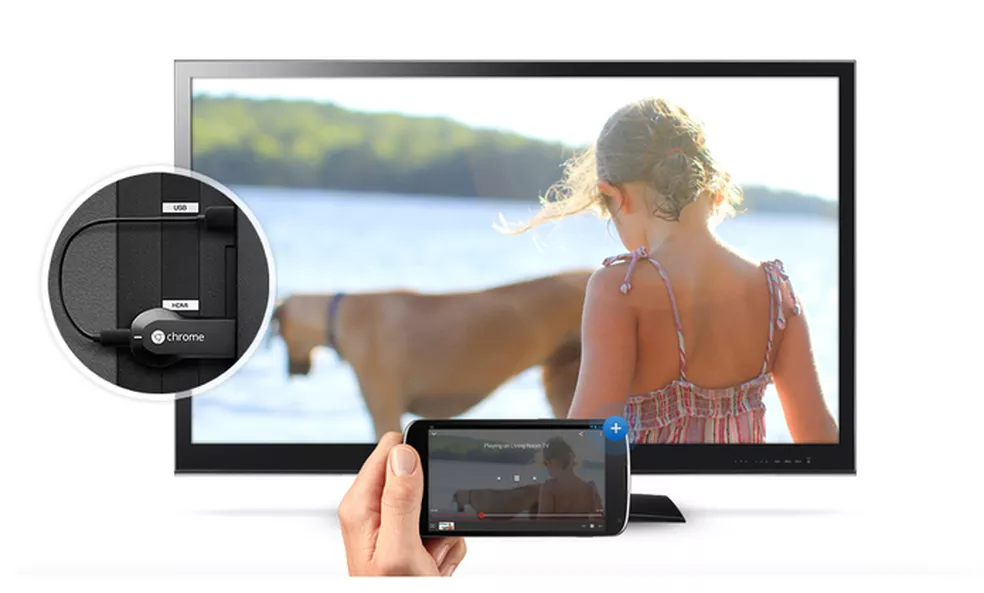
2. Turn your phone into a computer with Chromecast
Chromecast is such an easy way to turn your smartphone into a PC that you should consider buying a Chromecast if you don’t have one. It is ideal for all situations, even emergencies.
All you will need to use this method is A USB-C or Bluetooth keyboard and mouse.
Then get a Chromecast that you will connect to your TV.
Simply upload the document you want to work on either from the cloud or directly from your internal storage. Then cast your screen to Chromecast and you can start working. Everything is done almost automatically.
If you find it too tedious to do all those pairings and carry around all those keyboards and mice, you can buy one of the best laptops around. They are affordable and offer good battery life. To learn more about how to enjoy your phone and your computer:
