ICloud is a popular cloud-based storage and synchronization service offered by Apple Inc. It allows users to store their data, including photos, videos, music, documents, etc., in the cloud and access them from any device, including iPhone, iPad. Mac and Windows PC. While iCloud Web Access is a useful feature, some users may want to disable it for various reasons, such as privacy concerns or to prevent unauthorized access.
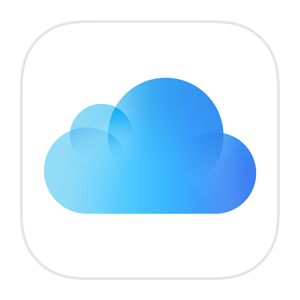
Disable iCloud Web Access using an iPhone or iPad
Open the Settings app on your iPhone or iPad
To get started, open the Settings app on your iPhone or iPad. You can do this by tapping the Settings icon on your home screen.
Tap on your name
Once you open the Settings app, scroll down and tap on your Apple ID. This will take you to the Apple ID settings page.
Tap on iCloud
On the Apple ID settings page, you will see various options related to your Apple ID, such as name, phone numbers, password and security, etc. Tap the iCloud option to access the iCloud settings.
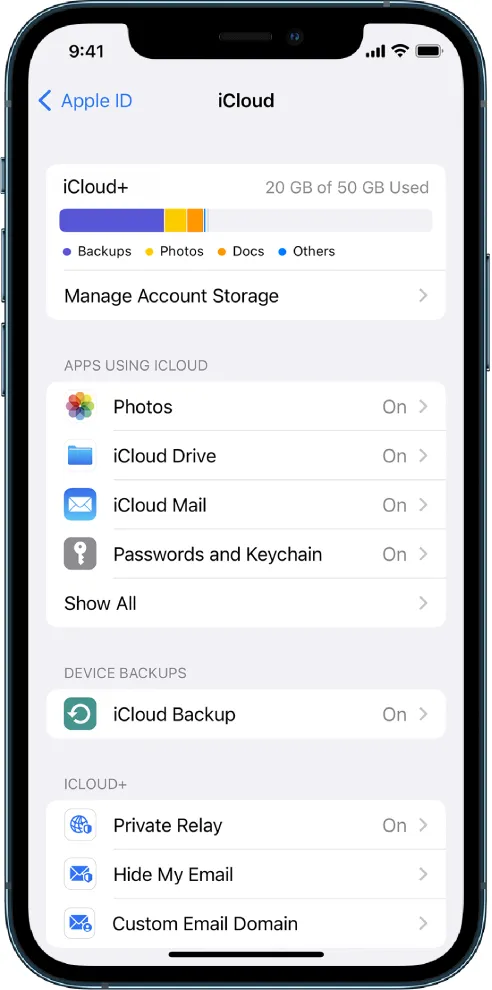
Disable iCloud Web Access
On the iCloud settings page, you will see various iCloud-related options, such as iCloud Drive, Photos, Mail, etc. To disable iCloud Web Access, scroll down and turn off the switch next to iCloud.com. This will prevent anyone from accessing your iCloud account through the iCloud website.
Note: Disabling iCloud web access will not affect your ability to use iCloud on your iPhone or iPad or any other device. You can still access your iCloud data through the iCloud app on your iPhone or iPad, or any other Apple device.
Enable two-factor authentication: Optional step
To further strengthen the security of your iCloud account, you can enable two-factor authentication. This feature adds an extra layer of security by requiring a verification code in addition to your password when you access your iCloud account from a new device or browser. To enable two-factor authentication, return to the iCloud settings page, scroll down, and tap Password & Security. Then follow the on-screen instructions to set up two-factor authentication.
Also check out :
- How to unlock an iCloud account without knowing the password
- How to fix an HP Printer that does not connect to the server
