In this article we will examine five problems often encountered by iPad users (Pro, Standard and Mini) and the solutions which could be used to solve these problems. Apple’s iPads have become increasingly popular in recent years, thanks to their advanced features and versatility. However, like all electronic devices, iPads can sometimes encounter problems that can be frustrating for users.
Why won’t my iPad turn on?
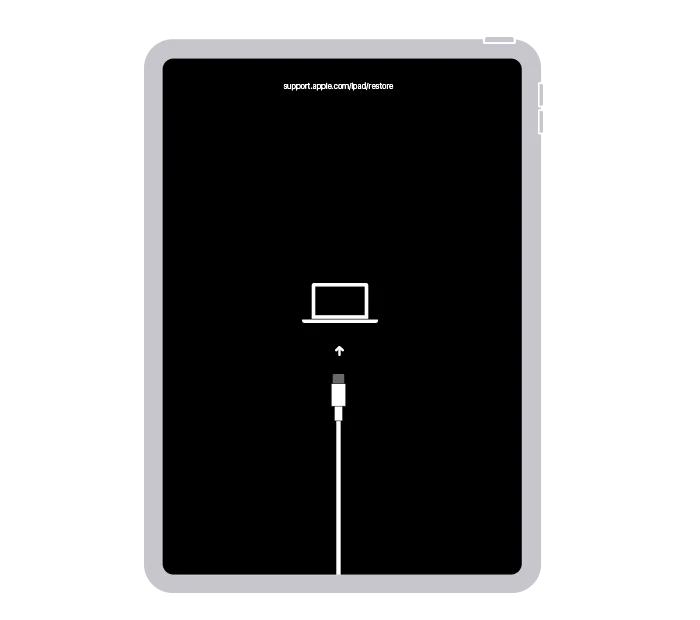
If your iPad does not turn on, here are a few steps to follow to try to solve the problem:
- Make sure your device is loaded and the load cable and the loading port is clean and free of dust or debris.
- If your iPad is loaded, but it still does not always turn, try resetting your device by pressing the “Home” and “Standby” keys for 10 seconds. This action will reset your device and should be restarted.
- If your iPad still lights up, there is a hardware problem with your device and needs to be repaired.
My iPad won’t connect to Internet, what do I do?
If your iPad does not connect to the Internet, here are some steps to try to solve the problem:
- Verify that your iPad is connected to the appropriate Wi-Fi network and the password is correct. If you have forgotten the network password, you will need to ask your Internet Service Provider or the Network Administrator.
- Make sure the Wi-Fi is enabled on your iPad. To do this, go to the settings of your device and select “Wi-Fi”. Make sure the “Wi-Fi” switch is on “On”.
- If your iPad still fails to connect to the Internet, try resetting your Wi-Fi network by accessing your device settings, and then selecting “Reset”. Select “Reset Network” and follow the steps to reset your network.
How to solve the issue of an iPad too slow
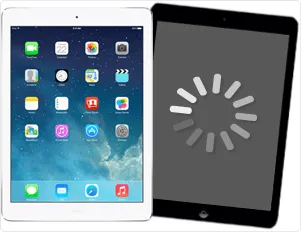
If your iPad is slow, here are a few steps to follow to try to solve the problem:
- Make sure your device is up-to-date and using the latest version of the operating system. Software updates can provide performance improvements and fix bugs that can slow down your device.
- If your iPad is up to date, there may be too many programs running in the background. To stop these programs, press the “Home” button and drag the multitasking screen to display the applications in the background. Press the “Delete” button to close each application.
- Try to restart your iPad. To do this, press the ” Sleep” and “Home” buttons simultaneously until the Apple logo appears on the screen. Wait for your device to restart before using it again.
- If your iPad is still slow, there may be a hardware problem with your device and needs to be repaired.
Why is my iPad not synchronized with iTunes ?
If your iPad does not sync with iTunes, here are some few steps in an attempt to solve the problem:
- Make sure your iPad is connected to your computer with the appropriate USB cable and iTunes is open on your computer.
- Make sure you’re signed in to your Apple account and your iPad is configured with the same account. If you’re using multiple Apple accounts, make sure you are connected to the account associated with your iPad.
- If your iPad is already synchronized with iTunes, but you can’t add new items, you may your iTunes library be full. To free up space, delete unused items for your iTunes library.
- If your iPad won’t still sync with iTunes, you may need to contact the Apple Customer service for assistance.
My iPad isn’t charging properly, what is the solution ?
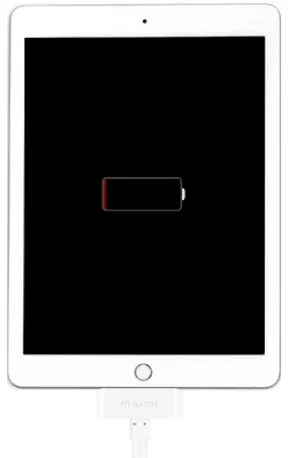
If your iPad doesn’t charge properly, here are a few steps to follow to try to solve the problem:
- Make sure the load cable and the loading port are clean and free of dust or debris. Use a soft cloth to clean these elements if necessary.
- Make sure you use the appropriate cable and the AC (power) adapter for your iPad model. If you use incompatible accessories, it may prevent your device from loading correctly.
- If your iPad still doesn’t charge correctly, try to reset your device by pressing the “Sleep” and “Home” buttons for simultaneously. This action will reset your device and should be restarted.
- If your iPad still isn’t charging correctly, there is a hardware problem with your device and needs to be repaired.
Apple’s iPads are versatile and powerful devices, but like all electronic devices, they can sometimes encounter problems. If you meet one of the current problems described in this article, I hope the proposed solutions will help you solve the problem quickly and continue to enjoy your iPad. If you have problems that are not covered in this article, don’t hesitate to contact Apple Client Service for help.
Also discover :

Network/Telecoms Engineer and Webmaster, I am an aficionado of everything related to IT. Passionate about tech tips and innovations shaping our digital world, I’m dedicated to sharing practical tips and up-to-date information on the latest technological advances. My goal is to make technology accessible to everyone, by simplifying complex concepts and providing you with useful tips to optimize your digital experience. Whether you are a curious novice or an expert eager for new things, my articles are here to inform and inspire you.
Join me on this technological adventure and stay at the forefront of innovation with my tips and analyses.
